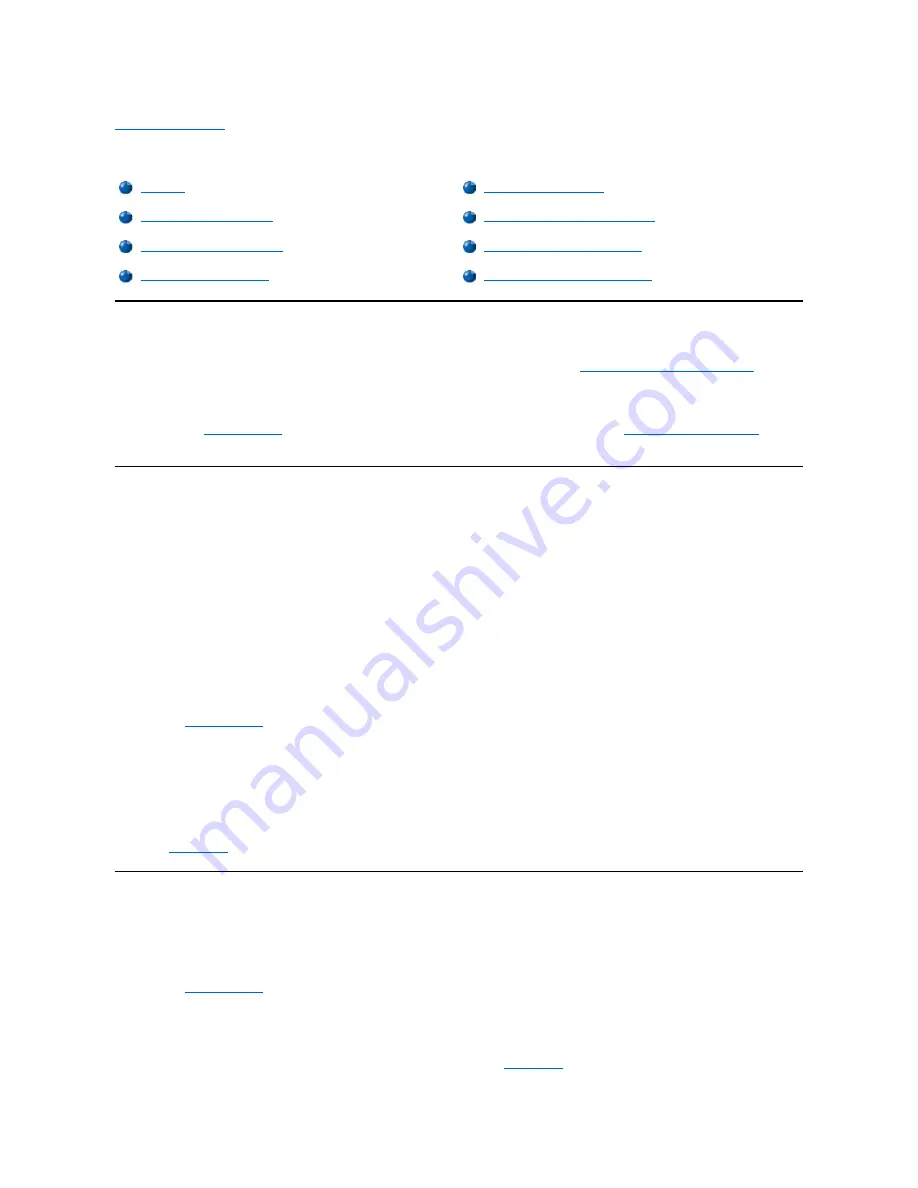
Back to Contents Page
External Components: Dell™ OptiPlex™ GX100 System User's Guide
Overview
This section provides troubleshooting procedures for equipment that connects directly to the input/output (I/O) panel of your computer, such as your
monitor, keyboard, mouse, or printer. Before performing any of the procedures in this section, see "
Checking Connections and Switches
." Then
perform the troubleshooting procedures for the equipment that is malfunctioning.
You need a copy of the
Dell ResourceCD
to perform the procedures in this section.
Before running the
Dell Diagnostics
make sure that your system is set to boot from the CD-ROM drive. See "
Starting the Dell Diagnostics
" for
complete instructions.
Troubleshooting the Monitor
Troubleshooting video problems involves determining which of the following is the source of the problem:
l
Monitor or monitor interface cable
l
Video controller
The procedures in this section troubleshoot problems with the monitor and the monitor interface cable only.
If information on the monitor screen is displayed incorrectly or not at all, perform each of the following steps in the order indicated until the problem
is resolved:
1. Turn on the system, including any attached peripherals.
2. Adjust the switches and controls as specified in the monitor's documentation to correct the video image, including the horizontal and vertical
position and size.
3. Start the
Dell Diagnostics
by inserting the
Dell ResourceCD
into the CD-ROM drive and rebooting the system.
4. Run the
Video
test group.
5. Turn off the system and disconnect it from the electrical outlet. Swap the monitor with one of the same type that is working, and reconnect the
system to an electrical outlet.
6. Reboot the system, and run the
Video
test group again.
If the tests complete successfully, the original monitor was faulty. If the tests still fail, the video controller on the system board may be faulty.
See "
Getting Help
" for instructions on obtaining technical assistance.
Troubleshooting the Keyboard
This procedure determines what kind of keyboard problem you have. If a system error message indicates a keyboard problem when you start the
computer system or if the keyboard does not operate as expected, perform the following steps in the order indicated until the problem is resolved:
1. If the keyboard or its cable shows signs of physical damage or if the keys do not work, replace the keyboard with a working keyboard.
2. Start the
Dell Diagnostics
by inserting the
Dell ResourceCD
into the CD-ROM drive and rebooting the system.
3. Run the
Keyboard
test group.
4. If the
Keyboard Interactive Test
fails, replace the keyboard.
5. If the
Keyboard Controller Test
fails, the system board may be faulty. See "
Getting Help
" for instructions on obtaining technical assistance.
Overview
Troubleshooting I/O Ports
Troubleshooting the Monitor
Troubleshooting Basic I/O Functions
Troubleshooting the Keyboard
Troubleshooting a Parallel Printer
Troubleshooting the Mouse
Troubleshooting a Serial I/O Device
Содержание OptiPlex GX100
Страница 64: ...Back to Contents Page ...
















































