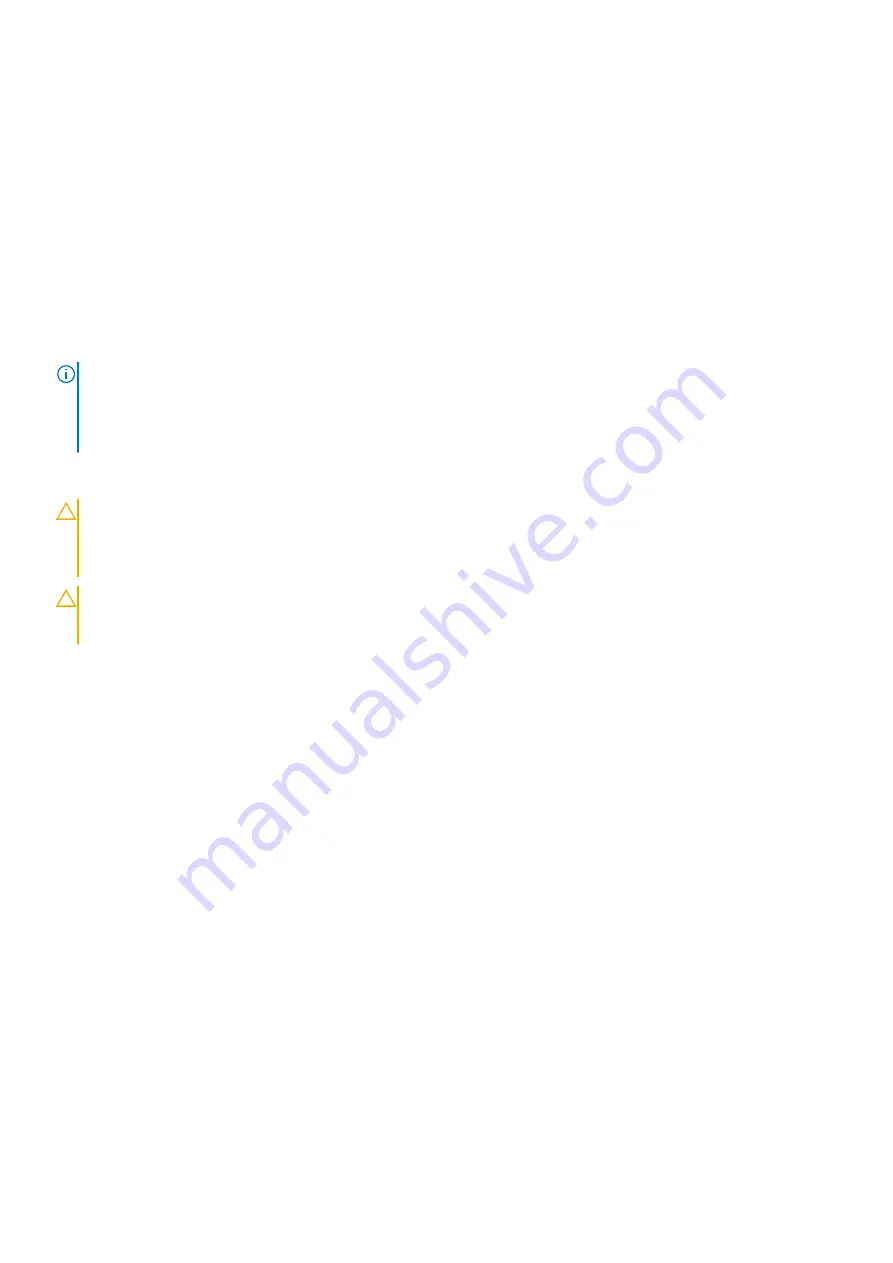
Next steps
1.
Install the cooling fan assembly
.
2. Follow the procedure listed in
After working inside your system
Trusted Platform Module
Upgrading the Trusted Platform Module
Prerequisites
1. Follow the safety guidelines listed in
on page 65.
2. Follow the procedure listed in
Before working inside your system
NOTE:
• Ensure that your operating system supports the version of the TPM module being installed.
• Ensure that you download and install the latest BIOS firmware on your system.
• Ensure that the BIOS is configured to enable UEFI boot mode.
About this task
CAUTION:
If you are using the Trusted Platform Module (TPM) with an encryption key, you may be prompted to create
a recovery key during program or System Setup. Work with the customer to create and safely store this recovery key.
When replacing this system board, you must supply the recovery key when you restart your system or program before
you can access the encrypted data on your hard drives.
CAUTION:
Once the TPM plug-in module is installed, it is cryptographically bound to that specific system board. Any
attempt to remove an installed TPM plug-in module breaks the cryptographic binding, the removed TPM cannot be
reinstalled or installed on another system board.
Removing the TPM
Steps
1. Locate the TPM connector on the system board.
2. Press to hold the module down and remove the screw using the security Torx 8-bit shipped with the TPM module.
3. Slide the TPM module out from its connector.
4. Push the plastic rivet away from the TPM connector and rotate it 90° counterclockwise to release it from the system board.
5. Pull the plastic rivet out of its slot on the system board.
Installing the TPM
Steps
1. To install the TPM, align the edge connectors on the TPM with the slot on the TPM connector.
2. Insert the TPM into the TPM connector such that the plastic rivet aligns with the slot on the system board.
3. Press the plastic rivet until the rivet snaps into place.
150
Installing and removing system components
Содержание 7CX5T
Страница 21: ...Figure 16 Configuration and layout Dell EMC PowerEdge T640 overview 21 ...
Страница 22: ...Figure 17 Electrical overview 22 Dell EMC PowerEdge T640 overview ...
Страница 23: ...Figure 18 Memory information Dell EMC PowerEdge T640 overview 23 ...
Страница 24: ...Figure 19 System tasks 24 Dell EMC PowerEdge T640 overview ...






























