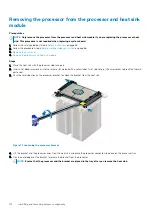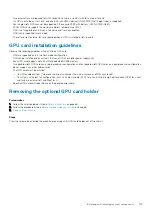2. Open the ejectors on the memory module socket outward to allow the memory module to be inserted into the socket.
3. Align the edge connector of the memory module with the alignment key of the memory module socket, and insert the memory module
in the socket.
CAUTION:
Do not apply pressure at the center of the memory module; apply pressure at both ends of the memory
module evenly.
NOTE:
The memory module socket has an alignment key that enables you to install the memory module in the socket
in only one orientation.
4. Press the memory module with your thumbs until the socket levers firmly click into place.
Figure 69. Installing a memory module
For more information on the memory slot locations, see the System memory population topic.
Next steps
1.
2. Follow the procedure listed in
After working inside your system
3. To verify if the memory module has been installed properly, press F2 and navigate to
System Setup Main Menu > System BIOS >
Memory Settings
. In the
Memory Settings
screen, the System Memory Size must reflect the updated capacity of the installed
memory.
4. If the value is incorrect, one or more of the memory modules may not be installed properly. Ensure that the memory module is firmly
seated in the memory module socket.
5. Run the system memory test in system diagnostics.
Processors and heat sinks
Removing a processor and heat sink module
Prerequisites
WARNING:
The heat sink may be hot to touch for some time after the system is powered down. Allow the heat sink to
cool before removing it.
NOTE:
For a processor greater than 150 W, you need to use high performance heat sink and processor module.
1. Follow the safety guidelines listed in
on page 65.
2. Follow the procedure listed in
Before working inside your system
3.
116
Installing and removing system components
Содержание 7CX5T
Страница 21: ...Figure 16 Configuration and layout Dell EMC PowerEdge T640 overview 21 ...
Страница 22: ...Figure 17 Electrical overview 22 Dell EMC PowerEdge T640 overview ...
Страница 23: ...Figure 18 Memory information Dell EMC PowerEdge T640 overview 23 ...
Страница 24: ...Figure 19 System tasks 24 Dell EMC PowerEdge T640 overview ...