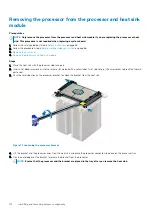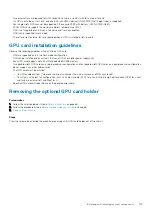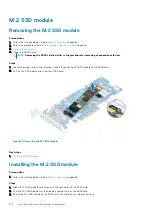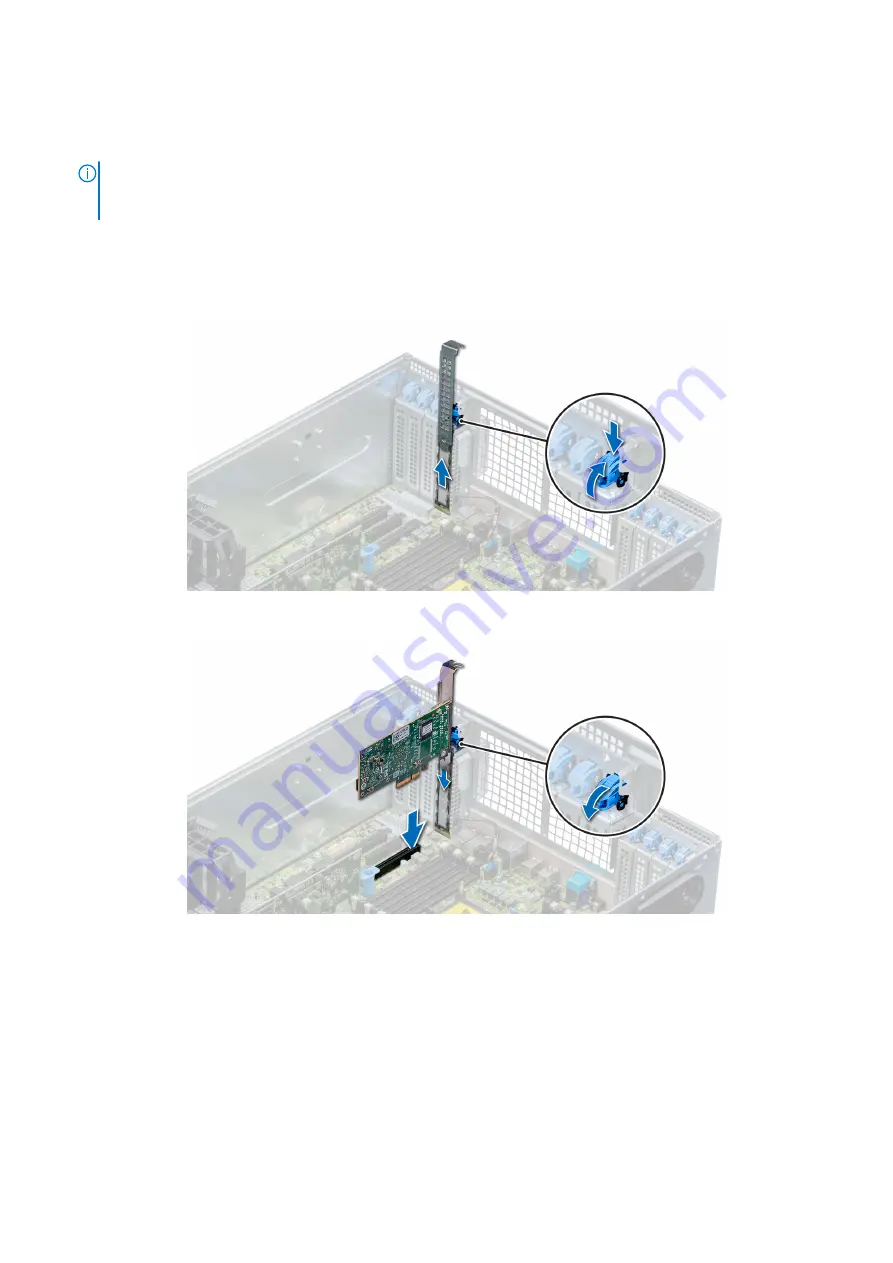
For instructions, see the documentation accompanying the card.
2. Open the expansion card latch adjacent to the slot you want to install the expansion card.
3. Remove the existing expansion card or filler bracket from the expansion card holder.
NOTE:
Store this bracket for future use. Filler brackets must be installed in empty expansion-card slots to maintain
FCC certification of the system. The brackets also keep dust and dirt out of the system and aid in proper cooling and
airflow inside the system.
4. Holding the card by its edges, position the card so that the card aligns with the expansion card connector.
5. Insert the card firmly into the expansion card connector until the card is fully seated.
6. Close the expansion card latch by pushing the latch up until the latch snaps into place.
7. Connect the data cables to the expansion card and/or the power cables to the GPU card.
Figure 83. Removing the filler bracket
Figure 84. Installing an expansion card
Next steps
1.
Install the expansion card holder
2. Follow the procedure listed in
After working inside your system
Installing and removing system components
131
Содержание 7CX5T
Страница 21: ...Figure 16 Configuration and layout Dell EMC PowerEdge T640 overview 21 ...
Страница 22: ...Figure 17 Electrical overview 22 Dell EMC PowerEdge T640 overview ...
Страница 23: ...Figure 18 Memory information Dell EMC PowerEdge T640 overview 23 ...
Страница 24: ...Figure 19 System tasks 24 Dell EMC PowerEdge T640 overview ...