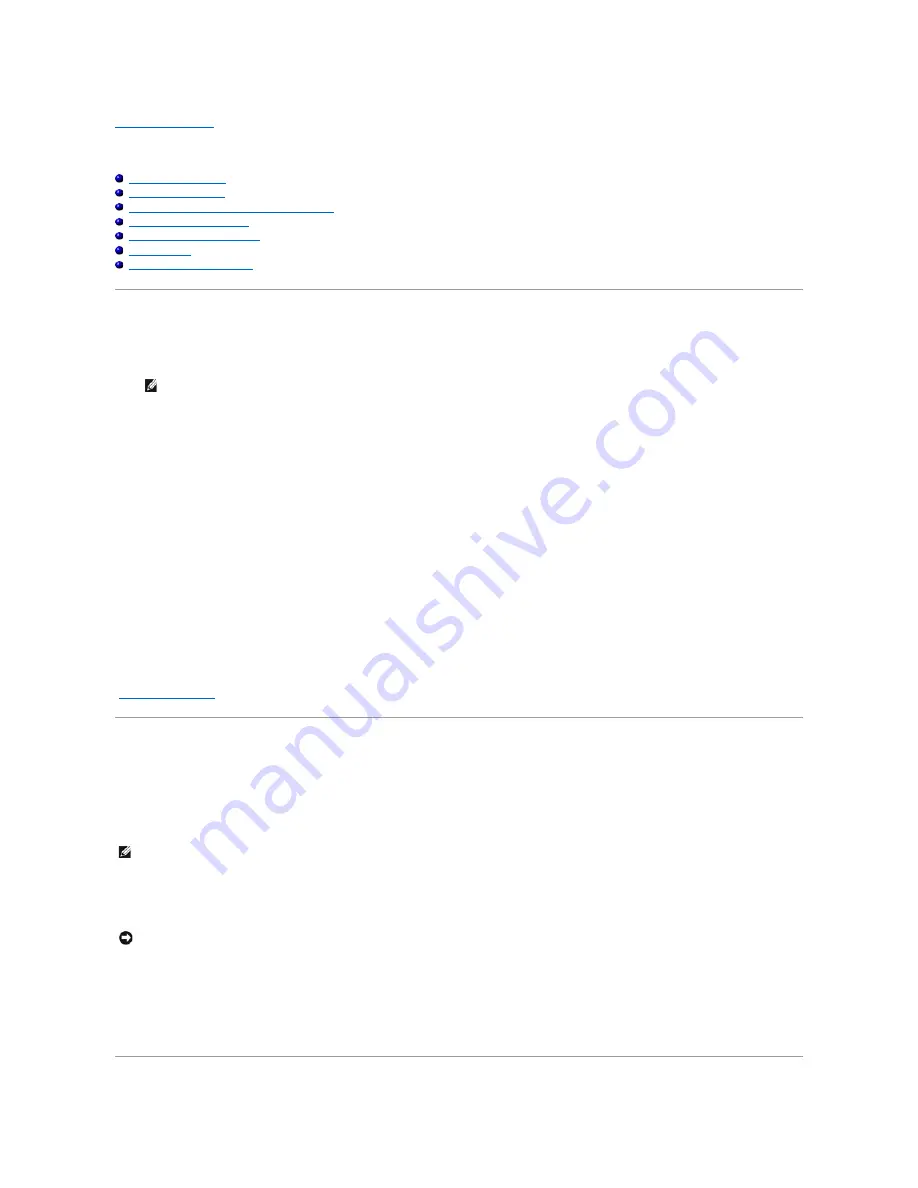
Back to Contents Page
Installing Printer Drivers
Personal Printer Setup
Network Printer Setup
Printing and Checking the Printer Settings Page
Local Network Printer Setup
Remote Network Printer Setup
Setup Security
Troubleshooting Instructions
Personal Printer Setup
1.
Insert the
Drivers and Utilities
CD into your computer to start
Easy Setup Navigator
.
2.
Press
Software Installation
to launch the installation software.
3.
Select
Personal Installation
, and then click
Next
.
4.
Click
Install
.
5.
Follow the instructions that appear on the
Found New Hardware Wizard
dialog box to install the printer driver on your computer.
6.
When the
Completing the Found New Hardware Wizard
dialog box appears, click
Finish
.
7.
Select either
Typical Installation
or
Custom Installation
from the installation wizard, and then click
Install
. If you select
Custom Installation
, you can
select the specific software you want to install.
8.
Click
Finish
to exit the wizard when the
Congratulations!
screen appears.
USB Printing
A personal printer is a printer attached to your computer or a print server using a USB. If your printer is attached to a network and not your computer, see
"
Network Printer Setup
".
Network Printer Setup
Disable Microsoft
®
Windows
®
XP, Windows Server
®
2008, or Windows Vista
®
Firewall
Before Printer Software Installation
If your printer is connected directly to a network and the Windows Vista, Windows Server 2008, or Windows XP firewall is enabled, you cannot view your
networked printer(s) when you run the Dell™ printer installation software. To prevent this situation, disable the Windows Vista, Windows Server 2008, or
Windows XP firewall before you install the Dell printer software. To disable or enable your Windows Vista, Windows Server 2008, or Windows XP firewall,
perform the following steps.
1.
Click the
start
button and click
Help and Support
.
2.
In the
Search
box, type
firewall
and then press
Enter
.
In the list, click
Turn Windows Firewall on or off
and then follow the instructions on the screen.
NOTE:
If the CD does not automatically launch, click
start
®
All Programs
(for Windows Vista only)
®
Accessories
(for Windows Vista only)
®
Run
,
and then type
D:\setup_assist.exe
(where D is the drive letter of your CD), and then click
OK
.
NOTE:
This step may not be necessary if you have Windows XP Service Pack 2 installed.
NOTICE:
It is recommended that you enable your Windows Vista, Windows Server 2008, or Windows XP firewall after you install the printer software.
Enabling the Windows Vista, Windows Server 2008, or Windows XP firewall after you install the printer software does not limit the use of your printer.
Содержание 2130 Color Laser
Страница 7: ......
Страница 52: ......
Страница 58: ...Back to Contents Page ...
Страница 63: ...Back to Contents Page Symbol Wingdings ITC ZapfDingbats MS ...
Страница 90: ...Back to Contents Page ...
Страница 98: ......
Страница 124: ...Back to Contents Page ...
Страница 136: ...Back to Contents Page ...
















































