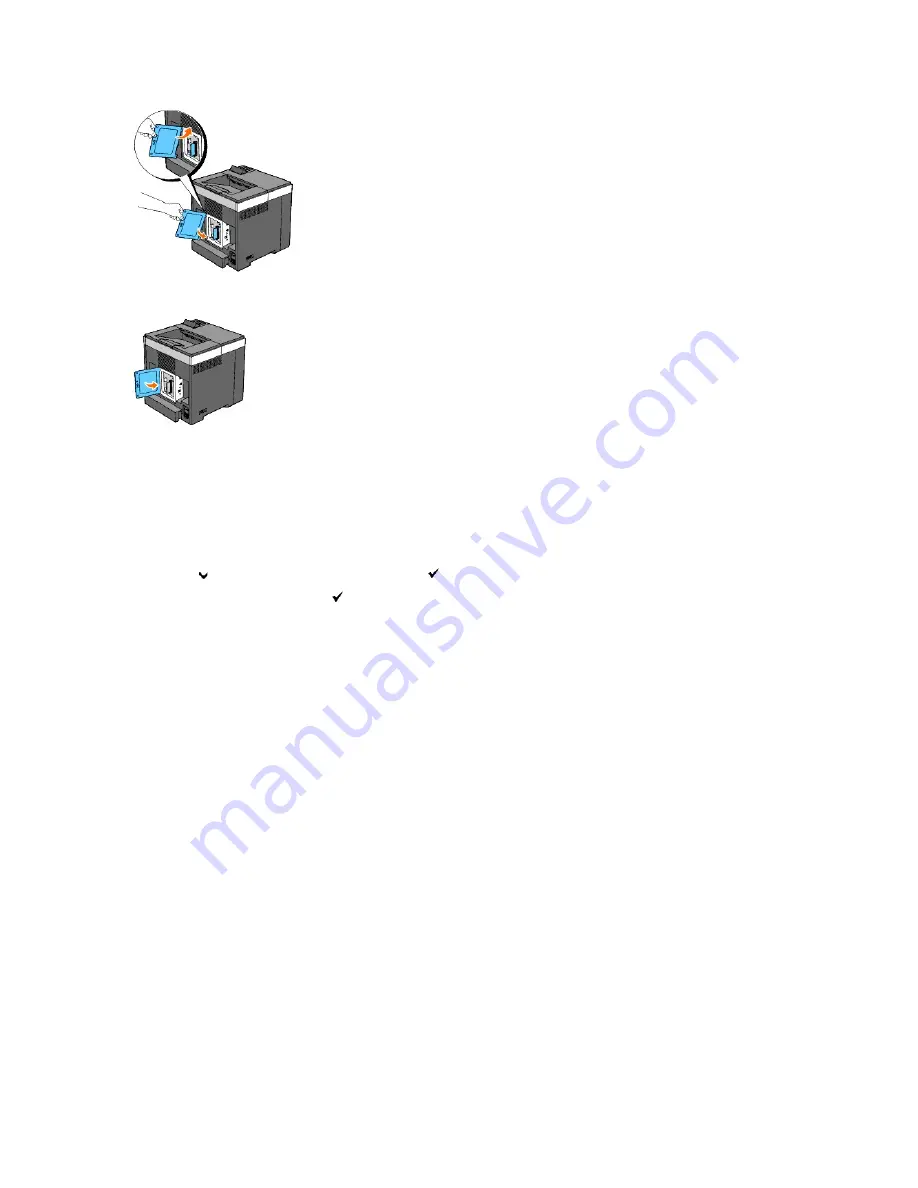
7.
Close the control board cover and turn the screw clockwise.
8.
Turn on the printer.
9.
Print a printer settings page to verify that the memory is installed correctly.
When Using the Operator Panel
a.
Press
Menu
button.
b.
Press
button until
Report/List
appears, and then press
(Set)
button.
c.
Printer Setting
is displayed
.
Press
(Set)
button.
The printer settings page is printed.
d.
Verify
Memory Capacity
listed in the printer settings under
General
.
If the memory capacity has not increased, turn off the printer, unplug the power cable, and reinstall the memory.
When Using the Tool Box
a.
Click
start
®
All Programs
®
Dell Printers
®
Dell 2130cn Color Laser Printer
®
Tool Box
.
The
Select Printer
dialog box opens.
b.
Click the name of this printer listed in
Printer Name
, and then click
OK
.
The
Tool Box
opens.
c.
Click the
Printer Settings Report
tab.
d.
Select
Reports
from the list at the left side of the page.
The
Reports
page is displayed.
e.
Click the
Printer Settings
button.
The printer settings page is printed.
f.
Verify
Memory Capacity
listed in the printer settings under
General
.
If the memory capacity has not increased, turn off the printer, unplug the power cable, and reinstall the memory.
10.
If you installed the additional print memory after installing the printer driver, update your driver by following the instructions for the operating system
you are using. If the printer is on a network, update the driver for each client.
For Windows Vista/Vista x64
Содержание 2130 Color Laser
Страница 7: ......
Страница 52: ......
Страница 58: ...Back to Contents Page ...
Страница 63: ...Back to Contents Page Symbol Wingdings ITC ZapfDingbats MS ...
Страница 90: ...Back to Contents Page ...
Страница 98: ......
Страница 124: ...Back to Contents Page ...
Страница 136: ...Back to Contents Page ...






























