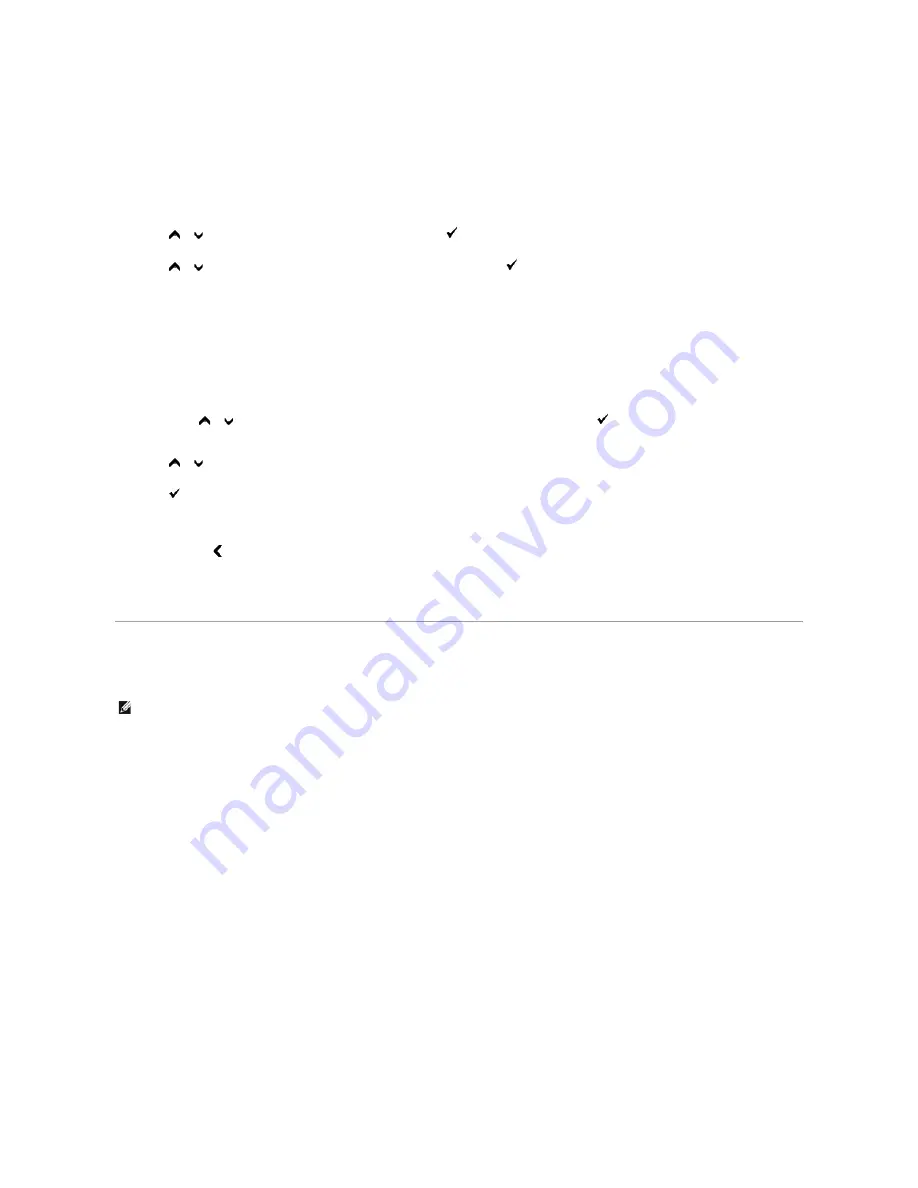
When you select a new setting from the operator panel, an asterisk appears next to the setting to identify it as the current user default menu setting.
These settings are active until new ones are selected or the factory defaults are restored.
To select a new value as a setting:
1.
Press
Menu
button.
2.
Press
or
button until the desired menu appears, and then press
(Set)
button.
3.
Press
or
button until the desired menu or menu item appears, and then press
(Set)
button.
l
If the selection is a menu, the menu is opened and the first system setting in the menu appears.
l
If the selection is a menu item, the default menu setting for the menu item appears. (The current user default menu setting has an asterisk (*)
beside it.)
Each menu item has a list of values for the menu item. A value can be:
l
A phrase or word to describe a setting
l
A numerical value that can be changed
l
An On or Off setting
l
Press
or
buttons at the same time. This will restore the factory default menu settings. Press
(Set)
button to return the settings to the
factory default menu settings.
4.
Press
or
button to scroll until the desired value appears.
5.
Press
(Set)
button.
This enables the setting value, which is indicated by an asterisk (*) next to the setting value.
6.
Press
Cancel
or
button to return to the previous menu.
To continue setting other items, select the desired menu. To quit setting new values, press
Cancel
button.
Driver settings may override changes previously made and may require you to change the operator panel defaults.
Using the Tool Box to Change the Printer Settings
You can select menu items and corresponding values from the Tool Box.
These settings are active until new ones are selected or the factory defaults are restored.
To select a new value as a setting:
1.
Click
start
®
All Programs
®
Dell Printers
®
Dell 2130cn Color Laser Printer
®
Tool Box
.
The
Select Printer
dialog box opens.
2.
Click the name of this printer listed in
Printer Name
, and then click
OK
.
The
Tool Box
opens.
3.
Click the
Printer Maintenance
tab.
4.
Select the desired menu item.
Each menu item has a list of values for the menu item. A value can be:
l
A phrase or word to describe a setting
l
A numerical value that can be changed
l
An On or Off setting
5.
Select the desired value, and then click the associated button with each menu item.
Driver settings may override changes previously made and may require you to change the Tool Box defaults.
NOTE:
Factory defaults may vary for different countries.
Содержание 2130 Color Laser
Страница 7: ......
Страница 52: ......
Страница 58: ...Back to Contents Page ...
Страница 63: ...Back to Contents Page Symbol Wingdings ITC ZapfDingbats MS ...
Страница 90: ...Back to Contents Page ...
Страница 98: ......
Страница 124: ...Back to Contents Page ...
Страница 136: ...Back to Contents Page ...






























