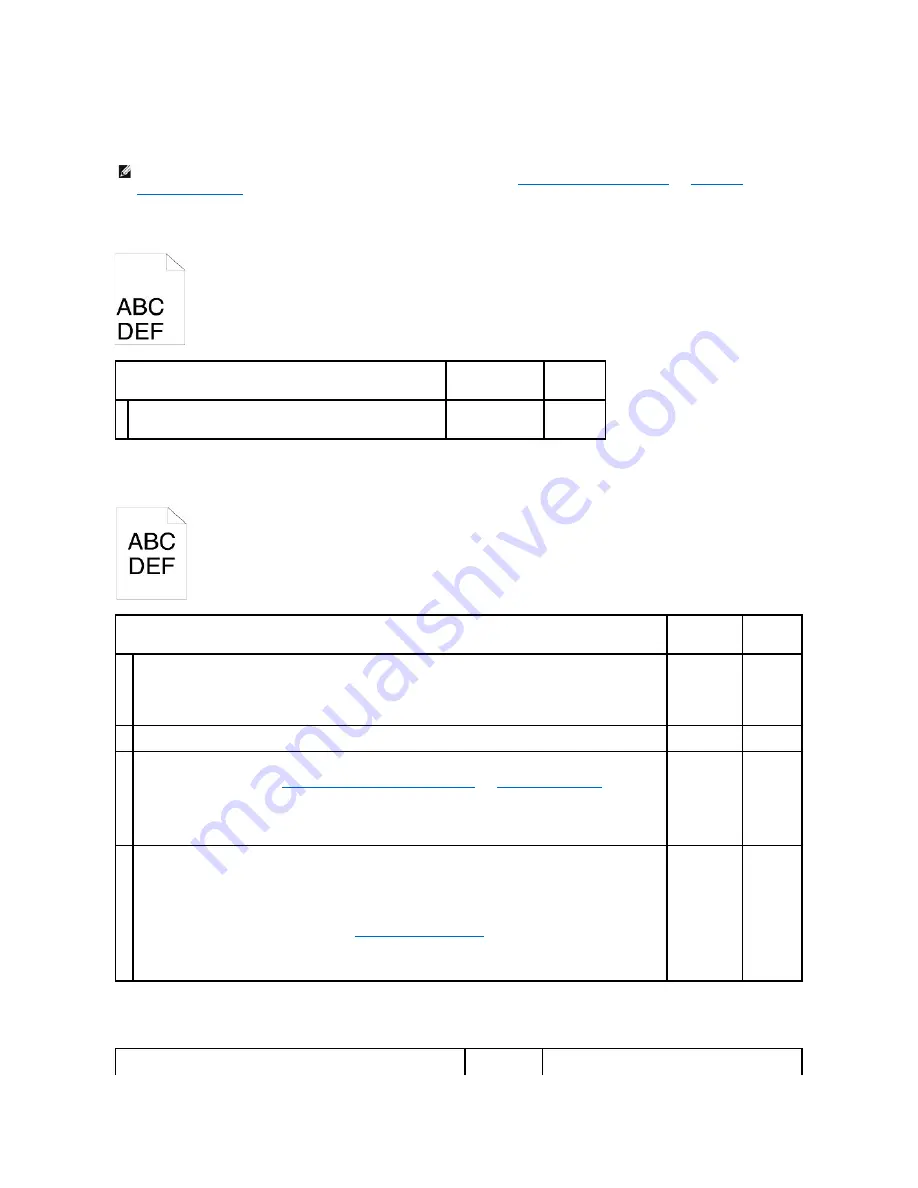
Jam/Alignment Problems
The top and side margins are incorrect.
The color registration is out of alignment.
Misfeed jam
NOTE:
Some of the following procedures that use the Tool Box can also be performed using the operator panel or Dell Printer Configuration Web Tool.
For information on how to use the operator panel and Dell Configuration Web Tool, see
"Understanding the Printer Menus"
and
"Dell Printer
Configuration Web Tool"
.
Action
Yes
No
1
Ensure that the margins are set correctly on the application being used.
Is the problem recovered?
The task is complete. Contact Dell.
Action
Yes
No
1
Execute auto color registration adjustment.
1.
Launch the Tool Box, and click
Registration Adjustment
on the
Printer Maintenance
tab.
2.
Click
Auto Correct
under
Color Registration Adjustments
.
Is the problem recovered?
The task is
complete.
Go to action
2.
2
Do you have a spare PHD unit?
Go to action 3a.
Go to action
3b.
3a
Replace the PHD unit if you have a spare.
1.
Replace the PHD unit. See
"Replacing the Print Head Device (PHD) Unit"
and
"Installing the PHD Unit"
.
2.
On the
Registration Adjustment
page, click the
Color Regi Chart
button.
The Color Regi Configuration Chart is printed.
Is the problem recovered?
The task is
complete.
Contact
Dell.
3b
Print the Color Regi Configuration Chart and manually correct the color registration.
1.
On the
Registration Adjustment
page, click the
Color Regi Chart
button.
The Color Regi Configuration Chart is printed.
2.
Identify the offset values from the chart and enter them in
Color Registration Adjustment 1
(Lateral)
and
Color
Registration Adjustment 2 (Process)
. See
"Adjusting Color Registration"
for details.
3.
Click the
Apply New Settings
button.
4.
Click the
Color Regi Chart
button to print the Color Regi Configuration Chart again.
Is the problem recovered?
The task is
complete.
Contact
Dell.
Содержание 2130 Color Laser
Страница 7: ......
Страница 52: ......
Страница 58: ...Back to Contents Page ...
Страница 63: ...Back to Contents Page Symbol Wingdings ITC ZapfDingbats MS ...
Страница 90: ...Back to Contents Page ...
Страница 98: ......
Страница 124: ...Back to Contents Page ...
Страница 136: ...Back to Contents Page ...






























