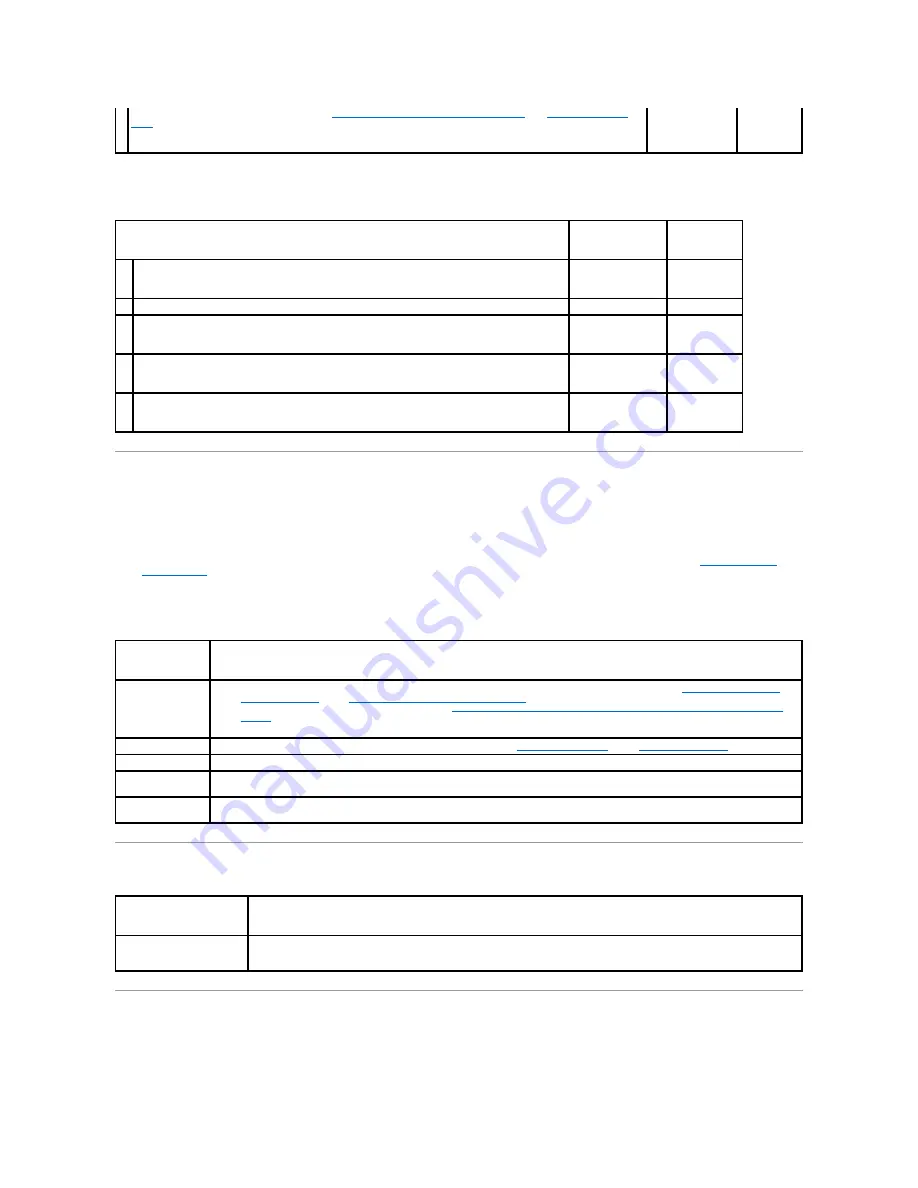
Multi-feed jam
Option Problem
If an option does not operate correctly following installation or stops working:
l
Turn off the printer, wait for 10 seconds, and then turn on the printer. If this does not fix the problem, unplug the printer, and check the connection
between the option and the printer.
l
Print the printer settings page to see if the option is listed in the Installed Options list. If the option is not listed, reinstall it. See
"Printing a Printer
Settings Page"
.
l
Ensure the option is selected in the printer driver you are using.
The following table lists printer's option and corrective action for related problem. If the suggested corrective action does not correct the problem, call
customer service.
Other Problems
Contacting Service
When you call for printer service, be prepared to describe the problem you are experiencing or the error message on the display.
You need to know your printer's model type and serial number. See the label located inside the side door of your printer.
2
Replace the PHD unit if you have a spare. See
"Replacing the Print Head Device (PHD) Unit"
and
"Installing the PHD
Unit"
.
Is the problem recovered?
The task is
complete.
Contact Dell.
Action
Yes
No
1
Ensure that the standard 250-sheet tray or optional 250-sheet feeder inserted properly.
Is the problem recovered?
The task is complete. Go to action 2.
2
Is that the print media damp?
Go to action 3a.
Go to action 3b.
3a
Use print media that is not damp.
Is the problem recovered?
The task is complete. Go to action 3b.
3b
Fan the print media.
Is the problem recovered?
The task is complete. Go to action 4.
4
Wipe the retard roller in the standard 250-sheet tray or optional 250-sheet feeder with a dry cloth.
Is the problem recovered?
The task is complete. Contact Dell.
Problem
Action
Optional 250-sheet
feeder
l
Ensure the optional 250-sheet feeder is correctly connected to the printer. Reinstall the feeder. See "
Removing the Optional
250-Sheet Feeder
" and "
Installing the Optional 250-Sheet Feeder
".
l
Ensure the print media is loaded correctly. See "
Loading Print Media in the Standard 250-Sheet Tray and Optional 250-Sheet
Feeder
" for more information.
Duplexer
Ensure the duplexer is correctly installed. Reinstall the duplexer. See "
Removing a Duplexer
" and "
Installing a Duplexer
".
Memory
Ensure the memory is securely connected to the memory connector.
Network protocol
adapter
Ensure the network protocol adapter is securely inserted to the correct slot.
Wireless printer
adapter
Ensure the wireless printer adapter is securely inserted to the correct slot.
Problem
Action
Condensation has occurred
inside the printer.
This usually occurs within several hours after you heat the room in winter. This also occurs when the printer is operating in a
location where relative humidity reaches 85% or more. Adjust the humidity or relocate the printer to an appropriate
environment.
Содержание 2130 Color Laser
Страница 7: ......
Страница 52: ......
Страница 58: ...Back to Contents Page ...
Страница 63: ...Back to Contents Page Symbol Wingdings ITC ZapfDingbats MS ...
Страница 90: ...Back to Contents Page ...
Страница 98: ......
Страница 124: ...Back to Contents Page ...
Страница 136: ...Back to Contents Page ...
















































