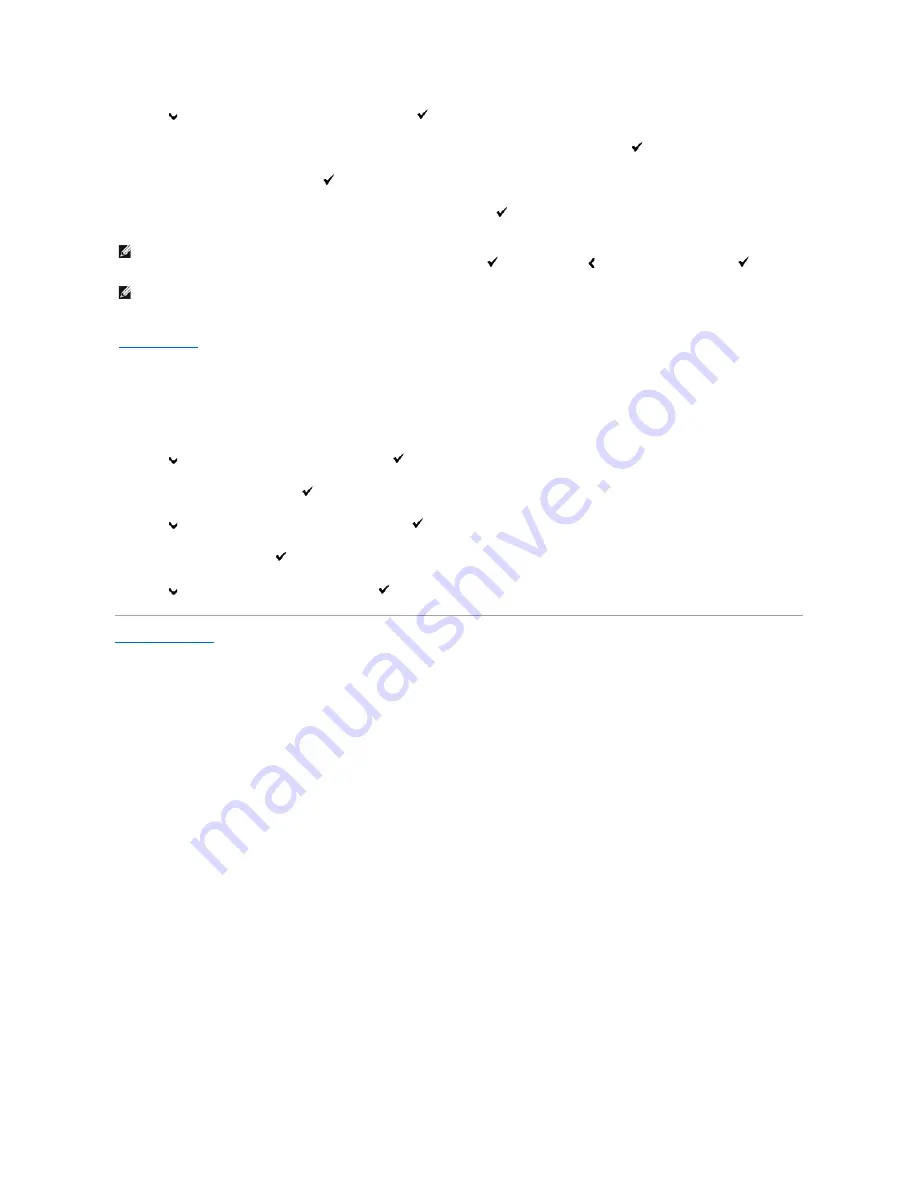
7.
Press
button until
Change Password
appears, and then press
(Set)
button.
8.
Enter the old password (when you enter it for the first time after doing the settings, enter
0000
), and then press
(Set)
button.
9.
Enter the new password, and then press
(Set)
button.
10.
Reenter the password to confirm the password that you entered, and then press
(Set)
button.
The password has been changed.
See also:
"
Change Password
"
Disabling Panel Lock
1.
Press
Menu
button.
2.
Press
button until
Admin Menu
appears, and then press
(Set)
button.
3.
Enter the password, and then press
(Set)
button.
4.
Press
button until
Panel Settings
appears, and then press
(Set)
button.
5.
Panel Lock
is displayed. Press
(Set)
button.
6.
Press
button until
Disable
appears, and then press
(Set)
button.
Back to Contents Page
NOTE:
If you forget your password, turn off the printer. Then, while holding
Menu
button, turn on the printer. Continue to hold
Menu
button until the
display indicates
Init Password Are you sure?
Release
Menu
button and press
(Set)
button. Press button to select
Yes
, then press
(Set)
button. The display will briefly indicate the password has been initialized. This will recover the factory default panel password.
NOTE:
If
Panel Lock
is
Enable
, the factory-default panel password is 0000.
Содержание 2130 Color Laser
Страница 7: ......
Страница 52: ......
Страница 58: ...Back to Contents Page ...
Страница 63: ...Back to Contents Page Symbol Wingdings ITC ZapfDingbats MS ...
Страница 90: ...Back to Contents Page ...
Страница 98: ......
Страница 124: ...Back to Contents Page ...
Страница 136: ...Back to Contents Page ...






























