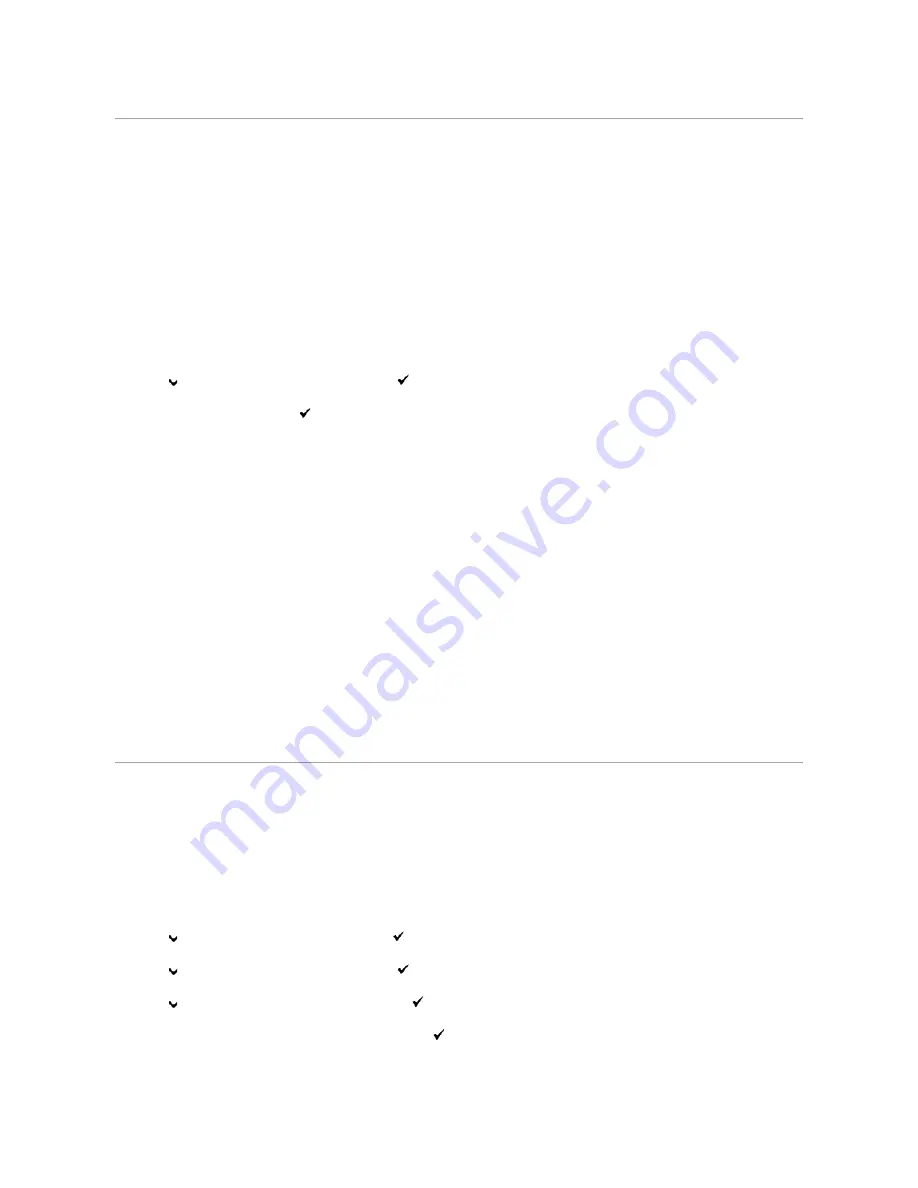
Using the Dell Printer Configuration Web Tool to Change Printer Settings
If your printer is connected to the network, you can change the device settings from your Web browser. If you are a network administrator, you can clone the
printer settings of one printer to one or all printers on the network.
Type your printer's IP address in your Web browser. Choose
Printer Settings
from the topics list, and then select the
System Settings
you want to change.
To copy your printer settings to another printer on the network, choose
Copy Printer Settings
from the topics list, and then type the other printer's IP
address.
If you do not know your printer's IP address, see the printer settings page. To print a printer settings page:
When Using the Operator Panel
1.
Press
Menu
button.
2.
Press
button until
Report/List
appears, and then press
(Set)
button.
3.
Printer Setting
is displayed. Press
(Set)
button.
The printer settings page is printed.
When Using the Tool Box
1.
Click
start
®
All Programs
®
Dell Printers
®
Dell 2130cn Color Laser Printer
®
Tool Box
.
The
Select Printer
dialog box opens.
2.
Click the name of this printer listed in
Printer Name
, and then click
OK
.
The
Tool Box
opens.
3.
Click the
Printer Settings Report
tab.
4.
Select
Reports
from the list at the left side of the page.
The
Reports
page is displayed.
5.
Click the
Printer Settings
button.
The printer settings page is printed.
Resetting Defaults
After executing this function and rebooting the printer, all the menu parameters, except the parameters for the network, are reset to their default values.
When Using the Operator Panel
1.
Press
Menu
button.
2.
Press
button until
Admin Menu
appears, and then press
(Set)
button.
3.
Press
button until
Maintenance
appears, and then press
(Set)
button.
4.
Press
button until
Reset Defaults
appears, and then press
(Set)
button.
5.
The
Are you sure?
message appears on the operator panel. Press
(Set)
button.
6.
Turn off the printer, and then on again to apply the settings.
Содержание 2130 Color Laser
Страница 7: ......
Страница 52: ......
Страница 58: ...Back to Contents Page ...
Страница 63: ...Back to Contents Page Symbol Wingdings ITC ZapfDingbats MS ...
Страница 90: ...Back to Contents Page ...
Страница 98: ......
Страница 124: ...Back to Contents Page ...
Страница 136: ...Back to Contents Page ...






























