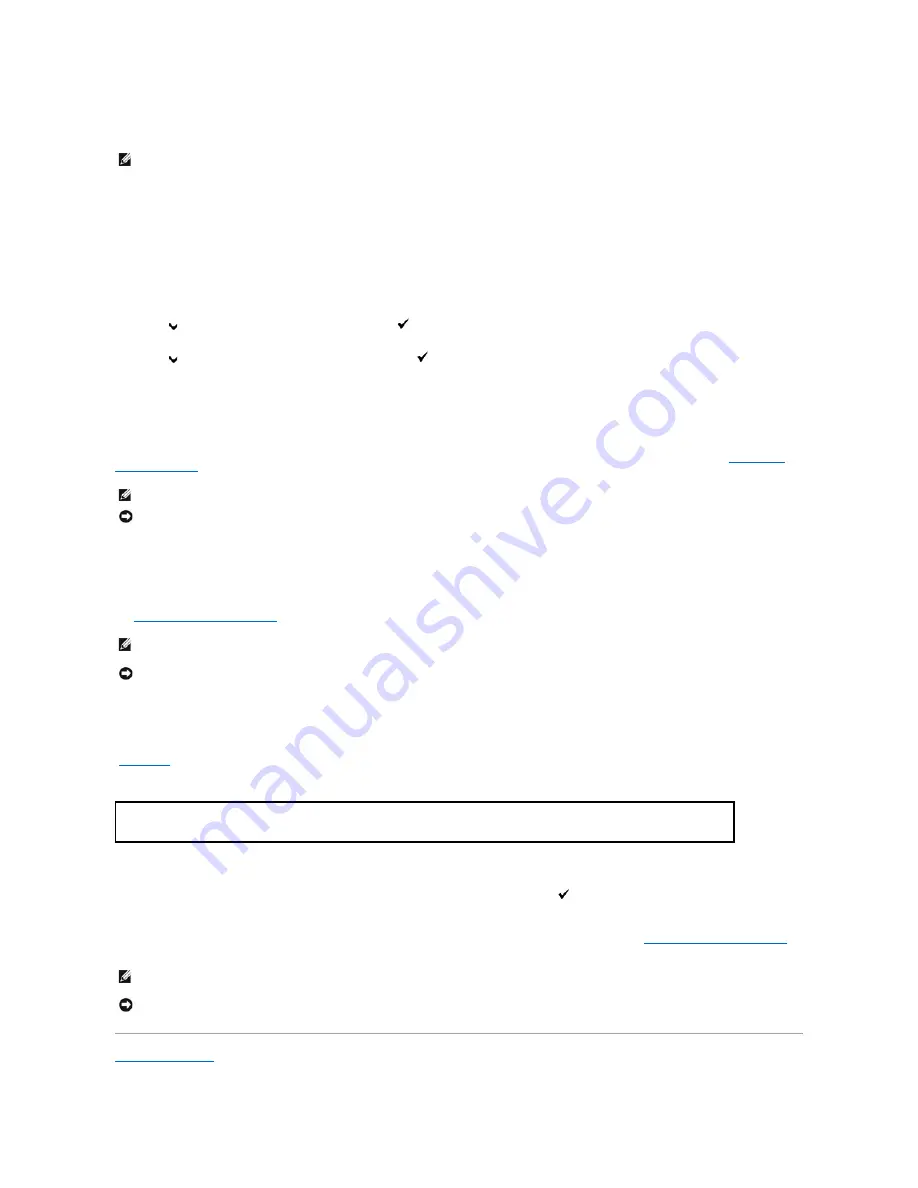
l
Del after Print
l
Delete
Printing Held and Proof Print Jobs
When Using the Operator Panel
1.
Press
Menu
button.
2.
Press
button until
Report/List
appears, and then press
(Set)
button.
3.
Press
button until
Stored Document
appears, and then press
(Set)
button.
The stored documents page is printed.
Stored Print
If you send a Stored Print job, the printer does not print the job immediately, but stores the job in memory so you can print the job later. See
"Printing and
Deleting Held Jobs"
for more information.
Proof Print
If you send a Proof Print job, the printer prints one copy and holds the remaining copies you requested from the driver in print memory. Use Proof Print
function to examine the first copy to see if it is satisfactory before printing the remaining copies.
See
"Printing and Deleting Held Jobs"
if you need help printing the additional copies stored in memory.
Secure Print
When you send a job to the printer, you can specify a password from the driver. The password must be between 0 and 12 digits using numbers 0-9. The job is
then held in print memory until you enter the same numeric password from the operator panel and choose to print or delete the job. This function is called
"
Stored Print
". This ensures that the job does not print until you are there to retrieve it, and no one else using the printer can print the job.
When you select
Secure Print
from
Stored Print
after selecting your user name, the following prompt is displayed:
Use the buttons on the operator panel to enter the numeric password associated with your confidential job. As you enter the password, the password you
entered is displayed to ensure confidentiality.
If you enter an invalid password, the message
Wrong Password
appears. Wait three seconds, or Press
(Set)
or
Cancel
to return to the screen for user
selection.
When you enter a valid password, you have access to all print jobs matching the user name and password you entered. The print jobs matching the password
you entered appear on the screen. You can then choose to print or delete jobs matching the password you entered. (See
"Printing and Deleting Held Jobs"
for
more information.)
Back to Contents Page
NOTE:
To send a job to print as Secure Printing or Proof Printing, select
Secure Print
or
Proof Print
in
Job Type
in the
Paper/Output
tab of the
Printing Preferences
dialog box.
NOTE:
The printer holds the job until you delete it by using the operator panel or you turn off the printer.
NOTICE:
When you select
Del after Print
, the held job is automatically deleted after printing.
NOTE:
The printer holds the job until you delete it by using the operator panel or you turn off the printer. The data on memory is cleared when the
printer is turned off.
NOTICE:
When you select
Del after Print
, the held job is automatically deleted after printing.
[
************
]
NOTE:
The printer holds the job until you delete it by using the operator panel or you turn off the printer. The data on memory is cleared when the
printer is turned off.
NOTICE:
When you select
Del after Print
, the held job is automatically deleted after printing.
Содержание 2130 Color Laser
Страница 7: ......
Страница 52: ......
Страница 58: ...Back to Contents Page ...
Страница 63: ...Back to Contents Page Symbol Wingdings ITC ZapfDingbats MS ...
Страница 90: ...Back to Contents Page ...
Страница 98: ......
Страница 124: ...Back to Contents Page ...
Страница 136: ...Back to Contents Page ...






























