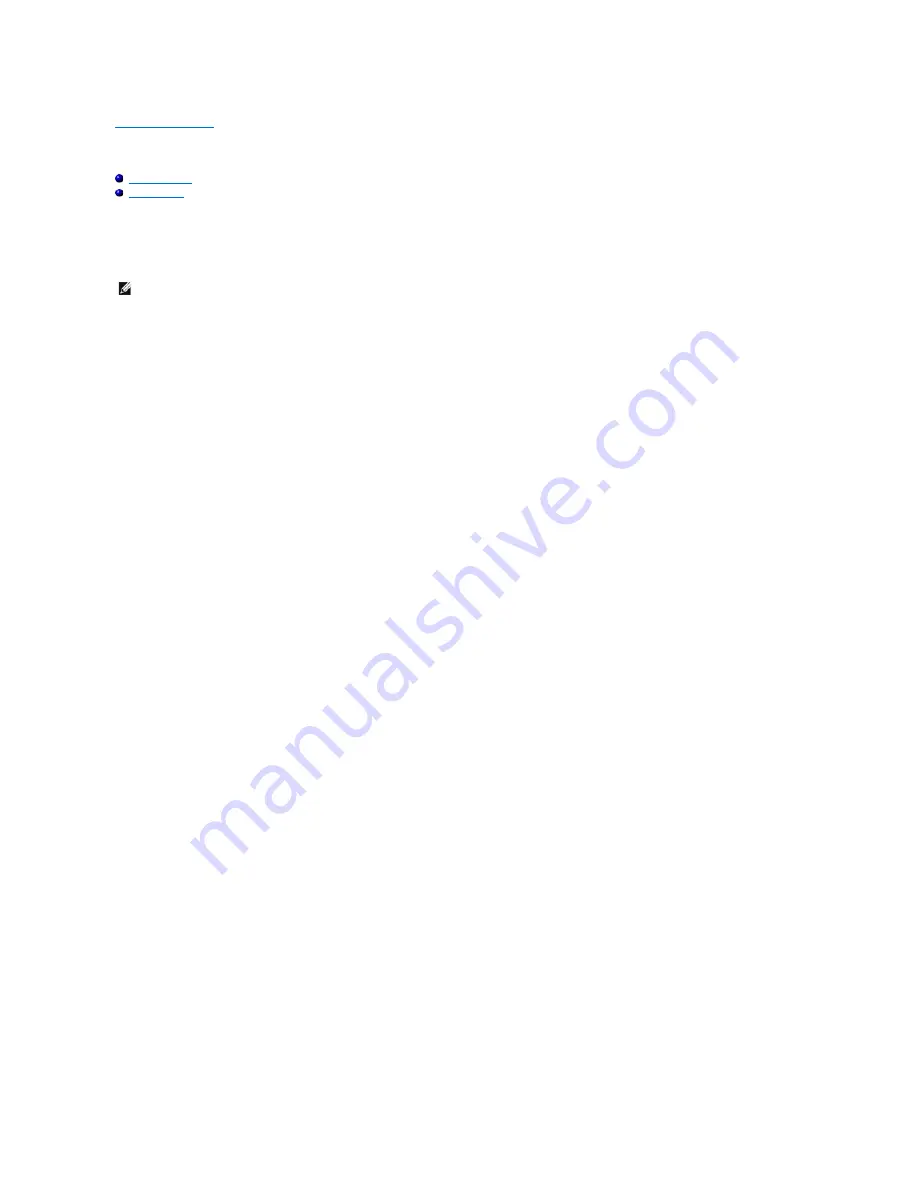
Back to Contents Page
Setting Up for Shared Printing
Point and Print
Peer-to-Peer
You can share your new printer on the network using the
Drivers and Utilities
CD that shipped with your printer, or using Microsoft
®
point and print or peer-to-
peer method. However, if you use one of the Microsoft methods, you will not have all the features, such as the status monitor and other printer utilities, that
are installed with the
Drivers and Utilities
CD.
To share a locally-attached printer on the network, you need to share the printer, and then install the shared printer on network clients:
n
Ethernet cable
Windows
®
XP, Windows XP 64-bit Edition, Windows Server
®
2003, Windows Server 2003 Enterprise x64 Edition,
Windows 2000
1.
Click
start
®
Printers and Faxes
(
Printers
for Windows 2000).
2.
Right-click this printer icon and select
Properties
.
3.
From the
Sharing
tab, check the
Share this printer
(
Share as
for Windows 2000)
check box, and then type a name in the
Share name
(
Share as
for
Windows 2000) text box.
4.
Click
Additional Drivers
and select the operating systems of all network clients printing to this printer.
5.
Click
OK
.
If you are missing files, you will be prompted to insert the server operating system CD.
Windows Vista
®
, Windows Vista 64-bit Edition
1.
Click
Start
®
Control Panel
®
Hardware and Sound
®
Printers
.
2.
Right-click this printer icon and select
Sharing
.
3.
Click
Change sharing options
button.
4.
The dialog box displaying "Windows needs your permission to continue" appears.
5.
Click
Continue
button.
6.
Check the
Share this printer
check box, and then type a name in the
Share name
text box.
7.
Click
Additional Drivers
and select the operating systems of all network clients printing to this printer.
8.
Click
OK
.
Windows Server 2008, Windows Server 2008 Enterprise x64 Edition
1.
Click
Start
®
Control Panel
®
Printers
.
2.
Right-click this printer icon and select
Sharing
.
3.
Check the
Share this printer
check box, and then type a name in the
Share name
text box.
4.
Click
Additional Drivers
and select the operating systems of all network clients printing to this printer.
5.
Click
OK
.
To check that the printer is successfully shared:
l
Ensure that the printer object in the
Printers
or
Printers and Faxes
folder is shared. A icon of sharing is shown underneath the printer icon.
NOTE:
The following are options you need to buy separately for shared printing.
Содержание 2130 Color Laser
Страница 7: ......
Страница 52: ......
Страница 58: ...Back to Contents Page ...
Страница 63: ...Back to Contents Page Symbol Wingdings ITC ZapfDingbats MS ...
Страница 90: ...Back to Contents Page ...
Страница 98: ......
Страница 124: ...Back to Contents Page ...
Страница 136: ...Back to Contents Page ...






























