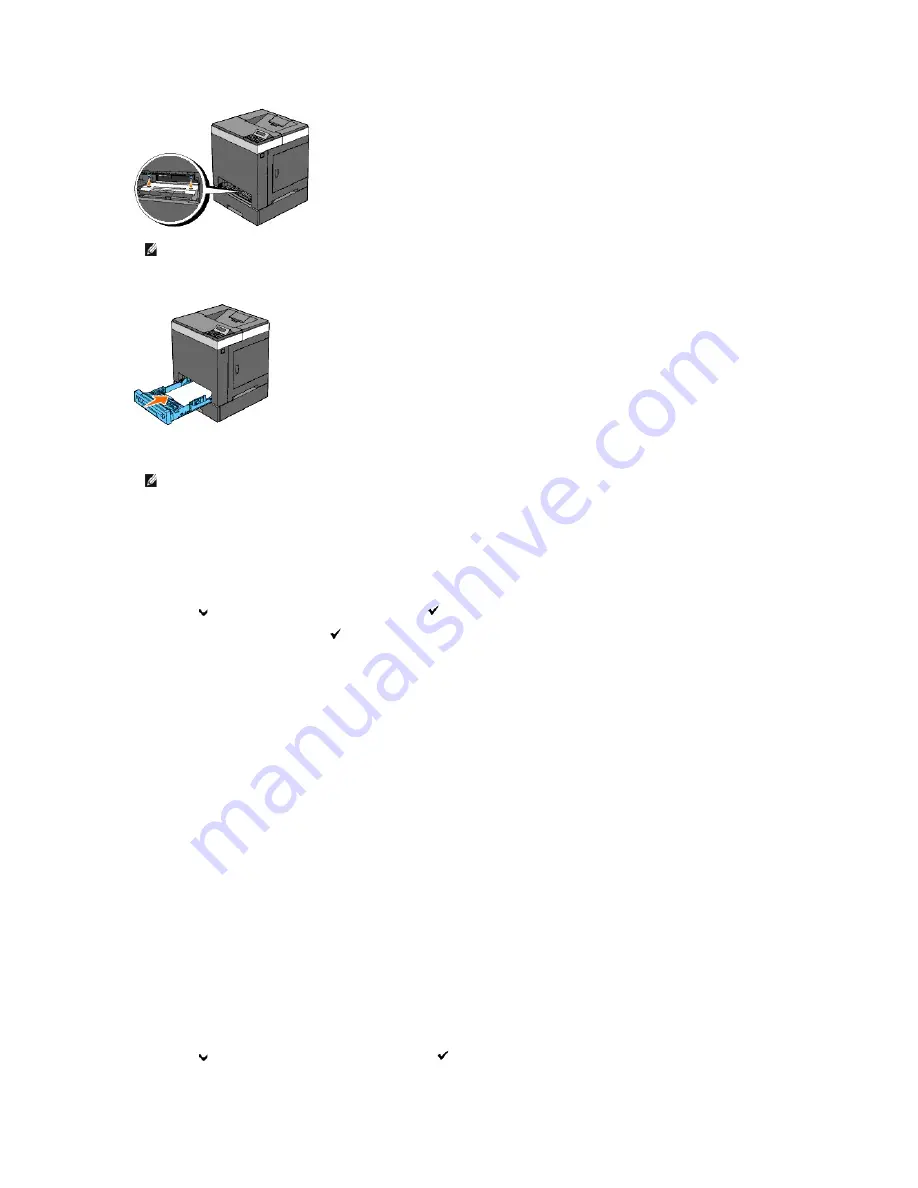
7.
Insert the standard 250-sheet tray into the printer, and push until it stops.
8.
Reconnect all cables including the power cable into the back of the printer and turn on the printer.
9.
Print a printer settings page to verify the optional 250-sheet feeder is installed correctly.
When Using the Operator Panel
a.
Press
Menu
button.
b.
Press
button until
Report/List
appears, and then press
(Set)
button.
c.
Printer Setting
is displayed. Press
(Set)
button.
The printer settings page is printed.
d.
Verify
Tray 2
is listed in the printer settings under
Printer Options
.
If the feeder is not listed, turn off the printer, unplug the power cable, and reinstall the optional 250-sheet feeder.
When Using the Tool Box
a.
Click
start
®
All Programs
®
Dell Printers
®
Dell 2130cn Color Laser Printer
®
Tool Box
.
The
Select Printer
dialog box opens.
b.
Click the name of this printer listed in
Printer Name
, and then click
OK
.
The
Tool Box
opens.
c.
Click the
Printer Settings Report
tab.
d.
Select
Reports
from the list at the left side of the page.
The
Reports
page is displayed.
e.
Click the
Printer Settings
button.
The printer settings page is printed.
f.
Verify
Tray 2
is listed in the printer settings under
Printer Options
.
If the feeder is not listed, turn off the printer, unplug the power cable, and reinstall the optional 250-sheet feeder.
10.
After loading paper in the installed tray, specify the paper type from the printer operator panel.
a.
Press
Menu
button.
b.
Press
button until
Tray Settings
appears, and then press
(Set)
button.
NOTE:
The screw hole is located in 216 mm recess from the front of the printer.
NOTE:
The printer will automatically detect the attached tray but will not detect the paper type.
Содержание 2130 Color Laser
Страница 7: ......
Страница 52: ......
Страница 58: ...Back to Contents Page ...
Страница 63: ...Back to Contents Page Symbol Wingdings ITC ZapfDingbats MS ...
Страница 90: ...Back to Contents Page ...
Страница 98: ......
Страница 124: ...Back to Contents Page ...
Страница 136: ...Back to Contents Page ...






























