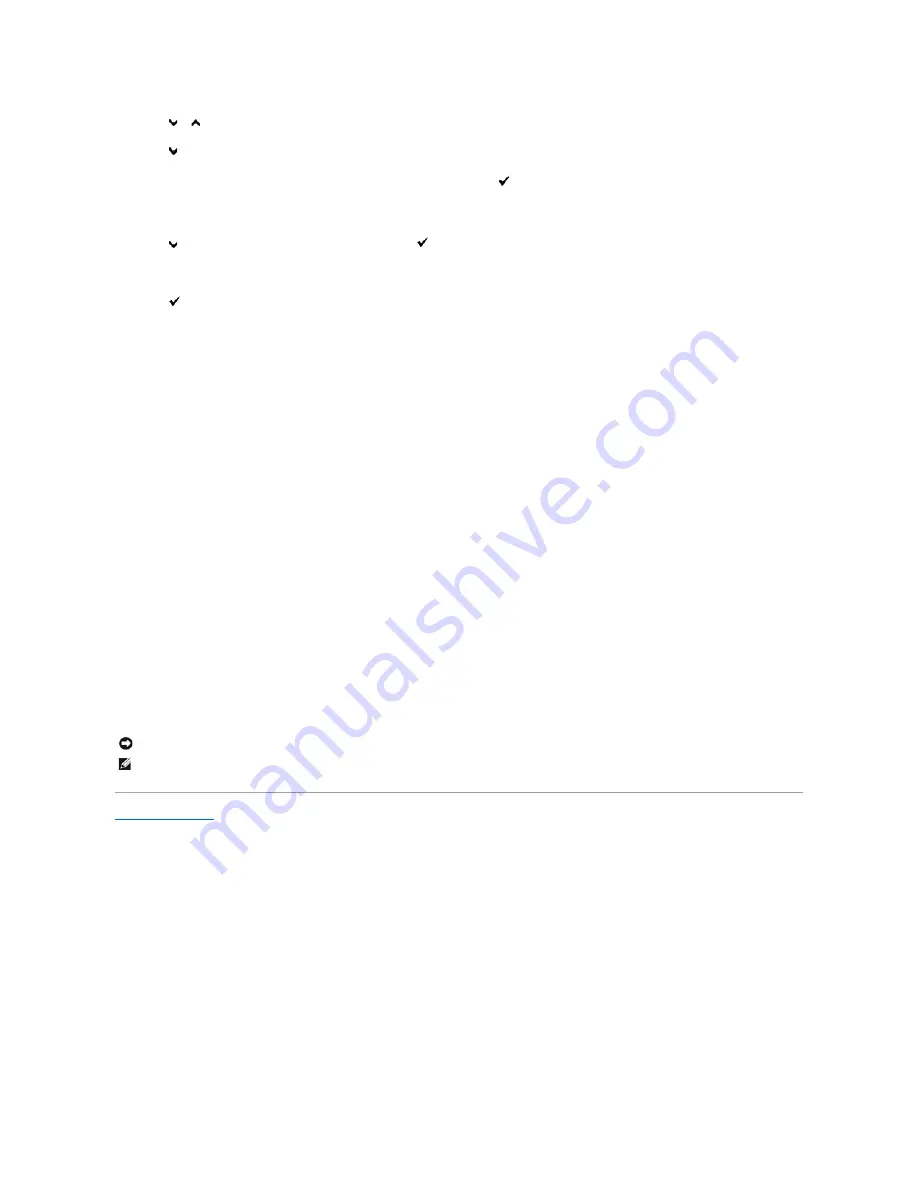
11.
Press
or
button until you reach the value (for example, +3) displayed on the chart.
12.
Press
button once and move the cursor to the next value.
13.
Repeat steps 11 and 12 to enter all of the digits of the
Slow Scan
, and then press
(Set)
button.
14.
Press
Cancel
button.
15.
Press
button until
ColorRegi Chart
appears, and then press
(Set)
button.
The color registration chart is printed with the new values.
16.
Press
(Set)
button.
17.
Adjust till all straight lines are at the value of 0. Viewing the images before and after will help.
When Using the Tool Box
Using the Tool Box, enter the values that you found in the color registration chart to make adjustments.
1.
Click
start
®
All Programs
®
Dell Printers
®
Dell 2130cn Color Laser Printer
®
Tool Box
.
The
Select Printer
dialog box opens.
2.
Click the name of this printer listed in
Printer Name
, and then click
OK
.
The
Tool Box
opens.
3.
Click the
Printer Maintenance
tab.
4.
Select
Registration Adjustment
from the list at the left side of the page.
The
Registration Adjustment
page is displayed.
5.
Select the value with the straight line, and then click the
Apply New Settings
button.
6.
Click the
Start
button next to
Color Regi Chart
.
The color registration chart is printed with the new values.
7.
Adjust till all straight lines are at the value of 0. Show image of before and after adjustment will help.
Back to Contents Page
NOTICE:
After printing the color registration chart, do not turn off the printer until the printer motor has stopped running.
NOTE:
If
0
is not next to the straightest lines, determine the values and adjust the printer again.
Содержание 2130 Color Laser
Страница 7: ......
Страница 52: ......
Страница 58: ...Back to Contents Page ...
Страница 63: ...Back to Contents Page Symbol Wingdings ITC ZapfDingbats MS ...
Страница 90: ...Back to Contents Page ...
Страница 98: ......
Страница 124: ...Back to Contents Page ...
Страница 136: ...Back to Contents Page ...






























