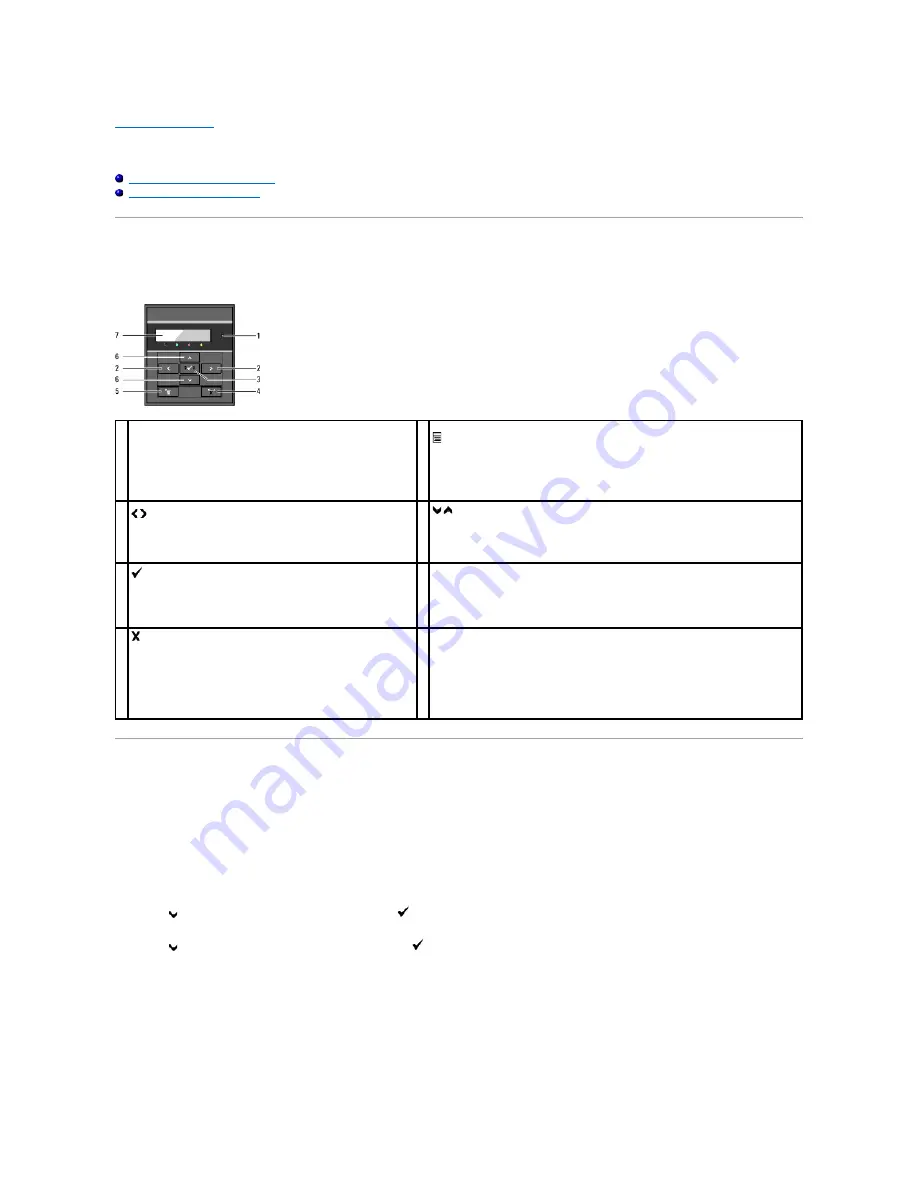
Back to Contents Page
Operator Panel
Using the Operator Panel Buttons
Printing a Panel Settings Page
Using the Operator Panel Buttons
The printer operator panel has a 2-line by 16-character liquid crystal display (LCD), seven buttons, and two indicators that flash when the printer is ready to
print, and when an error occurs.
Printing a Panel Settings Page
The panel settings page shows current settings for the operator panel menus.
When Using the Operator Panel
1.
Press
Menu
button.
2.
Press
button until
Report/List
appears, and then press
(Set)
button.
3.
Press
button until
Panel Settings
appears, and then press
(Set)
button.
When Using the Tool Box
1.
Click
start
®
All Programs
®
Dell Printers
®
Dell 2130cn Color Laser Printer
®
Tool Box
.
The
Select Printer
dialog box opens.
1
Ready/Error indicator
l
Lights green when the printer is ready or sleeping and
blinks when data is being received.
l
Lights orange when an error occurs and blinks when an
unrecoverable print error occurs.
5
(Menu)
button
l
In the Print mode, switches to the Menu mode.
l
In the Menu mode, switches to the Print mode.
2
buttons
l
In the Menu mode, selects submenus or setting values.
6
buttons
l
In the Menu mode, scrolls through menus or items. To enter numbers or
passwords for secure print jobs, press these buttons.
3
(Set)
button
l
In the Menu mode, displays the selected menu or item
and determines the selected value.
7 LCD Panel
4
(Cancel)
button
l
Cancels the current print job.
l
In the topmenu of the Menu mode, switches to the Print
mode.
l
In the submenu of the Menu mode, switches to the upper
hierarchy of the menu.
Содержание 2130 Color Laser
Страница 7: ......
Страница 52: ......
Страница 58: ...Back to Contents Page ...
Страница 63: ...Back to Contents Page Symbol Wingdings ITC ZapfDingbats MS ...
Страница 90: ...Back to Contents Page ...
Страница 98: ......
Страница 124: ...Back to Contents Page ...
Страница 136: ...Back to Contents Page ...






























