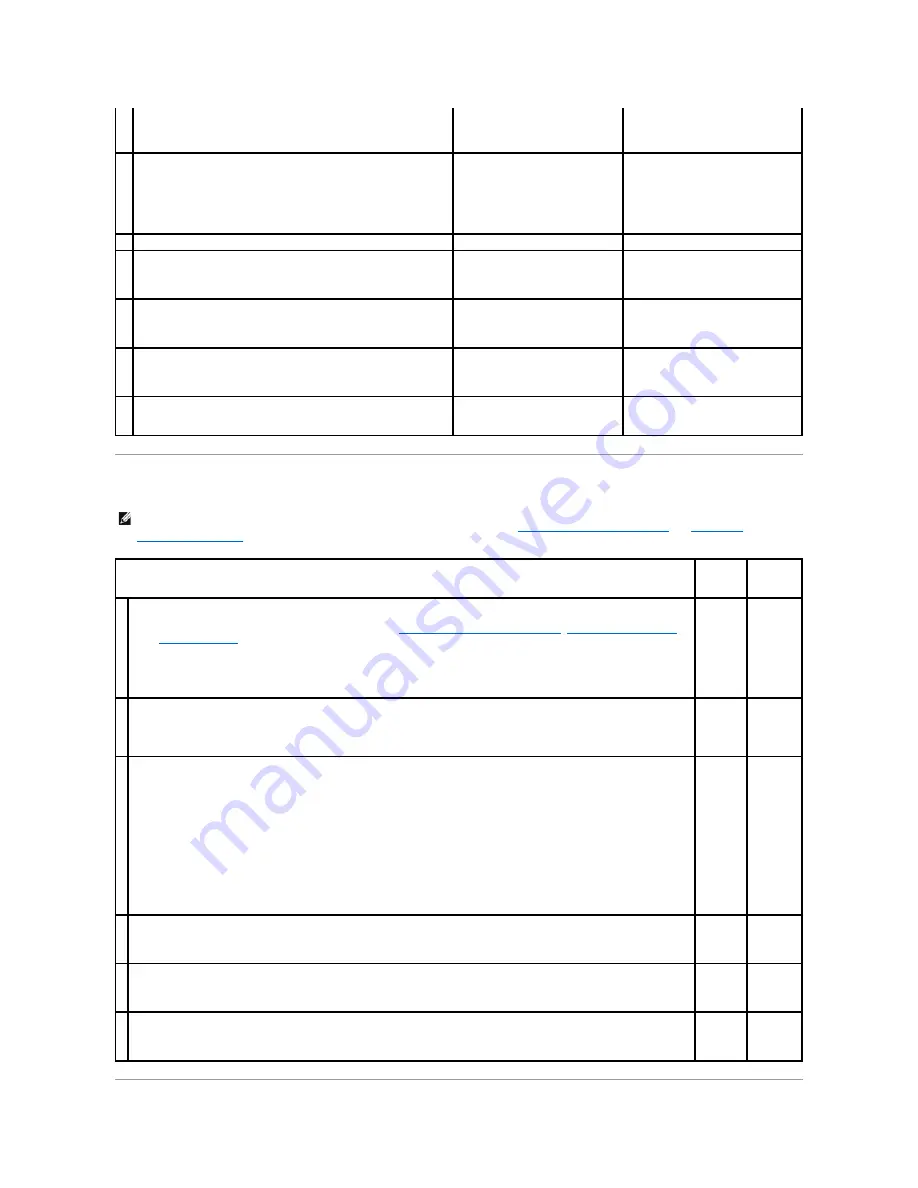
Abnormal Noise
2a
Check the crease. Is the crease within 30 mm of the four edges of the
envelope?
This type of crease is considered
normal. Your printer is not at fault.
or COM10), go to action 3a.
If the envelope is shorter than 220 mm
(Monarch or DL), go to action 3b.
2b
Execute the
Paper Wrinkle Check Mode
.
1.
Launch the Tool Box, and click
Paper Wrinkle Check Mode
on
the
Diagnosis
tab.
2.
Click the
Start
button.
Is the paper wrinkled?
Contact Dell.
Go to action 3c.
3a Does the envelope have a flap on the long edge?
The envelope is C5. Go to action 4a.
The envelope is COM-10. Go to 4b.
3b
Load the envelope long edge feed in the standard 250-sheet tray with
the flap open.
Is the problem recovered?
The task is complete.
Go to action 4b.
3c
Replace the fuser if you have a spare. See the fuser replacement guide,
Replacing the Fuser
.
Is the problem recovered?
The task is complete.
Contact Dell.
4a
Load the envelope in the standard 250-sheet tray with the flap open
and face down.
Is the problem recovered?
The task is complete.
Go to 4b.
4b
Use a different size envelope.
Is the problem recovered?
The task is complete.
Contact Dell.
NOTE:
Some of the following procedures that use the Tool Box can also be performed using the operator panel or Dell Printer Configuration Web Tool.
For information on how to use the operator panel and Dell Configuration Web Tool, see
"Understanding the Printer Menus"
and
"Dell Printer
Configuration Web Tool"
.
Action
Yes
No
1
Locate the cause of the problem by removing the toner cartridges, fuser, and PHD unit.
1.
Remove the toner cartridges, fuser, and PHD unit. See
"Removing the Used Toner Cartridge"
,
"Replacing the Print Head
Device (PHD) Unit"
and the fuser replacement guide,
Replacing the Fuser
.
2.
Launch the Tool Box, and click
Machine Check
on the
Diagnosis
tab.
3.
Select
Main Motor Operation Check
from the drop-down list box, and click the
Start
button.
4.
Click the
Play of Sound
button to check the motor sound.
Does the noise generated from the printer match with the noise from the
Play of Sound
button?
Contact
Dell.
Go to
action 2.
2
1.
On the
Machine Check
page, select
Fuser Motor Operation Check
from the drop-down list box, and click the
Start
button.
2.
Click the
Play of Sound
button to check the motor sound.
Does the noise generated from the printer match with the noise from the
Play of Sound
button?
Contact
Dell.
Go to
action 3.
3
1.
On the
Machine Check
page, select
Dispense Motor Check (Yellow)
,
Dispense Motor Check (Magenta)
,
Dispense
Motor Check (Cyan)
, or
Dispense Motor Check (Black)
from the drop-down list box, and click the
Start
button.
2.
Click the
Play of Sound
button to check the motor sound.
3.
Repeat steps 1 and 2 to perform Dispense Motor Check for the rest of the toner cartridges.
NOTE:
You can perform Dispense Motor Check for CMYK in any order you desire.
NOTE:
Do not check the operation of the dispense motor repeatedly.
Does the noise generated from the printer match with the noise from the
Play of Sound
button?
Contact
Dell.
Go to
action 4.
4
1.
Reinstall the fuser.
2.
Perform action 3 again.
Does the noise generated from the printer match with the noise from the
Play of Sound
button?
Contact
Dell.
Go to
action 5.
5
1.
Reinstall the PHD unit.
2.
Perform action 3 again.
Does the noise generated from the printer match with the noise from the
Play of Sound
button?
Contact
Dell.
Go to
action 6.
6
1.
Reinstall the toner cartridges.
2.
Perform action 3 again.
Does the noise generated from the printer match with the noise from the
Play of Sound
button?
Contact
Dell.
Contact
Dell.
Содержание 2130 Color Laser
Страница 7: ......
Страница 52: ......
Страница 58: ...Back to Contents Page ...
Страница 63: ...Back to Contents Page Symbol Wingdings ITC ZapfDingbats MS ...
Страница 90: ...Back to Contents Page ...
Страница 98: ......
Страница 124: ...Back to Contents Page ...
Страница 136: ...Back to Contents Page ...






























