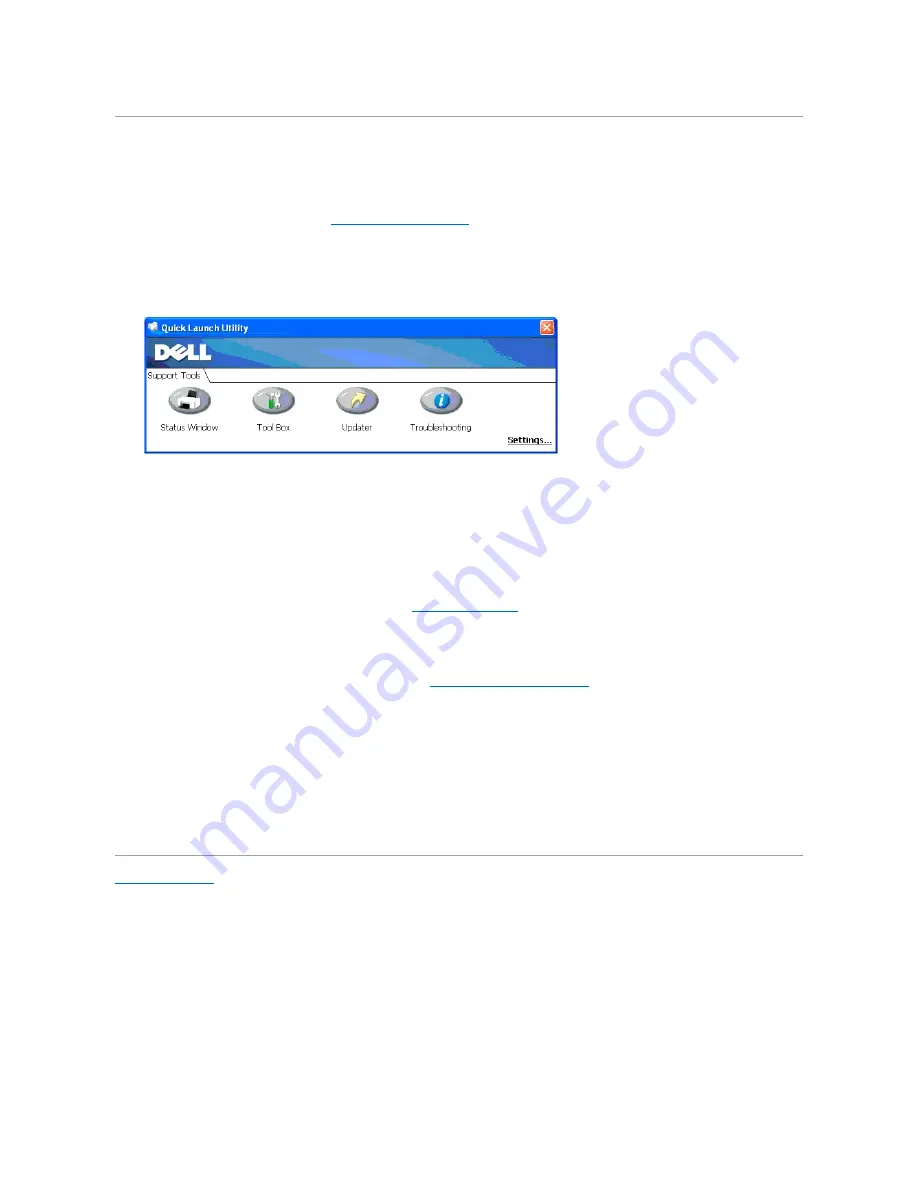
Printer Settings Utility
Using the
Quick Launch Utility
window, you can open
Status Window
,
Tool Box
,
Updater
and
Troubleshooting
.
When you install the Dell software, the
Quick Launch Utility
is automatically installed.
For information about installing the software, see
"Setting Up for Shared Printing"
.
To open the
Quick Launch Utility
window:
1.
Click
start
®
All Programs
®
Dell Printers
®
Additional Color Laser Software
®
Quick Launch Utility.
The
Quick Launch Utility
dialog box opens.
2.
The
Quick Launch Utility
window provides four buttons;
Status Window
,
Tool Box
,
Updater
, and
Troubleshooting.
To exit, click the X button at the top-right of the window.
For details, click the
Help
button of each application.
Status Window
The
Status Window
button opens the
Printing Status
Window. See
"Printer Status Window"
.
Tool Box
You can use the
Tool Box
to specify various settings for the printer. See
"Understanding the Tool Box Menus"
.
Updater
The
Updater
button updates the settings for the printer driver.
Troubleshooting
The
Troubleshooting
button opens the Troubleshooting Guide, which allows you to recover problems by yourself.
Back to Contents Page
Содержание 2130 Color Laser
Страница 7: ......
Страница 52: ......
Страница 58: ...Back to Contents Page ...
Страница 63: ...Back to Contents Page Symbol Wingdings ITC ZapfDingbats MS ...
Страница 90: ...Back to Contents Page ...
Страница 98: ......
Страница 124: ...Back to Contents Page ...
Страница 136: ...Back to Contents Page ...






























