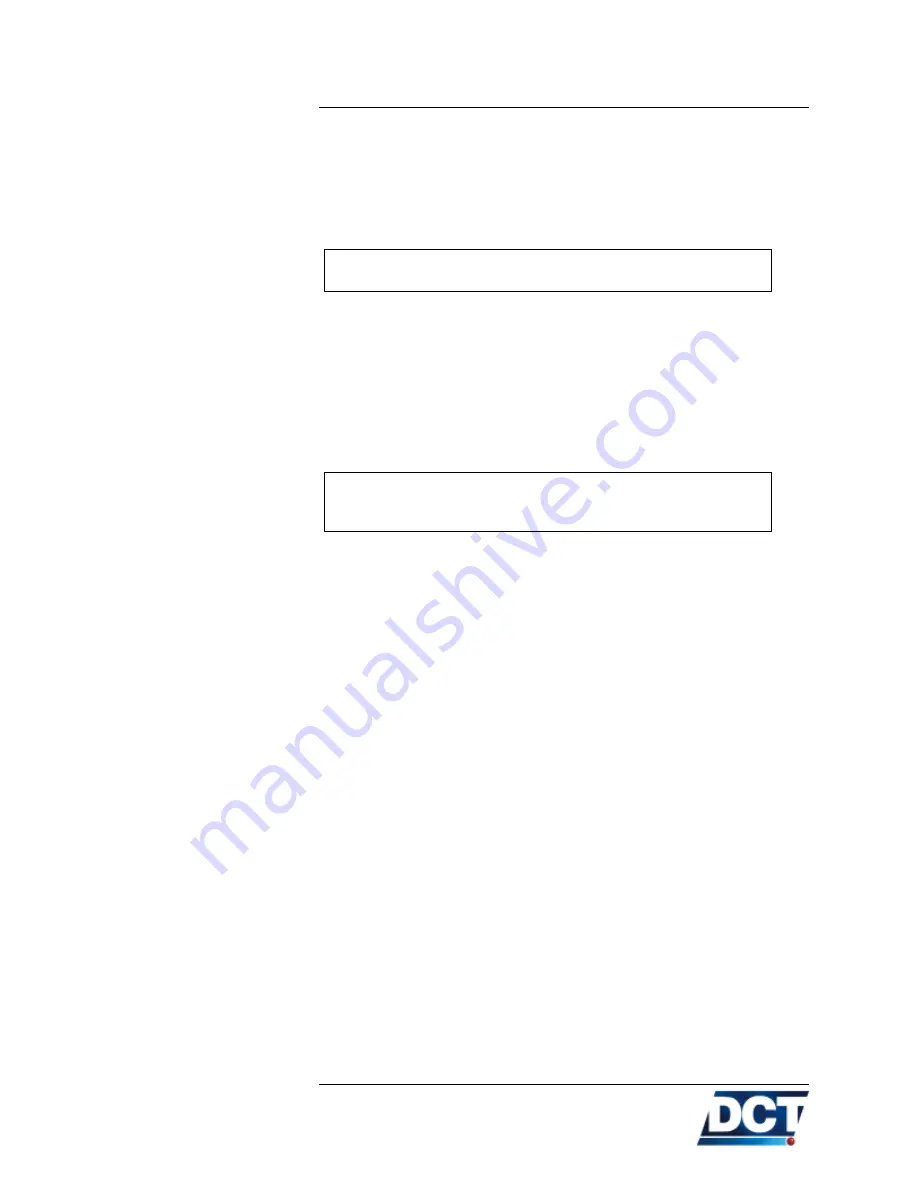
3.14. ANTARES CONFIGURATION TOOL (ACT)
Edit name and code (number) (Step 2)
When you create a region you can give it the name you want and whatever
code (a number between 0 and 29) that is going to be used later on the
Event Definition
as reference.
The regions’ names are not relevant for
Antares SB
TM
, only for
ACT
Note:
Create/edit points (Step 3)
Once you create a new region, ACT automatically defines 3 points that form
a starting region (forming a triangle). You have to edit these points and
add whatever points are needed to complete your region
Regions’ points have to be entered either clock or counterclock-
wise, do not mix these directions. Use the region’s sketch to verify
your points’ interconnections.
Note:
. If a region is already defined, as it is the case of our illustration’s ex-
ample (Urban Perimeter), its points are shown. To edit an existing point,
select that point and change it’s coordinates (encircled in red). A point’s
coordinates are shown/entered on
degrees-only
or
degrees, minutes,
seconds
formats. The conversion between these two formats is automat-
ically and immediately done after changing the value in any of the two
formats’ fields. In the illustration’s example, the coordinates (red circled)
correspond to point number 7. Using the buttons boxed in blue you can
create, remove, or insert points for that region.
When a new point is created its number corresponds to the higher number
on the point’s list plus one and with the same point’s coordinates.
A point is inserted right after the selected point and it’s coordinates are
copied from this point.
The ”‘Delete point”’ deletes the selected point and subtracts one to the
point’s number of all the point that are greater than the point being se-
lected. Their coordinates remain unchanged.
Check the resulting region (Step 4)
Once you created the region’s points you can check if the resulting sketch
resembles the one you took the points from. The points are numerated as
the point’s list and a green circle is imposed over the highlighted point. In
the illustration’s example the green circled point is the number 7, the same
selected on the point’s list.
Having this you can follow the instructions on the
Operation
chapter on
how to mix ACT’s regions with a main configuration script.
69
Содержание Antares SB
Страница 1: ......
Страница 2: ...Antares SB TM GSM User s Manual FW 5 21 Digital Communications Technologies April 15 2008...
Страница 37: ...2 1 POWER SUPPLY 35...
Страница 38: ...2 1 POWER SUPPLY 36...
Страница 42: ...2 5 CONNECTION DIAGRAMS 40...
Страница 141: ...6 Unit s TAIP reference...
Страница 191: ...6 32 XADM DIAGNOSTIC MESSAGE 189...
Страница 228: ......
Страница 229: ......






























