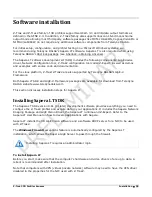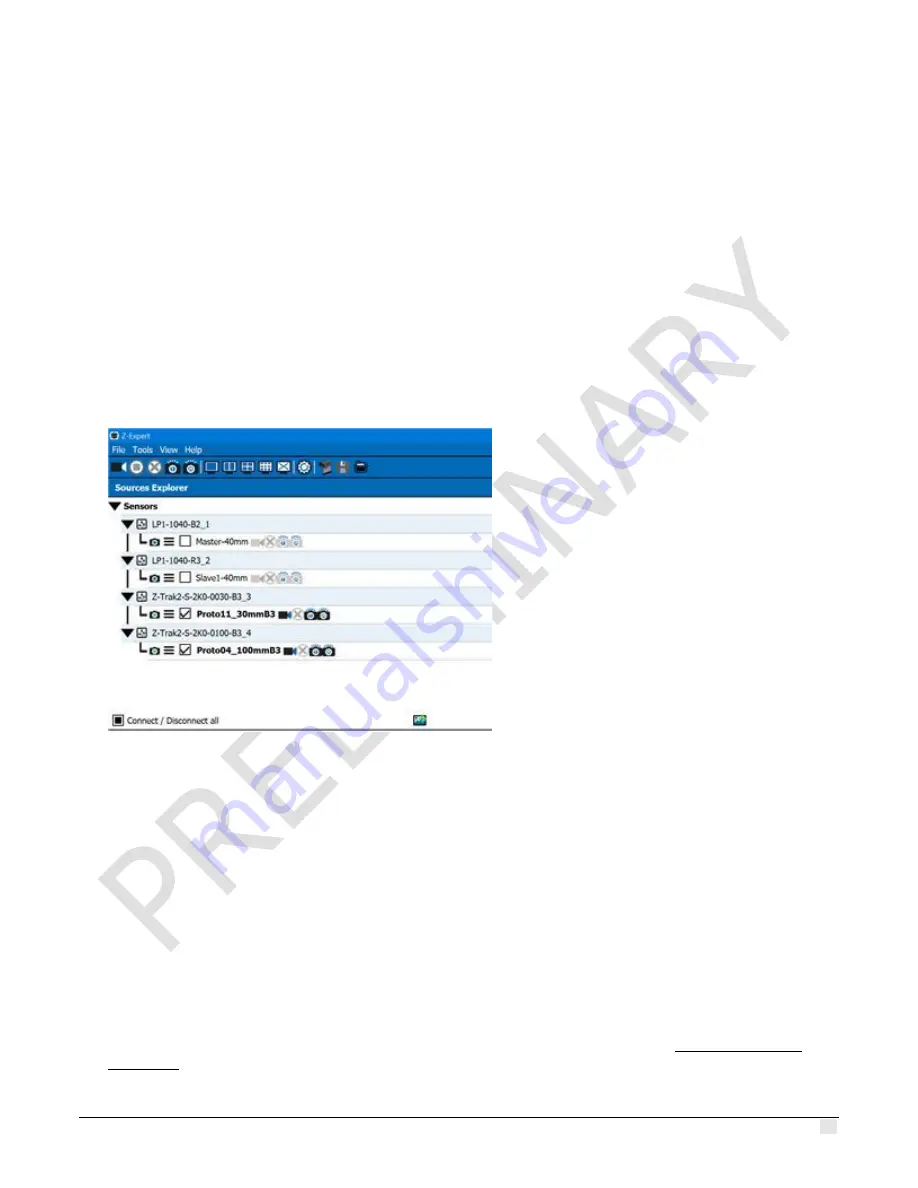
Z-Trak2 3D Profiler Sensors
Introduction to Z-Expert
•
39
Sources Explorer
The
Sources Explorer
pane displays all acquisition sensors installed and available in the system
(including any unsupported GigE devices), and loaded images, if any. It also includes any multi-
sensor system available.
Use the
Sources Explorer
to:
•
Connect or disconnect one or more of the available profilers.
•
Start or stop a continuous acquisition (grab). The result is stored in a buffer, whose content can
be shown in the display pane.
•
Perform one or
n
scans. The number of scans
n
is determined by the buffer count of a sensor
(default is 3).
•
Load images to display.
•
Manage a multi-sensor system.
Features Browser and Features Description
The
Features Browser
pane allows viewing or changing the features (parameters) supported by
the acquisition sensor. Features are organized by categories; available categories and features are
sensor dependent. Many of the features are always modifiable, some are read-only, and others
may be changed depending on other settings. You can open the
Features Browser
from the
View
menu. Furthermore, several Features Browser windows can be open, one for each connected
sensor.
The
Features Description
pane provides information on a selected feature. You can open the
Features Description
from the
View
menu.
Use the
Features Browser
to:
•
View or modify the current parameter settings of your sensor. See section Z-Trak2 features
reference for details.