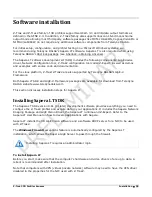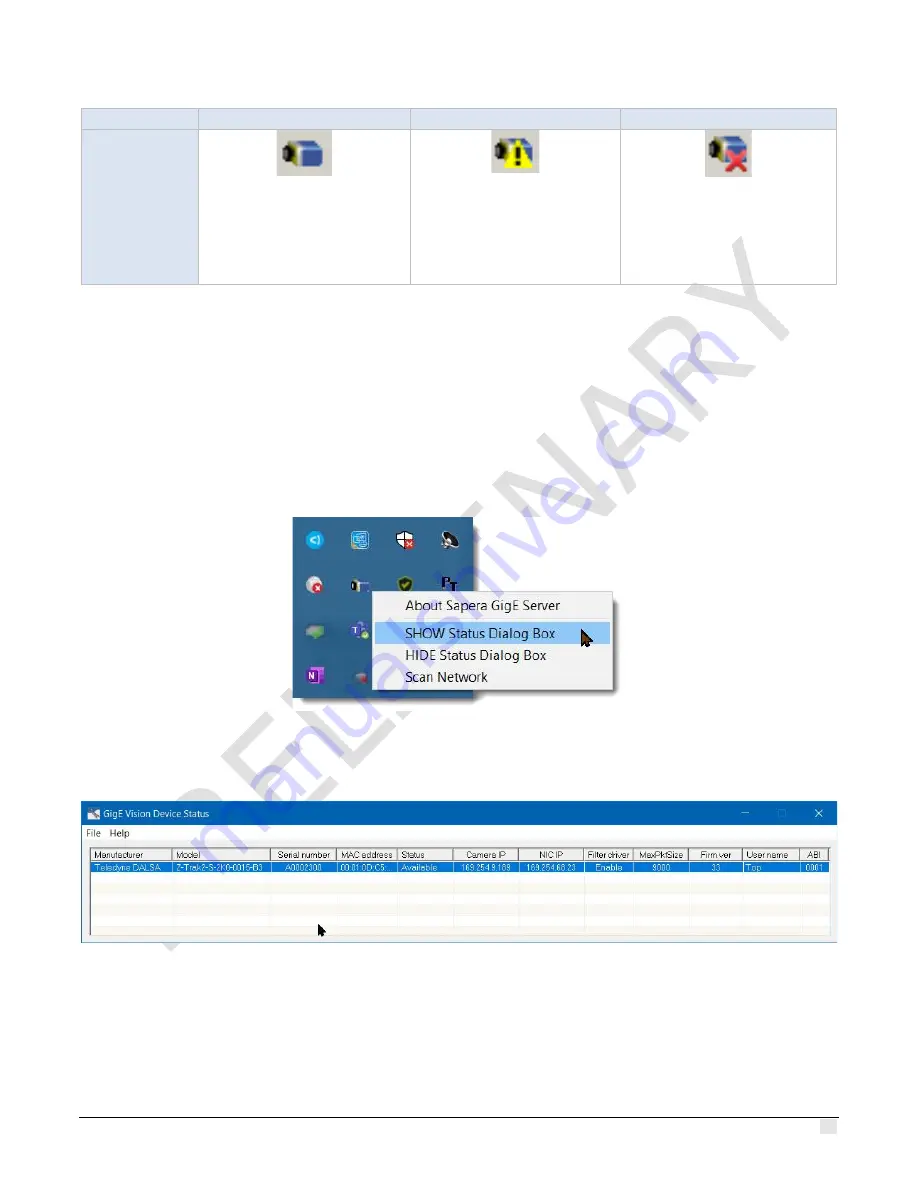
Z-Trak2 3D Profiler Sensors
Installation
•
31
Device available
Device IP error
No device found
GigE Server
notification
area icon
The normal GigE Server icon
that appears in the notification
area when the device is found.
It takes a few seconds for the
GigE Server to refresh its state
after the device has obtained an
IP address.
The GigE Server icon that
appears in the notification area
shows a warning when a device
is connected but there is some
type of IP error.
A red X mark remains over the
GigE Server icon when no device
is found. This indicates that the
device is not connected, or that
there is a major network issue.
If you place your mouse cursor on this icon, the GigE Server will display the number of GigE Vision
devices found by your computer.
Once the Z-Trak2 is connected and has been assigned an IP address (its Status LED is steady
blue), the GigE Server icon will indicate that the device was found. It might take a few seconds for
the GigE Server to refresh its state after an IP address is assigned. Note that the GigE Server
periodically scans the network to refresh its state.
Right-click the GigE Server icon, then select
SHOW Status Dialog Box
to view information about
the connected devices.
Each GigE device is listed by name, along with important information such as the assigned IP
address. The screen capture below shows an available Z-Trak2 profiler.
•
Manufacturer, Model, Serial number, MAC address
–
These properties refer to the specific
Teledyne DALSA device that is connected.
•
Status
–
May take the following values:
•
Connected
. The device is connected to the host system.
•
Available.
The device is not currently connected and is therefore available.