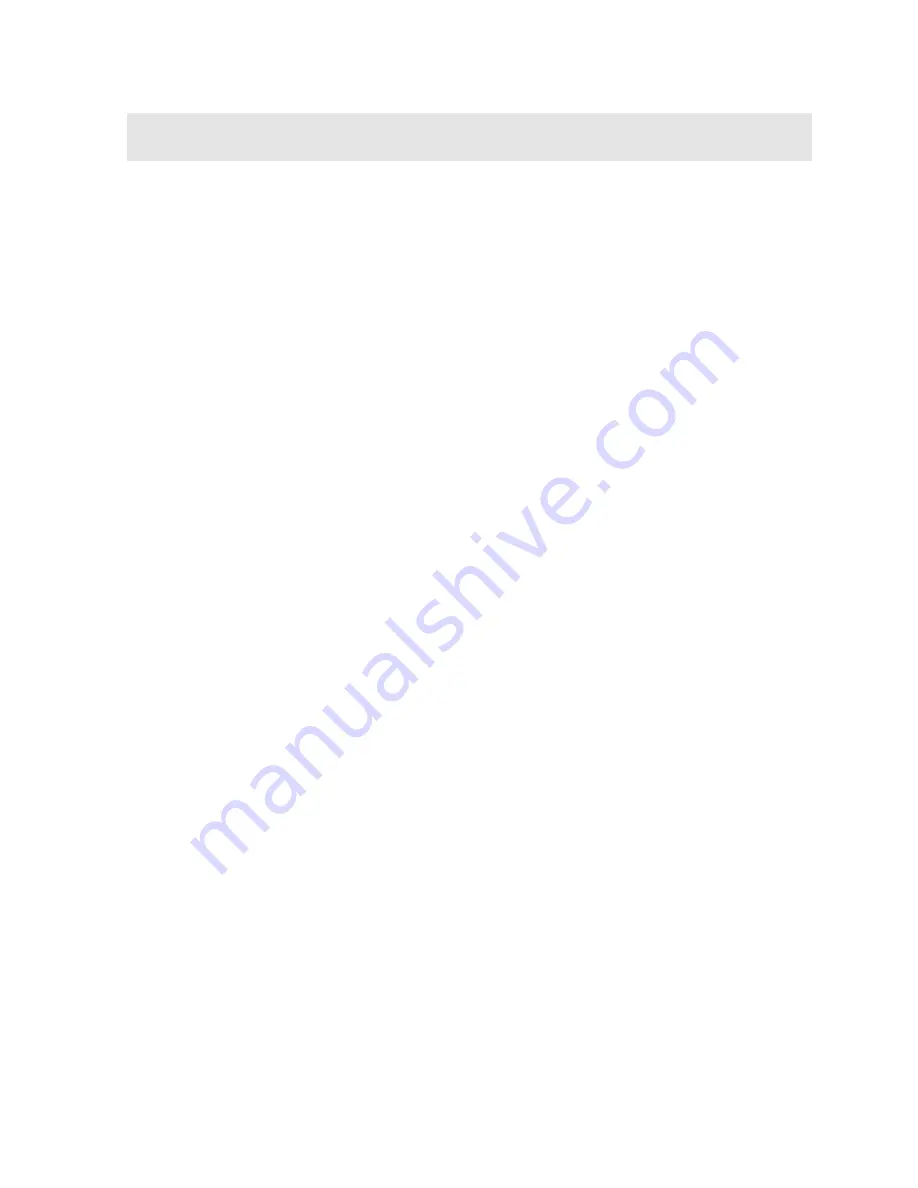
157
CHAPTER TWELVE
SETUPS – CREATE, STORE, EDIT, & RECALL
12.1 Introduction to Setups
Often times, users are faced with a variety of tasks and applications that are
sometimes similar, but often times very different. With a standard thickness gauge,
the user would have to recalibrate for each individual application respectively. With
all the features of the
DFX-7
, the number of potential applications also increases
based on ability alone. This is primarily in reference to the addition of those very
difficult applications, where a standard thickness gauge would not be feasible, or
capable of accomplishing the tasks.
The increased number of features and parameters also adds to the overall setup
time, or amount of time to set up marginal applications with perfection and
understanding. Because of the additional time involved, the
DFX-7
has been
equipped with the ability to save these setups to memory and be recalled at any time.
The
DFX-7
can store up to
64 custom setups
. These setups can be bi-directionally
transferred to and from a PC. Therefore, the user can save as many setups as
necessary for all their individual applications requirements. This saves a great deal
of time and knowledge for future inspections of the same job or project. This feature
also eliminates error between two or more users during the setup and calibration
process.
12.2 Opening a Setup
The
DFX-7
is loaded with a number of setups from the factory. These setups can be
opened, edited, and saved to any one of
64 setup locations
. If a factory setup is
written over, the user can simply reload the default factory setups at anytime using
the utility software included with the
DFX-7
. The factory setups are general setups
Only
. However, they may serve as an excellent starting point, requiring only minor
adjustments to work for custom applications. It is recommended that user
customized setups be saved to an empty location, and save the factory setups for the
purpose of a general starting point. The following procedures outline how to open
factory and custom setups:
Содержание DFX-7
Страница 35: ...Dakota Ultrasonics 34 Note Sets where the detection will occur on the negative or positive going echoes...
Страница 219: ...Dakota Ultrasonics 82 10 Finally press the MEAS key to return to the measurement screen and begin taking readings...
Страница 308: ...171 APPENDIX B SETUP LIBRARY Num Name Comment 1 Gn AGC Velocity 1 Enter Custom Name 2 3 4 5 6...
















































