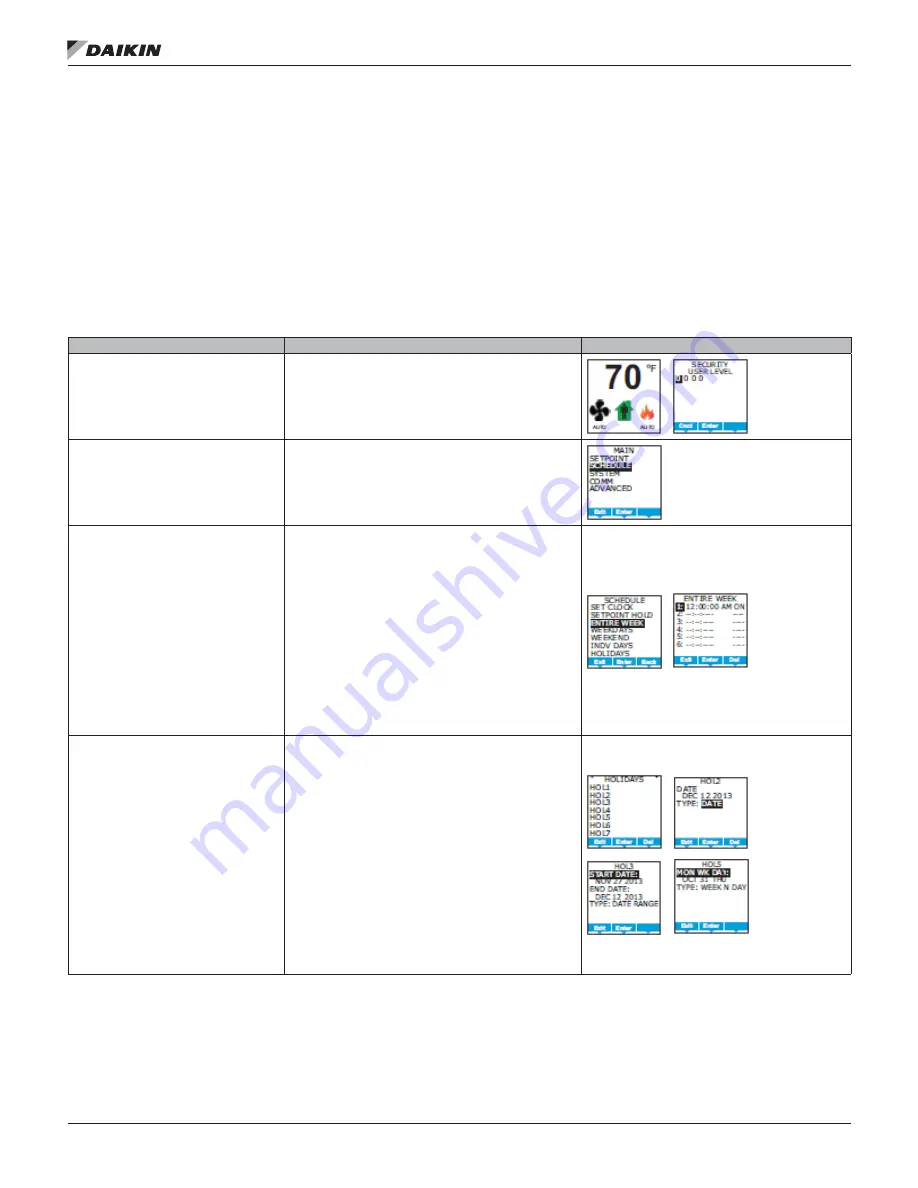
IM 1234-1 • BACNET THERMOSTAT 18 www.DaikinApplied.com
p
rogram
s
eT
u
p
Setting the Occupancy Schedule
The schedule in the BACnet Thermostat controls the
occupancy mode. If the schedule is set to ON, the BACnet
Thermostat uses the occupied setpoint as the active setpoint. If
the schedule is OFF, the unoccupied setpoint is used.
NOTE:
The schedule in the BACnet Thermostat is a BACnet
schedule object. If the BACnet Thermostat is
connected to a BACnet network the schedule can be
set up with a BACnet operator workstation.
Setting the occupancy schedule requires entering Password 2.
Table 10: Setting the Occupancy Schedule
Procedure
Steps
Display
Starting display
1. Start at the temperature display.
2. Enter Password 2. The display changes to the MAIN menu
display.
Select the SCHEDULE menu
1. From the MAIN menu, press either the
▲
or
▼
button to
select SCHEDULE.
2. Press Enter. The SCHEDULE menu opens.
Choose and set a weekly schedule
1. From the SCHEDULE menu, choose one of the following
schedule entry methods to enter a weekly schedule.
•
ENTIRE WEEK
– Sets the schedule for all seven days of
the week at one time
•
WEEKDAYS
– Sets the schedule for Monday to Friday.
Saturday and Sunday are not changed
•
WEEKEND
– Sets the schedule for Saturday and
Sunday. Monday to Friday remain unchanged
•
INDIVIDUAL DAYS
– Sets the schedule for just the
selected day of the week
2. Change the daily times and values in the schedule to set
the occupancy mode to either ON or OFF.
•
When finished with each pair push Enter or Done
•
When finished with the schedule push Exit to return to
the SCHEDULE menu.
Choose and set a holiday schedule
Use a holiday schedule to override the values in the weekly
schedule. Months and years can be entered as follows:
• To choose ANY as the year, select the year and push the
down arrow past the current year.
• For month, the choices are any of the twelve months of
the year, ANY, EVEN, and ODD.
1. From the SCHEDULE menu, choose HOLIDAYS.
2. From the HOLIDAYS list, choose a holiday to edit.
3. From the menu for the holiday, choose
•
DATE
– Enter a single date on which the holiday
schedule will override the values of the weekly schedule
•
DATE RANGE
– Enter a range of dates on which the
values and times listed in the holiday schedule will
override the values of the weekly schedule
•
WEEK N DAY
– A day of the week and month on which
the values and times listed in the holiday schedule will
override the values of the weekly schedule.






























