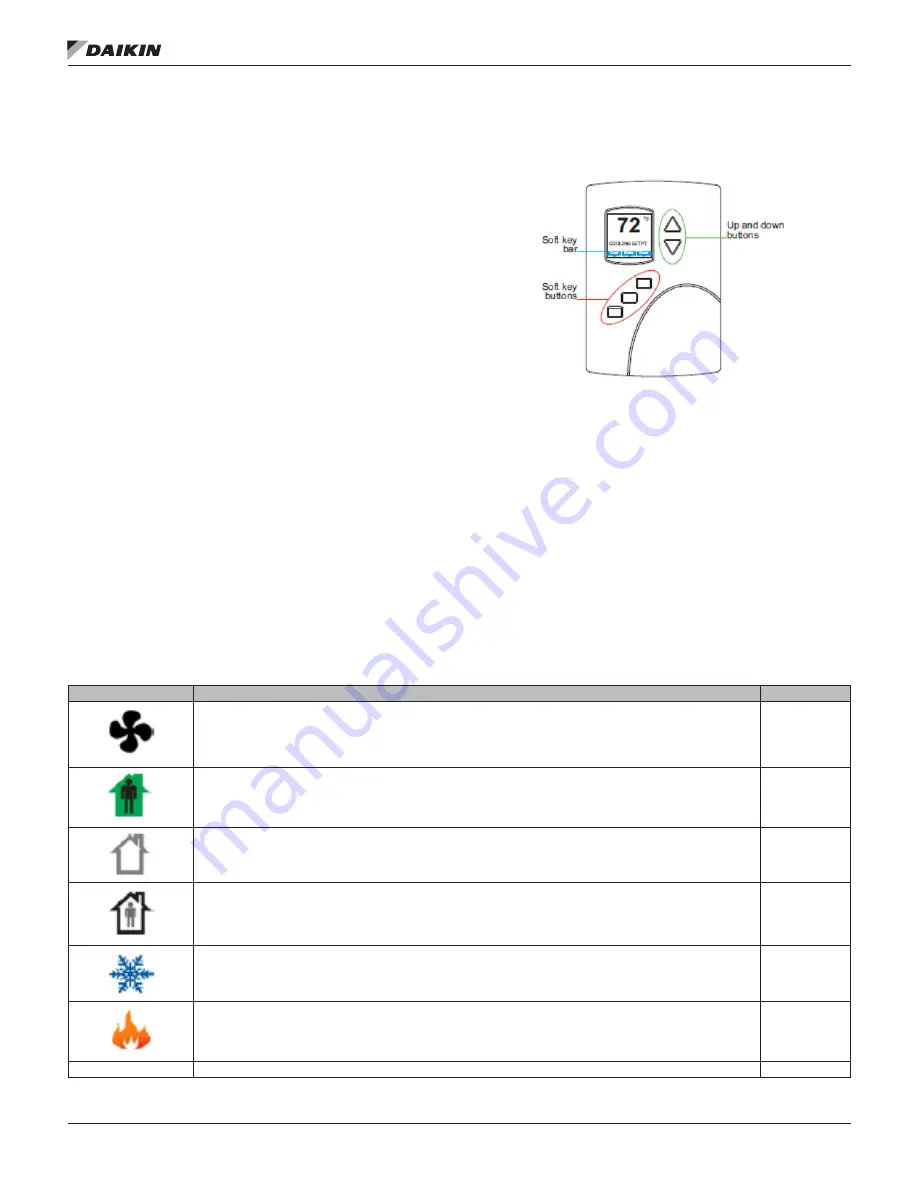
IM 1234-1 • BACNET THERMOSTAT 10 www.DaikinApplied.com
p
rogram
s
eT
u
p
p
rogram
s
eT
u
p
User Functions
This section covers topics for the end user in a facility.
BACnet Thermostat user functions are limited to changing the
following functions.
• Active temperature setpoints
• Fan operation
• Changing between heating and cooling
• Override scheduled occupancy or occupancy based on
the schedule in the BACnet Thermostat
• Change the display between Fahrenheit and Celsius
Operating the BACnet Thermostat
BACnet Thermostat functions are accessible through a user
interface consisting of simple, context sensitive menus.
The menus are opened and options are selected by using
the buttons and a color display on the front of the BACnet
Thermostat.
• Pressing either the up button
▲
or down button
▼
changes a selection, setting, or value
• Pressing the Enter button saves the selected setting or
value. The Enter button is the middle of the three buttons
below the display
• Saving a selection also advances to the next display
Figure 14: BACnet Thermostat Display and Buttons
The three buttons below the display are defined by labels in
the soft key bar. The buttons are designated for the following
functions.
• Back – Returns to the previous menu
• Cncl – Cancels current changes
• Done – Push this button at any point while entering a
value. For example, if you have entered the first two digits
of a password and the remaining two digits are correct,
pushing Done completes the entry of the password
• Enter – Pushing this button enters the selection and
advances to the next step
• Exit – Returns to temperature display
The operating modes of the BACnet Thermostat are
represented by the display icons.
Table 2: Operating Mode Icons
Icon
Description
Mode
The
FAN
icon rotates when the system fan is operational. In systems with multispeed fans the icon rotation is the same
regardless of speed. When fan operation is set to automatic, the word “Auto” is placed under the icon.
Fan
Occupied
– Occupancy is set to occupied by the schedule maintained in the controller or through the network.
Occupancy
Unoccupied
– Occupancy is set to unoccupied by the schedule maintained in the controller or through the network.
Occupancy
Override
– A user has entered temperature setpoints that override the unoccupied setpoints.
Occupancy
Cooling
– The system will cool the space until the cooling setpoint is reached. The icon is in motion when cooling is
taking place.
Heating/Cooling
Heating
– The system will heat the space until the heating setpoint is reached. The icon is in motion when heating is
taking place.
Heating/Cooling
Off
System is
OFF .
Heating/Cooling

























