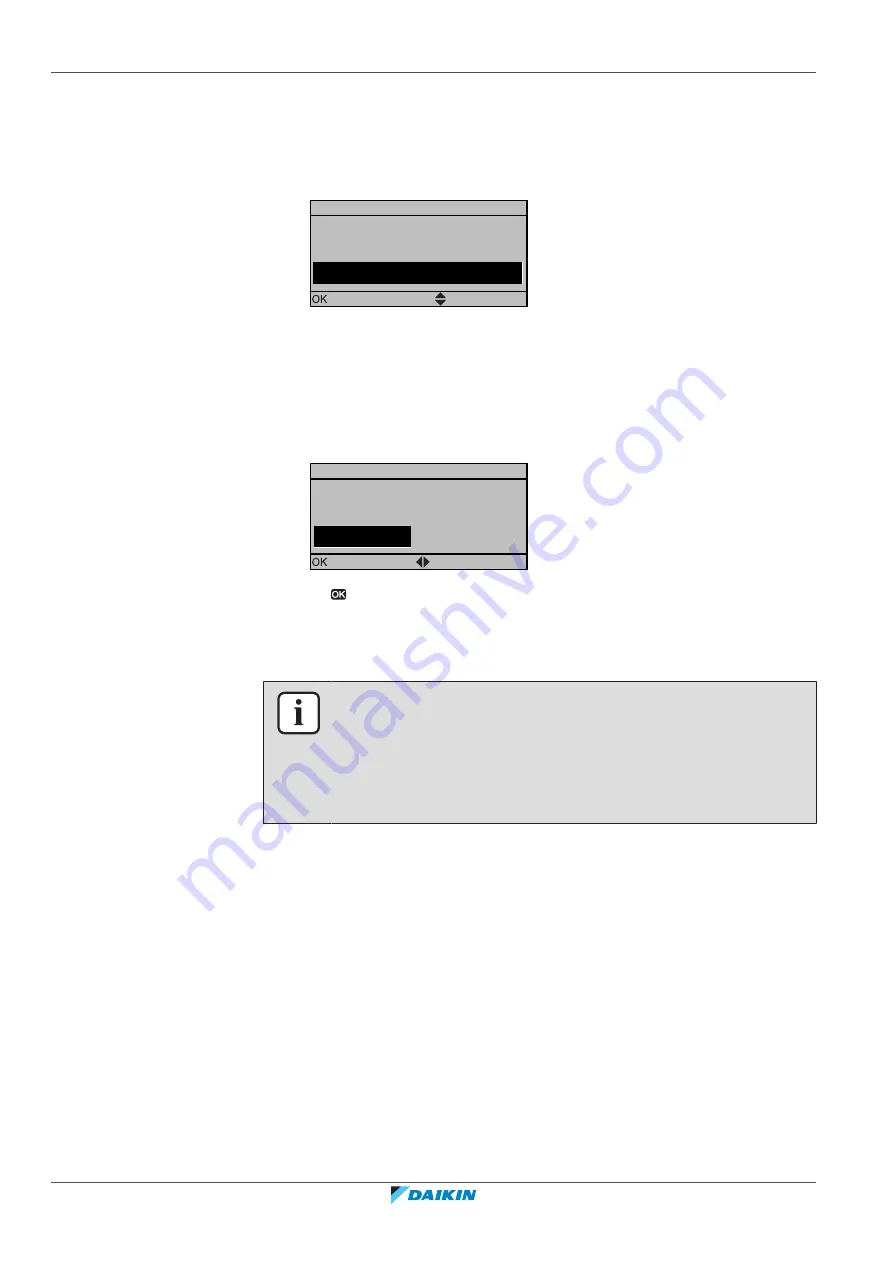
8
|
Configuration
Installer reference guide
106
C08AF + EHYKOMB33A
Daikin Altherma R Hybrid
4P471761-1E – 2020.10
3
On the display, check if there is a data difference between both user
interfaces.
Result:
For proper operation of the system, the local data on both user
interfaces must be the same. If they contain different data, both user
interfaces will display:
Synchronization
Data difference detected.
Please select action:
Send data
Confirm
Adjust
4
To make the data equal on both user interfaces, select the required action:
▪
Send data
: the user interface you are operating contains the correct data.
Copy this data to the other user interface.
▪
Receive data
: the user interface you are operating does NOT contain the
correct data. Copy the data of the other user interface to this user interface.
5
Confirm to proceed.
Start copy
Are you sure you want to
start the copy operation?
Cancel
OK
Confirm
Adjust
6
Push to confirm the displayed selection of data.
Result:
All data (languages, schedules etc.) will be copied from the selected source
user interface to the other one. When done, the system is ready to be operated via
both user interfaces.
INFORMATION
▪
As long as data is being copied, you cannot operate the user interfaces.
▪
Copying data can take up to 90 minutes.
▪
It is recommended to change installer settings, or the configuration of the unit,
on the main user interface. If not, it can take up to 5 minutes before these
changes are visible in the menu structure of the main user interface.
To copy the language set from the first to the second user interface
See
"To copy the system settings from the first to the second user
Quick wizard: Set the system layout after first power ON
After first power ON of the system, a quick wizard guides you through the initial
configuration of the following system settings:
▪
language
▪
date
▪
time
▪
system layout
After you confirmed the system layout, you can proceed with the installation and
commissioning of the system.






























