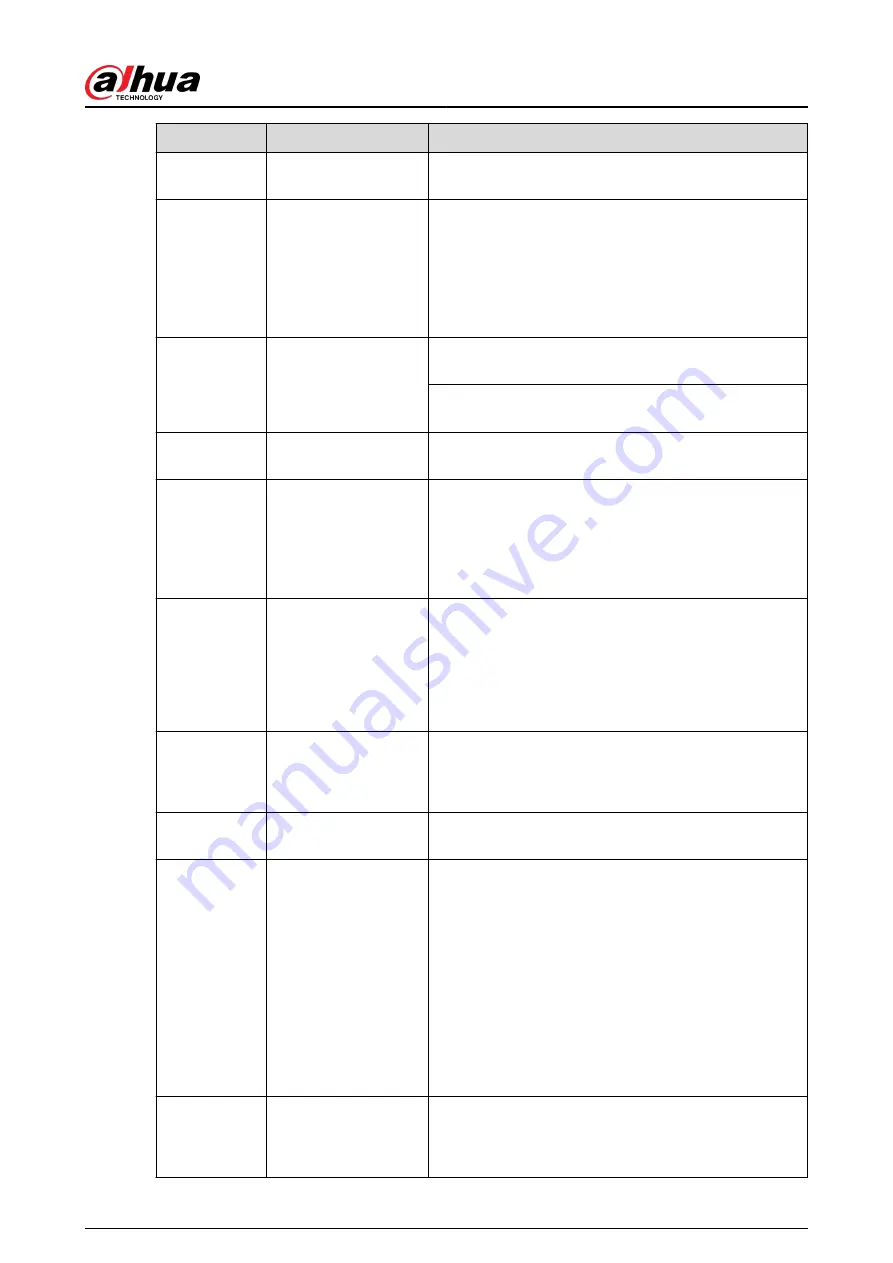
No.
Name
Function
6
Previous record
In playback state, press this button to play back the
previous video.
7
Play/Pause
●
In normal playback state, press this button to pause
playback.
●
In pause state, press this button to resume to normal
playback.
●
In live view window page, press this button to enter
video search menu.
8
Reverse/pause
In the reverse playback state, press this button to pause
reverse playback.
In the reverse playback pause state, press this button to
resume to playback reversing state.
9
Esc
Go back to previous menu or cancel current operation
(close front page or control).
10
Record
●
Start or stop record manually.
●
In record page, use the direction buttons to select
the channel that you want to record.
●
Press this button for at least 1.5 seconds, and the
manual record page will be displayed.
11
Direction keys
Switch between current activated controls by going left
or right.
In playback state, the keys control the playback progress
bar.
Aux function (such as operating the PTZ menu).
12
Enter/menu key
●
Confirms an operation.
●
Go to the OK button.
●
Go to the menu.
13
Multiple-window
switch
Switch between multiple-window and one-window.
14
Fn
●
In single-channel monitoring mode, press this
button to display the PTZ control and color setting
functions.
●
Switch the PTZ control menu in PTZ control page.
●
In motion detection page, press this button with
direction keys to complete setup.
●
In text mode, press and hold this button to delete
the last character. To use the clearing function: Long
press this button for 1.5 seconds.
●
In HDD menu, switch HDD recording time and other
information as indicated in the pop-up message.
15
Alphanumeric keys
●
Input password, numbers.
●
Switch channel.
●
Press Shift to switch the input method.
User's Manual
448
Содержание DHI-NVR5432-EI
Страница 1: ...ZHEJIANG DAHUA VISION TECHNOLOGY CO LTD V2 3 4 Network Video Recorder User s Manual...
Страница 14: ...Appendix 4 Compatible Network Camera List 449 Appendix 5 Cybersecurity Recommendations 455 User s Manual XIII...
Страница 89: ...Figure 2 103 Alarm input port 1 User s Manual 75...
Страница 116: ...NVR21 S3 NVR21 P S3 NVR21 8P S3 NVR41 EI NVR41 P EI NVR41 8P EI Figure 3 47 Typical connection User s Manual 102...
Страница 118: ...S3 NVR21HS 8P S3 NVR41HS EI NVR41HS P EI NVR41HS 8P EI Figure 3 49 Typical connection User s Manual 104...
Страница 127: ...Figure 3 60 Typical connection 3 5 15 NVR616 4KS2 Series Figure 3 61 Typical connection User s Manual 113...
Страница 137: ...Figure 5 8 Unlock pattern login User s Manual 123...
Страница 152: ...Figure 5 23 AcuPick human detection User s Manual 138...
Страница 153: ...Figure 5 24 AcuPick motor vehicle detection Step 5 Configure the search conditions as needed User s Manual 139...
Страница 156: ...Figure 5 27 Shortcut menu 1 User s Manual 142...
Страница 184: ...Figure 5 59 Modify IP Step 7 Click Next Figure 5 60 Device initialization Step 8 Click Finished User s Manual 170...
Страница 217: ...Figure 5 87 AcuPick human detection User s Manual 203...
Страница 218: ...Figure 5 88 AcuPick motor vehicle detection Step 5 Configure the search conditions as needed User s Manual 204...
Страница 222: ...Figure 5 92 Thumbnails Step 7 Point to the target you want and then click to check the details User s Manual 208...
Страница 223: ...Figure 5 93 Custom search 2 Step 8 Configure the search conditions as needed User s Manual 209...
Страница 335: ...Figure 5 203 TCP IP Step 2 Click to configure the NIC card and then click OK User s Manual 321...
Страница 387: ...Figure 5 253 Pattern login User s Manual 373...
Страница 444: ...Figure 5 314 Shutdown 2 User s Manual 430...
Страница 453: ...Figure 6 5 Cluster log Step 2 Enter the start time and end time Step 3 Click Search User s Manual 439...
Страница 471: ......
























