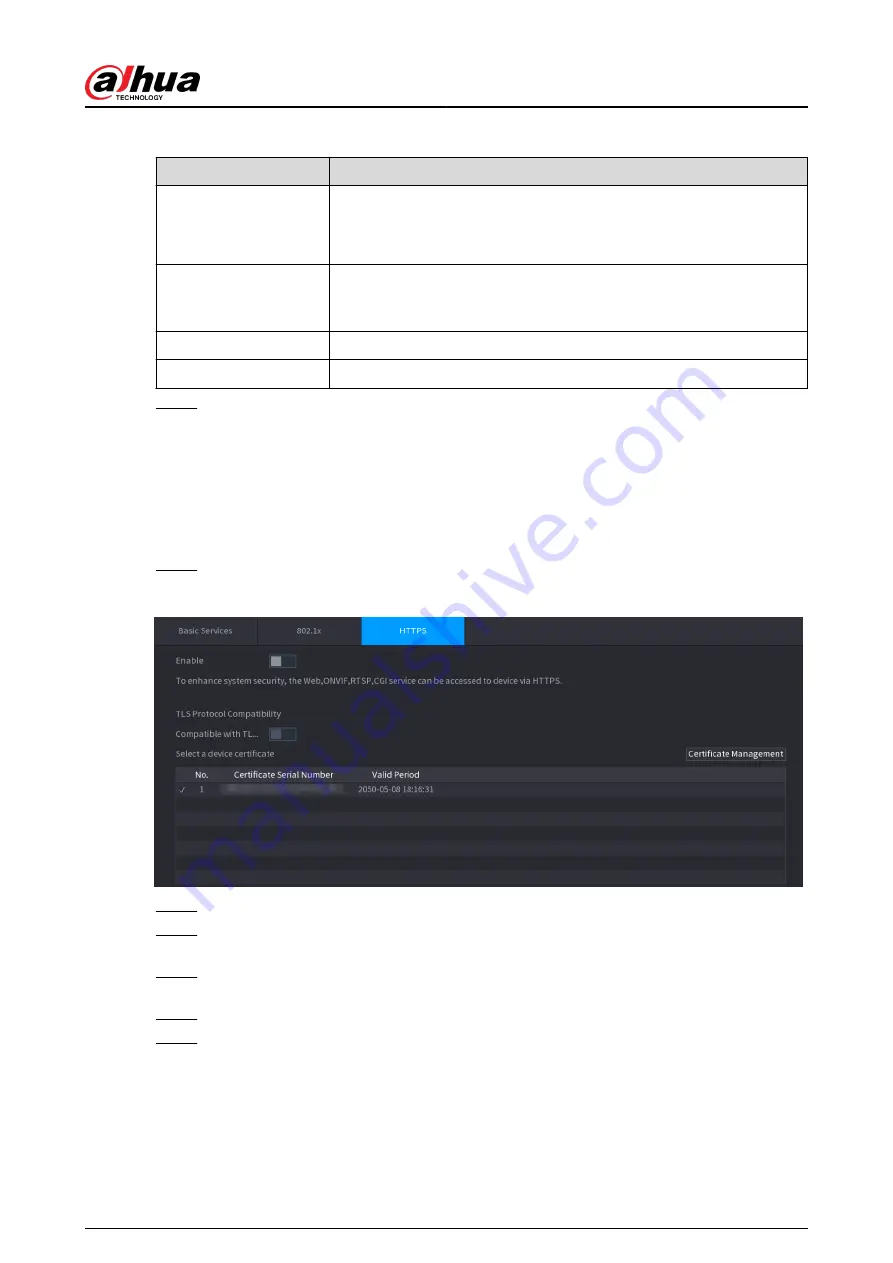
Table 5-76 802.1x parameters
Parameter
Description
Authentication
●
PEAP: protected EAP protocol.
●
TLS: Transport Layer Security. Provide privacy and data integrity
between two communications application programs.
CA Certificate
Enable it and click Browse to import CA certificate from flash drive. For
details about importing and creating a certificate, see "5.14.4 CA
Username
The username shall be authorized at server.
Password
Password of the corresponding username.
Step 4
Click Apply.
5.14.2.3 HTTPS
Background Information
We recommend you enable HTTPS function to enhance system security.
Procedure
Step 1
Select Main Menu > SECURITY > System Service > HTTPS.
Figure 5-266 HTTPS
Step 2
Enable HTTPS function.
Step 3
(Optional) Enable Compatible with TLSv1.1 and earlier versions to allow protocol
compatibility.
Step 4
Click Certificate Management to create or import a HTTPS certificate from USB drive. For
details about importing or creating a CA certificate, see "5.14.4 CA Certificate".
Step 5
Select a HTTPS certificate.
Step 6
Click Apply.
User's Manual
383
Содержание DHI-NVR5432-EI
Страница 1: ...ZHEJIANG DAHUA VISION TECHNOLOGY CO LTD V2 3 4 Network Video Recorder User s Manual...
Страница 14: ...Appendix 4 Compatible Network Camera List 449 Appendix 5 Cybersecurity Recommendations 455 User s Manual XIII...
Страница 89: ...Figure 2 103 Alarm input port 1 User s Manual 75...
Страница 116: ...NVR21 S3 NVR21 P S3 NVR21 8P S3 NVR41 EI NVR41 P EI NVR41 8P EI Figure 3 47 Typical connection User s Manual 102...
Страница 118: ...S3 NVR21HS 8P S3 NVR41HS EI NVR41HS P EI NVR41HS 8P EI Figure 3 49 Typical connection User s Manual 104...
Страница 127: ...Figure 3 60 Typical connection 3 5 15 NVR616 4KS2 Series Figure 3 61 Typical connection User s Manual 113...
Страница 137: ...Figure 5 8 Unlock pattern login User s Manual 123...
Страница 152: ...Figure 5 23 AcuPick human detection User s Manual 138...
Страница 153: ...Figure 5 24 AcuPick motor vehicle detection Step 5 Configure the search conditions as needed User s Manual 139...
Страница 156: ...Figure 5 27 Shortcut menu 1 User s Manual 142...
Страница 184: ...Figure 5 59 Modify IP Step 7 Click Next Figure 5 60 Device initialization Step 8 Click Finished User s Manual 170...
Страница 217: ...Figure 5 87 AcuPick human detection User s Manual 203...
Страница 218: ...Figure 5 88 AcuPick motor vehicle detection Step 5 Configure the search conditions as needed User s Manual 204...
Страница 222: ...Figure 5 92 Thumbnails Step 7 Point to the target you want and then click to check the details User s Manual 208...
Страница 223: ...Figure 5 93 Custom search 2 Step 8 Configure the search conditions as needed User s Manual 209...
Страница 335: ...Figure 5 203 TCP IP Step 2 Click to configure the NIC card and then click OK User s Manual 321...
Страница 387: ...Figure 5 253 Pattern login User s Manual 373...
Страница 444: ...Figure 5 314 Shutdown 2 User s Manual 430...
Страница 453: ...Figure 6 5 Cluster log Step 2 Enter the start time and end time Step 3 Click Search User s Manual 439...
Страница 471: ......






























