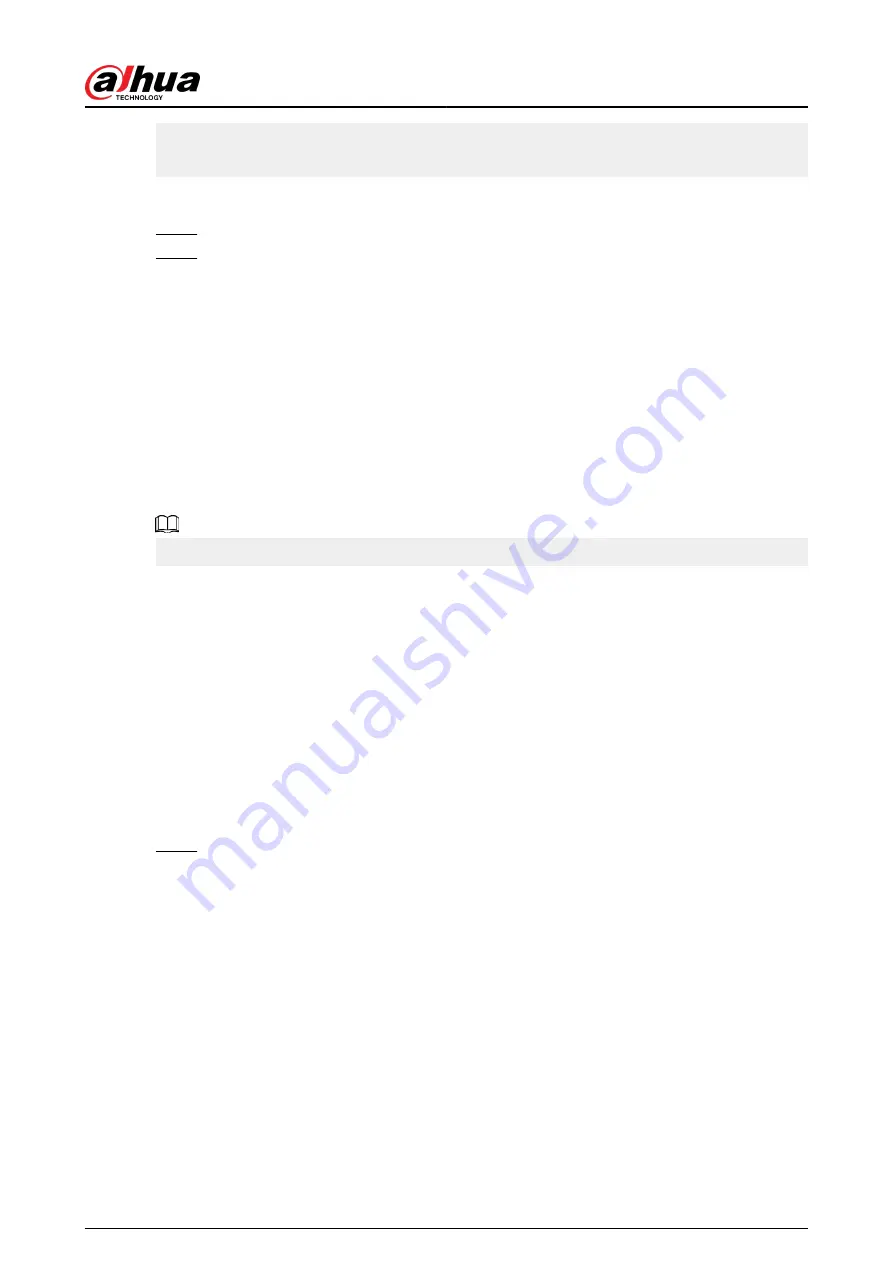
●
When you restore the Device to factory settings, all the data except data in the external storage
device will be cleared. You can clear the data in the external storage device through formatting
or other methods.
Procedure
Step 1
Select Main Menu > AI > Report Query > Crowd Density.
Step 2
Select the channel, report type, start time and end time, and then click Search.
Related Operations
●
Switch chart type.
Click Bart Chart or Line Chart to switch the chart type.
●
Export.
Select the file type, and then click Export to export the report in picture or csv format.
5.9.11 People Counting
The system can calculate the number of entry or exit people in the detection zone. An alarm is
triggered when the number has exceeded the threshold.
Make sure that the connected camera supports people counting.
5.9.11.1 Enabling Smart Plan
To use AI by camera, you need to enable the smart plan first. For details, see "5.9.2 Smart Plan".
5.9.11.2 Configuring People Counting
Background Information
The system counts the number of people in and out of the detection area. When the number of
entry, exit or staying people exceeds the threshold, an alarm is triggered.
Procedure
Step 1
Select Main Menu > AI > Parameters > People Counting > People Counting.
User's Manual
281
Содержание DHI-NVR5432-EI
Страница 1: ...ZHEJIANG DAHUA VISION TECHNOLOGY CO LTD V2 3 4 Network Video Recorder User s Manual...
Страница 14: ...Appendix 4 Compatible Network Camera List 449 Appendix 5 Cybersecurity Recommendations 455 User s Manual XIII...
Страница 89: ...Figure 2 103 Alarm input port 1 User s Manual 75...
Страница 116: ...NVR21 S3 NVR21 P S3 NVR21 8P S3 NVR41 EI NVR41 P EI NVR41 8P EI Figure 3 47 Typical connection User s Manual 102...
Страница 118: ...S3 NVR21HS 8P S3 NVR41HS EI NVR41HS P EI NVR41HS 8P EI Figure 3 49 Typical connection User s Manual 104...
Страница 127: ...Figure 3 60 Typical connection 3 5 15 NVR616 4KS2 Series Figure 3 61 Typical connection User s Manual 113...
Страница 137: ...Figure 5 8 Unlock pattern login User s Manual 123...
Страница 152: ...Figure 5 23 AcuPick human detection User s Manual 138...
Страница 153: ...Figure 5 24 AcuPick motor vehicle detection Step 5 Configure the search conditions as needed User s Manual 139...
Страница 156: ...Figure 5 27 Shortcut menu 1 User s Manual 142...
Страница 184: ...Figure 5 59 Modify IP Step 7 Click Next Figure 5 60 Device initialization Step 8 Click Finished User s Manual 170...
Страница 217: ...Figure 5 87 AcuPick human detection User s Manual 203...
Страница 218: ...Figure 5 88 AcuPick motor vehicle detection Step 5 Configure the search conditions as needed User s Manual 204...
Страница 222: ...Figure 5 92 Thumbnails Step 7 Point to the target you want and then click to check the details User s Manual 208...
Страница 223: ...Figure 5 93 Custom search 2 Step 8 Configure the search conditions as needed User s Manual 209...
Страница 335: ...Figure 5 203 TCP IP Step 2 Click to configure the NIC card and then click OK User s Manual 321...
Страница 387: ...Figure 5 253 Pattern login User s Manual 373...
Страница 444: ...Figure 5 314 Shutdown 2 User s Manual 430...
Страница 453: ...Figure 6 5 Cluster log Step 2 Enter the start time and end time Step 3 Click Search User s Manual 439...
Страница 471: ......






























