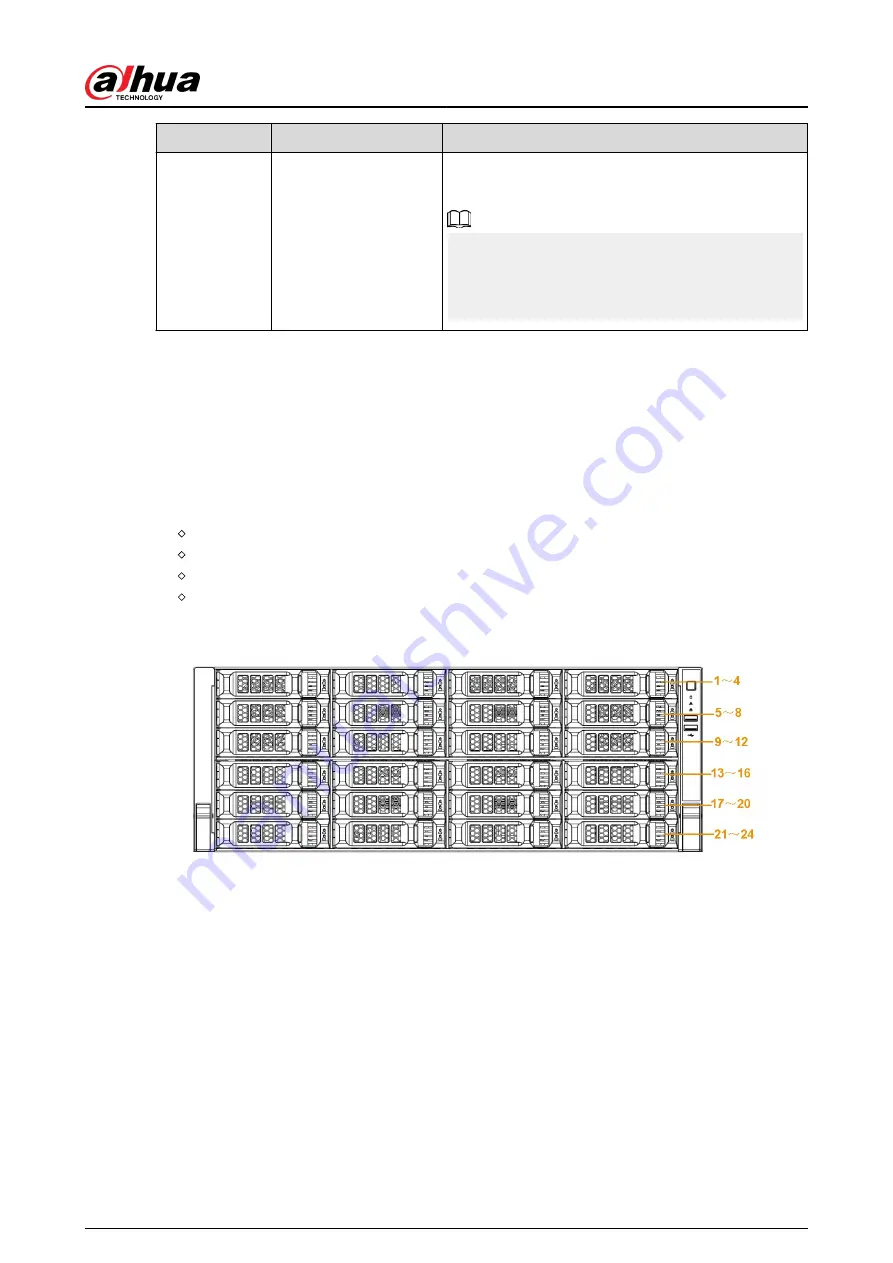
No.
Name
Function
6
Power button
Press it once to turn on the device.
Press it for a long time to turn off the device.
●
We do not recommend you turn off the device in
this way.
●
Press power button for a long time or pull out the
power cable might result in device auto restart.
You can see there are 24 HDDs. From the left to the right and from the top to the bottom, it ranges
from 1-4, 5-8, 9-12, 13-16, 17-20, 21-24.
You can see there are two indicator lights on the HDD bracket.
●
The power indicator light is at the top. The light is yellow after you connected the device to the
power.
●
The read-write indicator light is at the bottom. The blue light flashes when system is reading or
writing the data. In addition to flashing blue light, read-write operation lights of some models of
devices further include the following states. Please refer to the actual device.
Stead red: HDD failure (HDD error).
Flash red: HDD is in a RAID rebuild state.
Red intermittent flashing twice: HDD is in a predicted fault state (including a HDD warning).
Blue and red flashing alternately: HDD is in a positioned state.
Figure 2-29 Front panel
2.2 Rear Panel
2.2.1 NVR21-4KS2/NVR21-P-4KS2/NVR21-8P-4KS2/NVR41-
EI/NVR41-8P-EI/NVR41-P-EI Series
The NVR21-4KS2/NVR41-EI is shown as below.
User's Manual
20
Содержание DHI-NVR5432-EI
Страница 1: ...ZHEJIANG DAHUA VISION TECHNOLOGY CO LTD V2 3 4 Network Video Recorder User s Manual...
Страница 14: ...Appendix 4 Compatible Network Camera List 449 Appendix 5 Cybersecurity Recommendations 455 User s Manual XIII...
Страница 89: ...Figure 2 103 Alarm input port 1 User s Manual 75...
Страница 116: ...NVR21 S3 NVR21 P S3 NVR21 8P S3 NVR41 EI NVR41 P EI NVR41 8P EI Figure 3 47 Typical connection User s Manual 102...
Страница 118: ...S3 NVR21HS 8P S3 NVR41HS EI NVR41HS P EI NVR41HS 8P EI Figure 3 49 Typical connection User s Manual 104...
Страница 127: ...Figure 3 60 Typical connection 3 5 15 NVR616 4KS2 Series Figure 3 61 Typical connection User s Manual 113...
Страница 137: ...Figure 5 8 Unlock pattern login User s Manual 123...
Страница 152: ...Figure 5 23 AcuPick human detection User s Manual 138...
Страница 153: ...Figure 5 24 AcuPick motor vehicle detection Step 5 Configure the search conditions as needed User s Manual 139...
Страница 156: ...Figure 5 27 Shortcut menu 1 User s Manual 142...
Страница 184: ...Figure 5 59 Modify IP Step 7 Click Next Figure 5 60 Device initialization Step 8 Click Finished User s Manual 170...
Страница 217: ...Figure 5 87 AcuPick human detection User s Manual 203...
Страница 218: ...Figure 5 88 AcuPick motor vehicle detection Step 5 Configure the search conditions as needed User s Manual 204...
Страница 222: ...Figure 5 92 Thumbnails Step 7 Point to the target you want and then click to check the details User s Manual 208...
Страница 223: ...Figure 5 93 Custom search 2 Step 8 Configure the search conditions as needed User s Manual 209...
Страница 335: ...Figure 5 203 TCP IP Step 2 Click to configure the NIC card and then click OK User s Manual 321...
Страница 387: ...Figure 5 253 Pattern login User s Manual 373...
Страница 444: ...Figure 5 314 Shutdown 2 User s Manual 430...
Страница 453: ...Figure 6 5 Cluster log Step 2 Enter the start time and end time Step 3 Click Search User s Manual 439...
Страница 471: ......






























