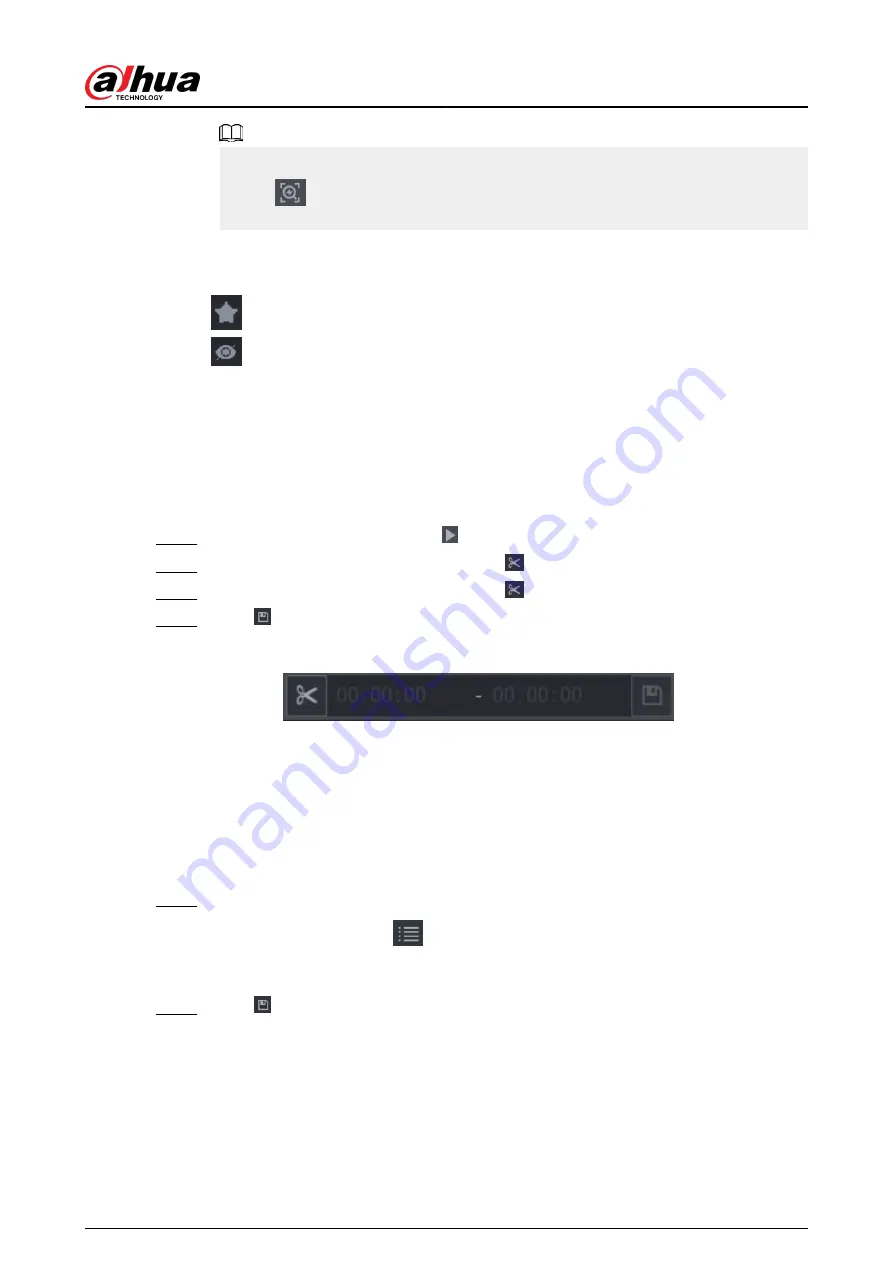
●
Under 4K resolution, the video does not support full screen play on this page.
●
Click
, you can enable the AcuPick function again, freeze the image and search for
the new target.
Related Operations
Hover over a search result, and then you can:
●
Click
, add the result into the favorite items. Up to 1,000 items can be added into favorites.
●
Click
, add the result into the hidden items.
5.8.2.5 Clipping Videos
Background Information
You can clip some footage from recorded videos to a new file and then save to the USB device.
Procedure
Step 1
Select a record first and then click to play back.
Step 2
Select a time on the time bar and then click to start clip.
Step 3
Select a time on the time bar and then click to stop clip.
Step 4
Click , the system pops up dialogue box to save the clip file.
Figure 5-95 Clip
5.8.2.6 Backing Up
Background Information
You can back up recorded videos, images, or video clips to a USB storage device.
Procedure
Step 1
Select the files that you want to back up.
●
Videos or images. Click
at the lower-right corner of the search page, and then on
the file list, select the files for backup.
●
Video clips. See "5.8.2.5 Clipping Videos".
Step 2
Click .
User's Manual
211
Содержание DHI-NVR5432-EI
Страница 1: ...ZHEJIANG DAHUA VISION TECHNOLOGY CO LTD V2 3 4 Network Video Recorder User s Manual...
Страница 14: ...Appendix 4 Compatible Network Camera List 449 Appendix 5 Cybersecurity Recommendations 455 User s Manual XIII...
Страница 89: ...Figure 2 103 Alarm input port 1 User s Manual 75...
Страница 116: ...NVR21 S3 NVR21 P S3 NVR21 8P S3 NVR41 EI NVR41 P EI NVR41 8P EI Figure 3 47 Typical connection User s Manual 102...
Страница 118: ...S3 NVR21HS 8P S3 NVR41HS EI NVR41HS P EI NVR41HS 8P EI Figure 3 49 Typical connection User s Manual 104...
Страница 127: ...Figure 3 60 Typical connection 3 5 15 NVR616 4KS2 Series Figure 3 61 Typical connection User s Manual 113...
Страница 137: ...Figure 5 8 Unlock pattern login User s Manual 123...
Страница 152: ...Figure 5 23 AcuPick human detection User s Manual 138...
Страница 153: ...Figure 5 24 AcuPick motor vehicle detection Step 5 Configure the search conditions as needed User s Manual 139...
Страница 156: ...Figure 5 27 Shortcut menu 1 User s Manual 142...
Страница 184: ...Figure 5 59 Modify IP Step 7 Click Next Figure 5 60 Device initialization Step 8 Click Finished User s Manual 170...
Страница 217: ...Figure 5 87 AcuPick human detection User s Manual 203...
Страница 218: ...Figure 5 88 AcuPick motor vehicle detection Step 5 Configure the search conditions as needed User s Manual 204...
Страница 222: ...Figure 5 92 Thumbnails Step 7 Point to the target you want and then click to check the details User s Manual 208...
Страница 223: ...Figure 5 93 Custom search 2 Step 8 Configure the search conditions as needed User s Manual 209...
Страница 335: ...Figure 5 203 TCP IP Step 2 Click to configure the NIC card and then click OK User s Manual 321...
Страница 387: ...Figure 5 253 Pattern login User s Manual 373...
Страница 444: ...Figure 5 314 Shutdown 2 User s Manual 430...
Страница 453: ...Figure 6 5 Cluster log Step 2 Enter the start time and end time Step 3 Click Search User s Manual 439...
Страница 471: ......






























