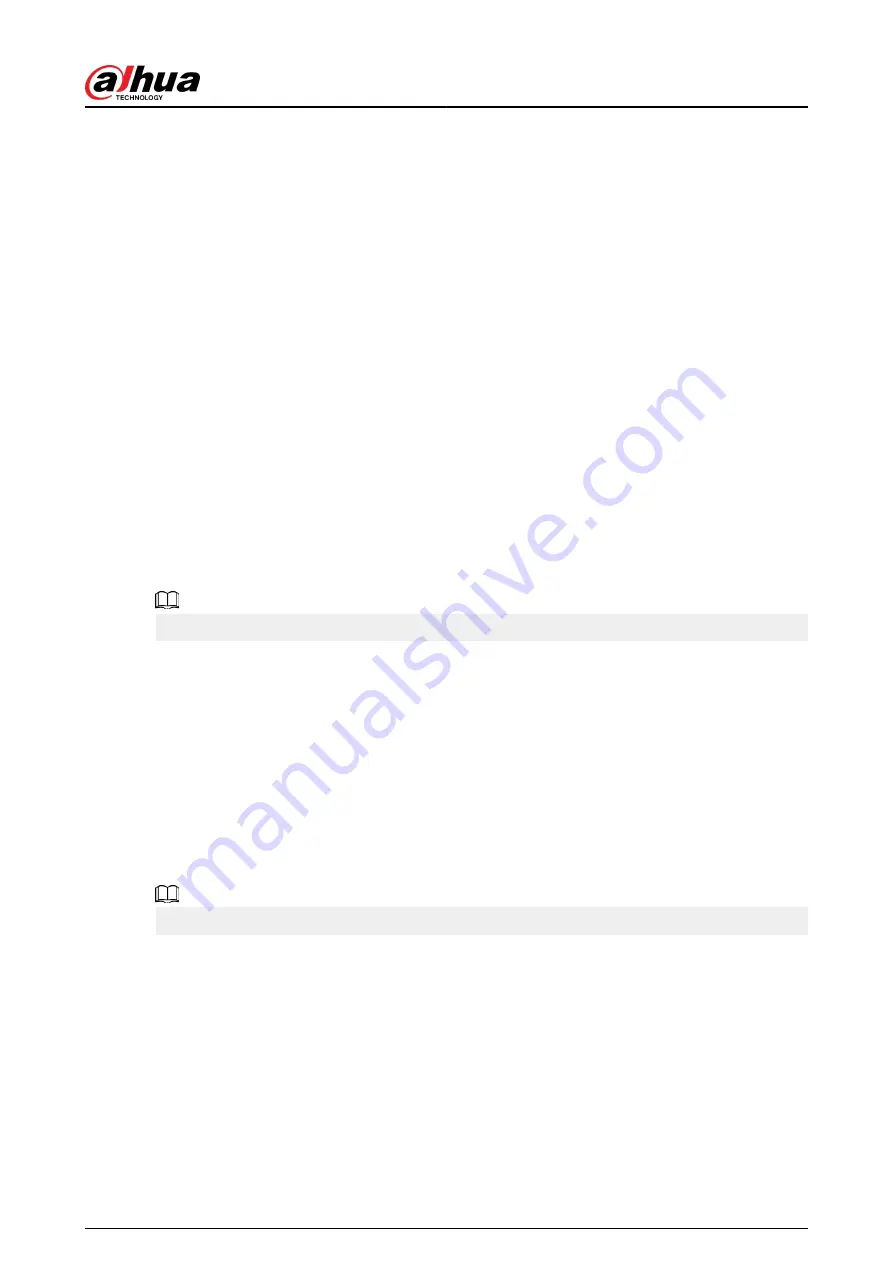
1 Introduction
1.1 Overview
The NVR is a high performance network video recorder. This product supports local live view,
multiple-window display, recorded file local storage, remote control and mouse shortcut menu
operation, and remote management and control function.
This product supports center storage, front-end storage and client-end storage. The monitor zone
in the front-end can be set in anywhere. Working with other front-end devices such as IPC, NVS, this
series product can establish a strong surveillance network through the CMS. In the network system,
there is only one network cable from the monitor center to the monitor zone in the whole network.
There is no audio/video cable from the monitor center to the monitor zone. The whole project is
featured by simple connection, low-cost, low maintenance work.
This NVR can be widely used in areas such as public security, water conservancy, transportation and
education.
1.2 Features
AI Functions
AI functions are available on select models and vary with models.
●
Face detection. The system can detect the faces are on the video image.
●
Face recognition. The system can compare the detected faces with the images in the face
database in real time.
●
Human body detection. The system activates alarm actions once human body is detected.
●
People counting. The system can effectively count the number of people and flow direction.
●
Heat map. The system can monitor the active objects in a specific area.
●
Automatic number plate recognition (ANPR). The system can effectively monitor the passing
vehicles.
Smart Playback
This function is available on select models.
●
IVS playback. It can screen out and replay the records meeting the set rules.
●
Face detection playback. It can screen out and replay the records with human faces.
●
Face recognition playback. It can compare the face information in the video with the
information in the database and replay the corresponding records.
●
ANPR playback. It can screen out the record with a specific car plate number or all the records
with car plate numbers.
●
Human body detection playback. It can screen out and replay the records with specific human
bodies.
●
Smart search. It includes smart functions such as searching by attribute and searching by image
to enable users to get target records quickly.
User's Manual
1
Содержание DHI-NVR5432-EI
Страница 1: ...ZHEJIANG DAHUA VISION TECHNOLOGY CO LTD V2 3 4 Network Video Recorder User s Manual...
Страница 14: ...Appendix 4 Compatible Network Camera List 449 Appendix 5 Cybersecurity Recommendations 455 User s Manual XIII...
Страница 89: ...Figure 2 103 Alarm input port 1 User s Manual 75...
Страница 116: ...NVR21 S3 NVR21 P S3 NVR21 8P S3 NVR41 EI NVR41 P EI NVR41 8P EI Figure 3 47 Typical connection User s Manual 102...
Страница 118: ...S3 NVR21HS 8P S3 NVR41HS EI NVR41HS P EI NVR41HS 8P EI Figure 3 49 Typical connection User s Manual 104...
Страница 127: ...Figure 3 60 Typical connection 3 5 15 NVR616 4KS2 Series Figure 3 61 Typical connection User s Manual 113...
Страница 137: ...Figure 5 8 Unlock pattern login User s Manual 123...
Страница 152: ...Figure 5 23 AcuPick human detection User s Manual 138...
Страница 153: ...Figure 5 24 AcuPick motor vehicle detection Step 5 Configure the search conditions as needed User s Manual 139...
Страница 156: ...Figure 5 27 Shortcut menu 1 User s Manual 142...
Страница 184: ...Figure 5 59 Modify IP Step 7 Click Next Figure 5 60 Device initialization Step 8 Click Finished User s Manual 170...
Страница 217: ...Figure 5 87 AcuPick human detection User s Manual 203...
Страница 218: ...Figure 5 88 AcuPick motor vehicle detection Step 5 Configure the search conditions as needed User s Manual 204...
Страница 222: ...Figure 5 92 Thumbnails Step 7 Point to the target you want and then click to check the details User s Manual 208...
Страница 223: ...Figure 5 93 Custom search 2 Step 8 Configure the search conditions as needed User s Manual 209...
Страница 335: ...Figure 5 203 TCP IP Step 2 Click to configure the NIC card and then click OK User s Manual 321...
Страница 387: ...Figure 5 253 Pattern login User s Manual 373...
Страница 444: ...Figure 5 314 Shutdown 2 User s Manual 430...
Страница 453: ...Figure 6 5 Cluster log Step 2 Enter the start time and end time Step 3 Click Search User s Manual 439...
Страница 471: ......






























