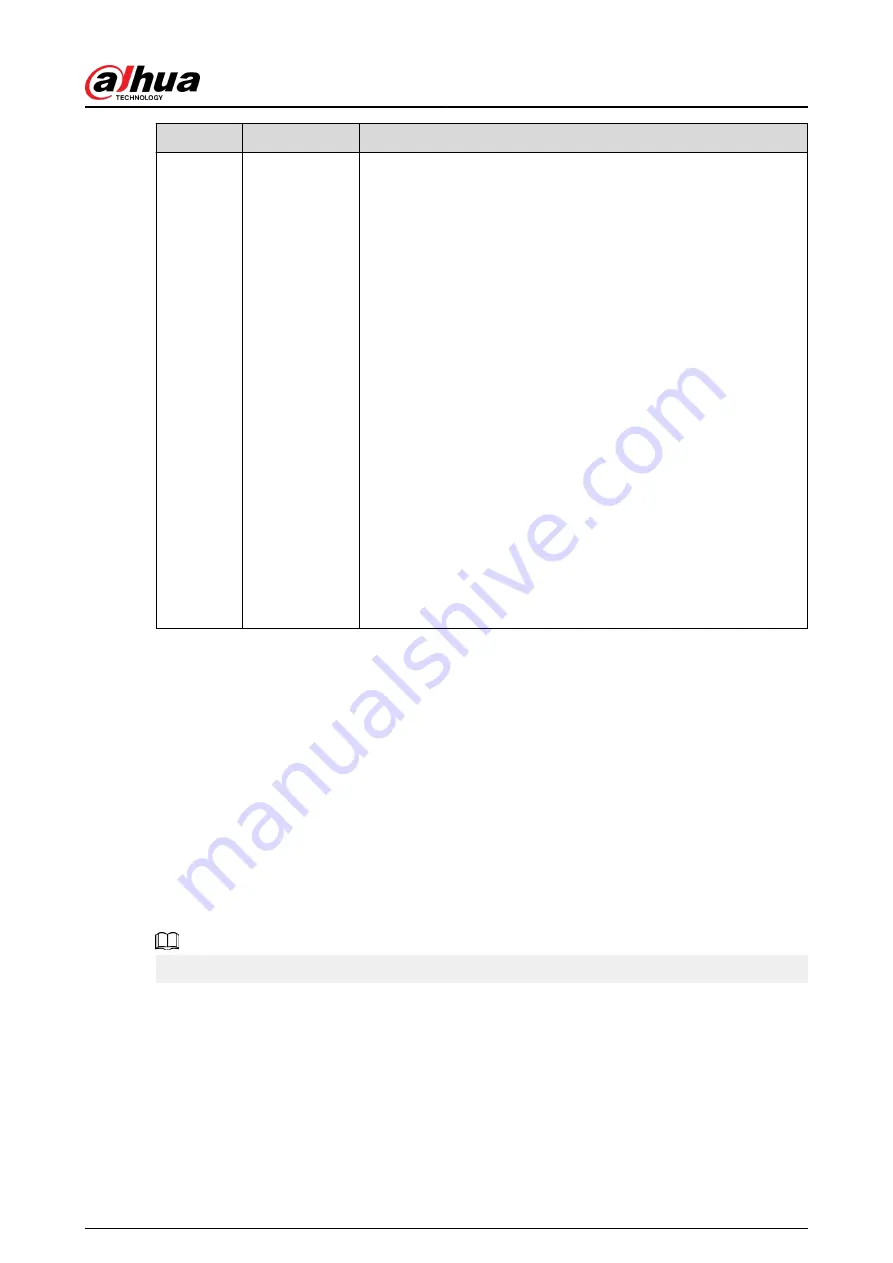
No.
Icon
Description
7
None
Includes eight function tiles: LIVE, PLAYBACK, AI, ALARM, POS,
OPERATION, BACKUP, DISPLAY, and AUDIO. Click each tile to
open the configuration page of the tile.
●
LIVE: You can perform the operations such as viewing real-time
video, configuring channel layout, setting PTZ controls, and
using smart talk and instant record functions if needed.
●
PLAYBACK: Search for and play back the recorded video saved
on the Device.
●
ALARM: Search for alarm information and configure alarm
event actions.
●
AI: Configure and manage artificial intelligent events. It
includes smart search, parameters, and database.
●
POS: View POS information and configure related settings.
●
OPERATION: View system information, import/export system
configuration files, or update system.
●
BACKUP: Search and back up the video files to the local PC or
external storage device such as USB storage device.
●
DISPLAY: Configure the display effect such as displaying
content, image transparency, and resolution, and enable the
zero-channel function.
●
AUDIO: Manage audio files and configure the playing schedule.
The audio file can be played in response to an alarm event if the
voice prompts function is enabled.
6.4 Cluster Service
The cluster function, also known as cluster redundancy, is a kind of deployment method that can
improve the reliability of the device. In the cluster system, there is a number of main devices and
another number of sub devices (the N+M mode), and they have a virtual IP address (the cluster IP).
When the main device fails, the corresponding sub device will take over the job automatically.
When the main device recovers, the sub device will transmit the configuration data, cluster IP
address and videos recorded during the failure to the main device which then takes over the job
again.
In the N+M cluster system, there is a management server, the DCS (Dispatching Console) server,
which is responsible for timely and correct scheduling management of the main and sub devices.
When you create a cluster, the current device is used as the first sub device and the DCS server by
default.
This function is available on select models.
6.4.1 Configuring Cluster IP
Background Information
When the main device malfunctions, the sub device can use the main device configuration and
virtual IP address to replace the work (monitor or record) accordingly. When you use the virtual IP
to access the device, you can still view the real-time video and there is no risk of record loss.
User's Manual
435
Содержание DHI-NVR5432-EI
Страница 1: ...ZHEJIANG DAHUA VISION TECHNOLOGY CO LTD V2 3 4 Network Video Recorder User s Manual...
Страница 14: ...Appendix 4 Compatible Network Camera List 449 Appendix 5 Cybersecurity Recommendations 455 User s Manual XIII...
Страница 89: ...Figure 2 103 Alarm input port 1 User s Manual 75...
Страница 116: ...NVR21 S3 NVR21 P S3 NVR21 8P S3 NVR41 EI NVR41 P EI NVR41 8P EI Figure 3 47 Typical connection User s Manual 102...
Страница 118: ...S3 NVR21HS 8P S3 NVR41HS EI NVR41HS P EI NVR41HS 8P EI Figure 3 49 Typical connection User s Manual 104...
Страница 127: ...Figure 3 60 Typical connection 3 5 15 NVR616 4KS2 Series Figure 3 61 Typical connection User s Manual 113...
Страница 137: ...Figure 5 8 Unlock pattern login User s Manual 123...
Страница 152: ...Figure 5 23 AcuPick human detection User s Manual 138...
Страница 153: ...Figure 5 24 AcuPick motor vehicle detection Step 5 Configure the search conditions as needed User s Manual 139...
Страница 156: ...Figure 5 27 Shortcut menu 1 User s Manual 142...
Страница 184: ...Figure 5 59 Modify IP Step 7 Click Next Figure 5 60 Device initialization Step 8 Click Finished User s Manual 170...
Страница 217: ...Figure 5 87 AcuPick human detection User s Manual 203...
Страница 218: ...Figure 5 88 AcuPick motor vehicle detection Step 5 Configure the search conditions as needed User s Manual 204...
Страница 222: ...Figure 5 92 Thumbnails Step 7 Point to the target you want and then click to check the details User s Manual 208...
Страница 223: ...Figure 5 93 Custom search 2 Step 8 Configure the search conditions as needed User s Manual 209...
Страница 335: ...Figure 5 203 TCP IP Step 2 Click to configure the NIC card and then click OK User s Manual 321...
Страница 387: ...Figure 5 253 Pattern login User s Manual 373...
Страница 444: ...Figure 5 314 Shutdown 2 User s Manual 430...
Страница 453: ...Figure 6 5 Cluster log Step 2 Enter the start time and end time Step 3 Click Search User s Manual 439...
Страница 471: ......






























