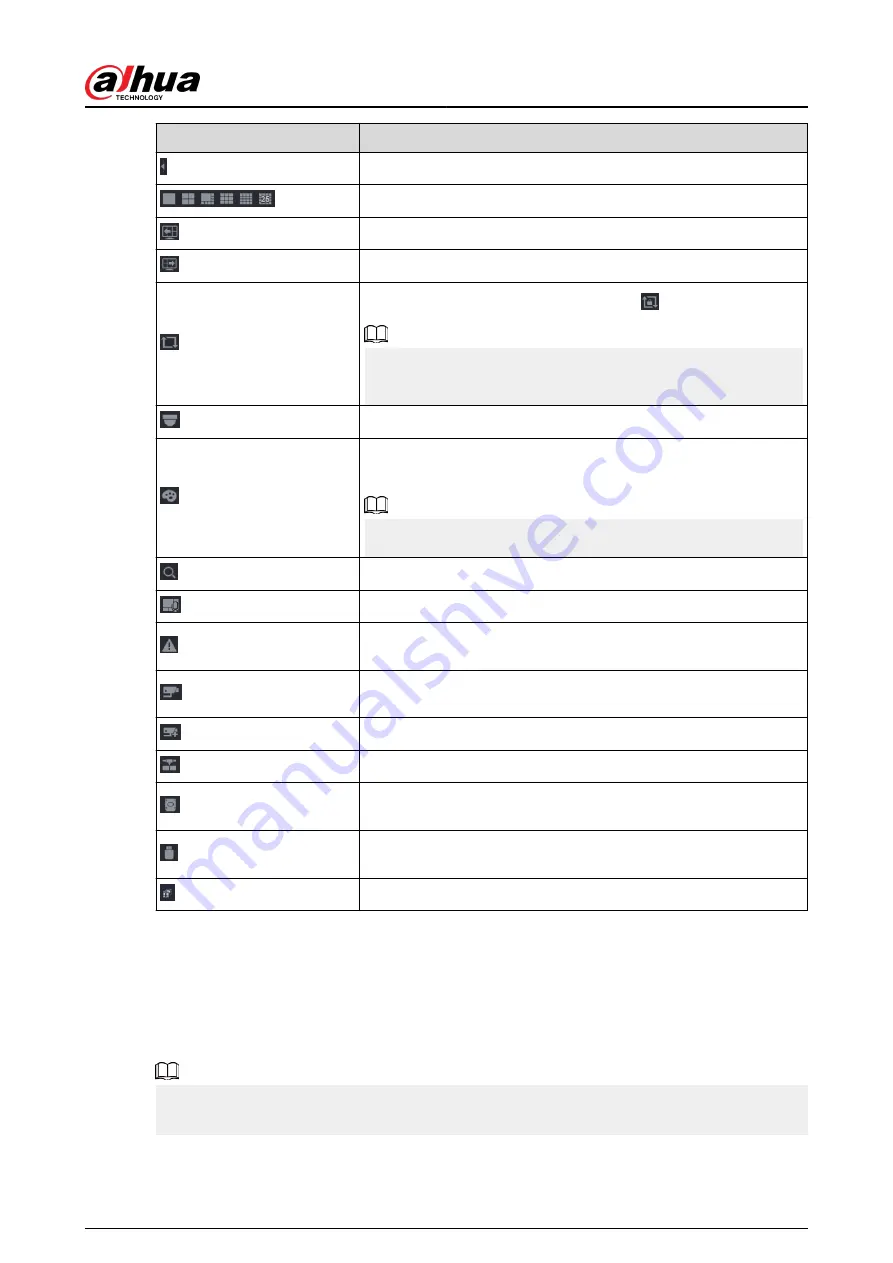
Icon
Function
Expand or condense the navigation bar.
Select view layout.
Go to the previous screen.
Go to the next screen.
Enable tour function. The icon switches to .
If you close the tour or the triggered tour operation has canceled,
the Device restores the previous preview video.
Open the PTZ control panel. For details, see "5.6.7.2 PTZ Control".
Configure image settings. For details, see "5.7.4 Configuring Image
This function is supported only in single-channel layout.
Search for records. For detail, see "5.8.2.1 Search Page".
Open the Voice Broadcast page. For detail, see "5.18.3 Broadcast".
Open the Alarm Status page to view the device alarm status. For
details, see "5.10.2 Alarm Status".
Open the Channel Info page to display the information of each
channel.
Open the Add Camera page.
Open the NETWORK page. For details, see "5.19.3 Network".
Open the Disk Manager page. For details, see "5.12.2 Disk
Open the USB Management page. You can view USB information,
back up files, and update the system.
Switch to the sub screen.
5.6.3 Live View Control Bar
Point to the top center of the video of current channel; and then the live view control bar appears.
If your mouse stays in this area for more than 6 seconds and has no operation, the control bar
automatically hides.
●
Disable the navigation bar before using this function.
●
The live view control bar is different depending on the model.
User's Manual
129
Содержание DHI-NVR5432-EI
Страница 1: ...ZHEJIANG DAHUA VISION TECHNOLOGY CO LTD V2 3 4 Network Video Recorder User s Manual...
Страница 14: ...Appendix 4 Compatible Network Camera List 449 Appendix 5 Cybersecurity Recommendations 455 User s Manual XIII...
Страница 89: ...Figure 2 103 Alarm input port 1 User s Manual 75...
Страница 116: ...NVR21 S3 NVR21 P S3 NVR21 8P S3 NVR41 EI NVR41 P EI NVR41 8P EI Figure 3 47 Typical connection User s Manual 102...
Страница 118: ...S3 NVR21HS 8P S3 NVR41HS EI NVR41HS P EI NVR41HS 8P EI Figure 3 49 Typical connection User s Manual 104...
Страница 127: ...Figure 3 60 Typical connection 3 5 15 NVR616 4KS2 Series Figure 3 61 Typical connection User s Manual 113...
Страница 137: ...Figure 5 8 Unlock pattern login User s Manual 123...
Страница 152: ...Figure 5 23 AcuPick human detection User s Manual 138...
Страница 153: ...Figure 5 24 AcuPick motor vehicle detection Step 5 Configure the search conditions as needed User s Manual 139...
Страница 156: ...Figure 5 27 Shortcut menu 1 User s Manual 142...
Страница 184: ...Figure 5 59 Modify IP Step 7 Click Next Figure 5 60 Device initialization Step 8 Click Finished User s Manual 170...
Страница 217: ...Figure 5 87 AcuPick human detection User s Manual 203...
Страница 218: ...Figure 5 88 AcuPick motor vehicle detection Step 5 Configure the search conditions as needed User s Manual 204...
Страница 222: ...Figure 5 92 Thumbnails Step 7 Point to the target you want and then click to check the details User s Manual 208...
Страница 223: ...Figure 5 93 Custom search 2 Step 8 Configure the search conditions as needed User s Manual 209...
Страница 335: ...Figure 5 203 TCP IP Step 2 Click to configure the NIC card and then click OK User s Manual 321...
Страница 387: ...Figure 5 253 Pattern login User s Manual 373...
Страница 444: ...Figure 5 314 Shutdown 2 User s Manual 430...
Страница 453: ...Figure 6 5 Cluster log Step 2 Enter the start time and end time Step 3 Click Search User s Manual 439...
Страница 471: ......






























