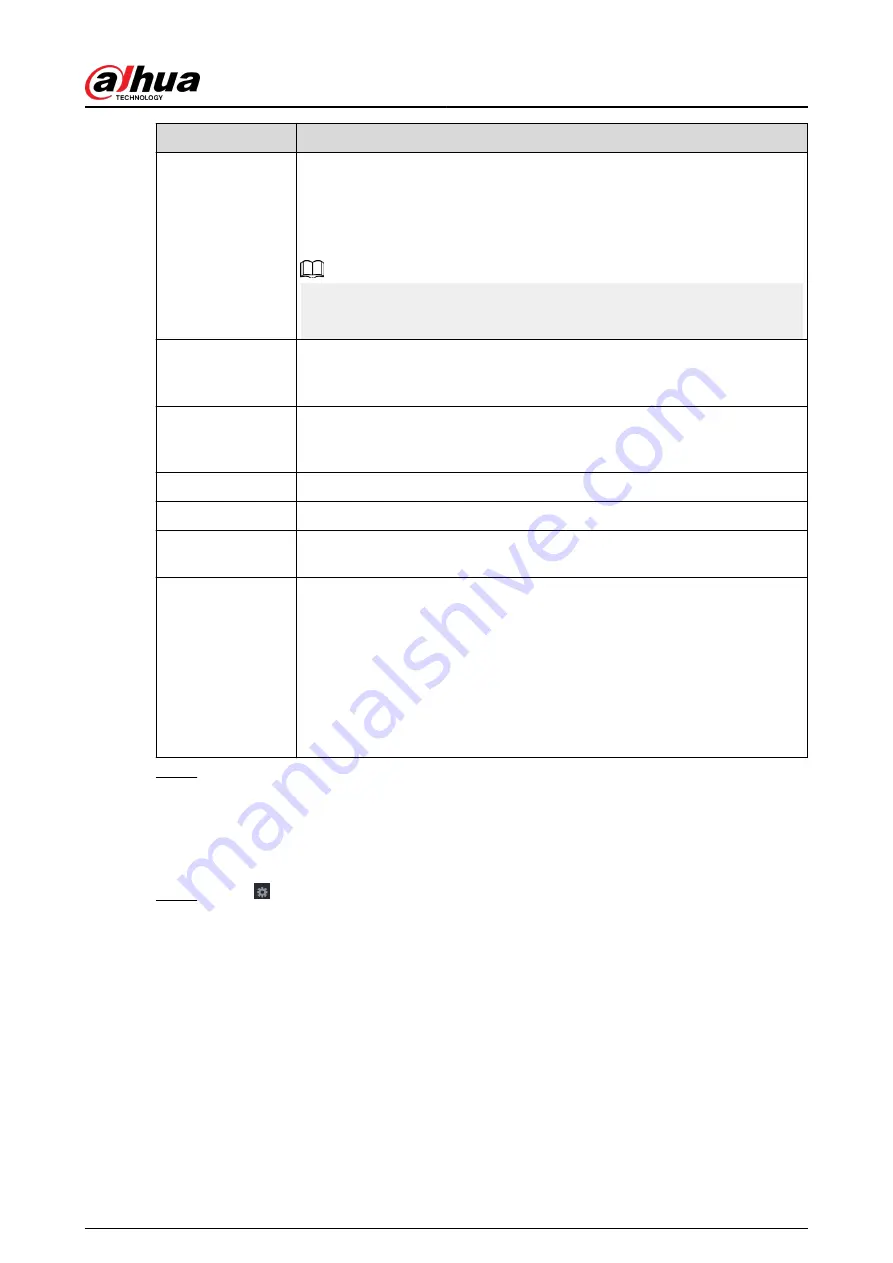
Parameter
Description
Overlay Mode
In the Overlay Mode list, Select Turn or ROLL.
●
Turn: Once the information is at 16 lines, system displays the next page.
●
ROLL: Once the information is at 16 lines, system rolls one line after
another to delete the first line.
When the local preview mode is in 4-split, the turn/ROLL function is based
on 8 lines.
Network time out
When the network is not working correctly and cannot be recovered after
the entered timeout limit, the POS information will not display normally.
After the network is recovered, the latest POS information will be displayed.
Time Display
Enter the time that how long you want to keep the POS information
displaying. For example, enter 5, the POS information disappear from the
screen after 5 seconds.
Font Size
Select Small , Medium, or Big as the text size of POS information
Font Color
In the color bar, click to select the color for the text size of POS information.
POS Info
Enable the POS Info function, the POS information displays in the live view/
WEB.
Line Break
There is no line delimiter by default.
After you set the line delimiter (HEX), the overlay information after the
delimiter is displayed in the new line. For example, the line delimiter is F and
the overlay information is 123F6789, NVR displays overlay information on
the local preview page and Web as:
123
6789
Step 3
Click Apply.
5.17.1.1 Privacy Setup
Procedure
Step 1
Click next to Privacy.
User's Manual
406
Содержание DHI-NVR5432-EI
Страница 1: ...ZHEJIANG DAHUA VISION TECHNOLOGY CO LTD V2 3 4 Network Video Recorder User s Manual...
Страница 14: ...Appendix 4 Compatible Network Camera List 449 Appendix 5 Cybersecurity Recommendations 455 User s Manual XIII...
Страница 89: ...Figure 2 103 Alarm input port 1 User s Manual 75...
Страница 116: ...NVR21 S3 NVR21 P S3 NVR21 8P S3 NVR41 EI NVR41 P EI NVR41 8P EI Figure 3 47 Typical connection User s Manual 102...
Страница 118: ...S3 NVR21HS 8P S3 NVR41HS EI NVR41HS P EI NVR41HS 8P EI Figure 3 49 Typical connection User s Manual 104...
Страница 127: ...Figure 3 60 Typical connection 3 5 15 NVR616 4KS2 Series Figure 3 61 Typical connection User s Manual 113...
Страница 137: ...Figure 5 8 Unlock pattern login User s Manual 123...
Страница 152: ...Figure 5 23 AcuPick human detection User s Manual 138...
Страница 153: ...Figure 5 24 AcuPick motor vehicle detection Step 5 Configure the search conditions as needed User s Manual 139...
Страница 156: ...Figure 5 27 Shortcut menu 1 User s Manual 142...
Страница 184: ...Figure 5 59 Modify IP Step 7 Click Next Figure 5 60 Device initialization Step 8 Click Finished User s Manual 170...
Страница 217: ...Figure 5 87 AcuPick human detection User s Manual 203...
Страница 218: ...Figure 5 88 AcuPick motor vehicle detection Step 5 Configure the search conditions as needed User s Manual 204...
Страница 222: ...Figure 5 92 Thumbnails Step 7 Point to the target you want and then click to check the details User s Manual 208...
Страница 223: ...Figure 5 93 Custom search 2 Step 8 Configure the search conditions as needed User s Manual 209...
Страница 335: ...Figure 5 203 TCP IP Step 2 Click to configure the NIC card and then click OK User s Manual 321...
Страница 387: ...Figure 5 253 Pattern login User s Manual 373...
Страница 444: ...Figure 5 314 Shutdown 2 User s Manual 430...
Страница 453: ...Figure 6 5 Cluster log Step 2 Enter the start time and end time Step 3 Click Search User s Manual 439...
Страница 471: ......






























