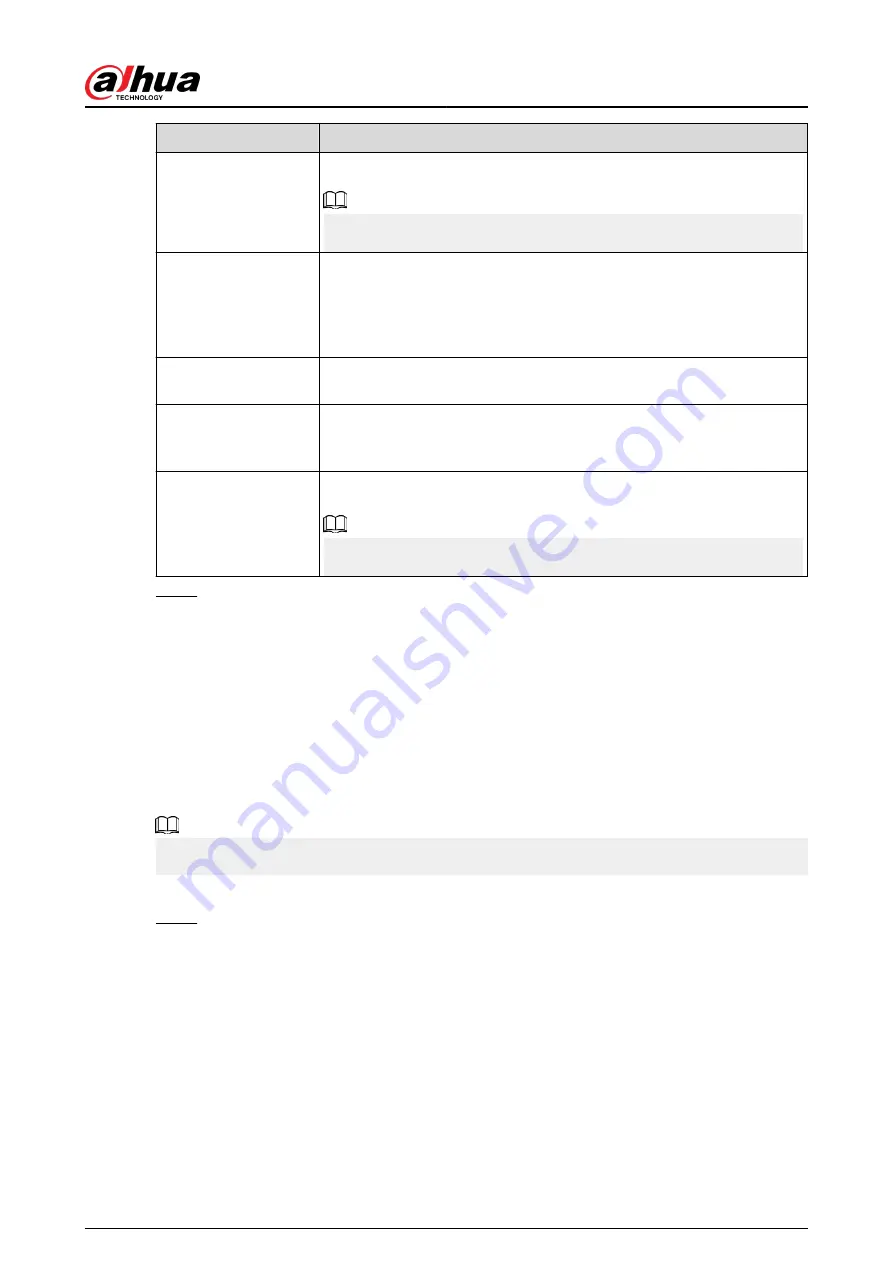
Parameter
Description
Encryption Type
Select the encryption type from NONE , SSL, or TLS.
For SMTP server, the default encryption type is TLS.
Interval (Sec.)
Set the interval at which the system sends an email for the same type of
alarm event to avoid excessive pileup of emails caused by frequent alarm
events.
The value ranges from 0 to 3600. 0 means that there is no interval.
Health Mail
Enable the health test function. The system can send a test email to
check the connection.
Sending Interval
Set the interval at which the system sends a health test email.
The value ranges from 30 to 1440. 0 means that there is no interval.
Test
Click Test to test the email sending function. If the configuration is
correct, the receiver’s email account will receive the email.
Before testing, click Apply to save the settings.
Step 4
Click Apply.
5.11.13 SNMP
You can connect the Device with some software such as MIB Builder and MG-SOFT MIB Browser to
manage and control the Device from the software.
Prerequisites
●
Install the software that can manage and control the SNMP, such as MIB Builder and MG-SOFT
MIB Browser.
●
Obtain the MIB files that correspond to the current version from the technical support.
This function is available on select models.
Procedure
Step 1
Select Main Menu > NETWORK > SNMP.
User's Manual
341
Содержание DHI-NVR5432-EI
Страница 1: ...ZHEJIANG DAHUA VISION TECHNOLOGY CO LTD V2 3 4 Network Video Recorder User s Manual...
Страница 14: ...Appendix 4 Compatible Network Camera List 449 Appendix 5 Cybersecurity Recommendations 455 User s Manual XIII...
Страница 89: ...Figure 2 103 Alarm input port 1 User s Manual 75...
Страница 116: ...NVR21 S3 NVR21 P S3 NVR21 8P S3 NVR41 EI NVR41 P EI NVR41 8P EI Figure 3 47 Typical connection User s Manual 102...
Страница 118: ...S3 NVR21HS 8P S3 NVR41HS EI NVR41HS P EI NVR41HS 8P EI Figure 3 49 Typical connection User s Manual 104...
Страница 127: ...Figure 3 60 Typical connection 3 5 15 NVR616 4KS2 Series Figure 3 61 Typical connection User s Manual 113...
Страница 137: ...Figure 5 8 Unlock pattern login User s Manual 123...
Страница 152: ...Figure 5 23 AcuPick human detection User s Manual 138...
Страница 153: ...Figure 5 24 AcuPick motor vehicle detection Step 5 Configure the search conditions as needed User s Manual 139...
Страница 156: ...Figure 5 27 Shortcut menu 1 User s Manual 142...
Страница 184: ...Figure 5 59 Modify IP Step 7 Click Next Figure 5 60 Device initialization Step 8 Click Finished User s Manual 170...
Страница 217: ...Figure 5 87 AcuPick human detection User s Manual 203...
Страница 218: ...Figure 5 88 AcuPick motor vehicle detection Step 5 Configure the search conditions as needed User s Manual 204...
Страница 222: ...Figure 5 92 Thumbnails Step 7 Point to the target you want and then click to check the details User s Manual 208...
Страница 223: ...Figure 5 93 Custom search 2 Step 8 Configure the search conditions as needed User s Manual 209...
Страница 335: ...Figure 5 203 TCP IP Step 2 Click to configure the NIC card and then click OK User s Manual 321...
Страница 387: ...Figure 5 253 Pattern login User s Manual 373...
Страница 444: ...Figure 5 314 Shutdown 2 User s Manual 430...
Страница 453: ...Figure 6 5 Cluster log Step 2 Enter the start time and end time Step 3 Click Search User s Manual 439...
Страница 471: ......






























