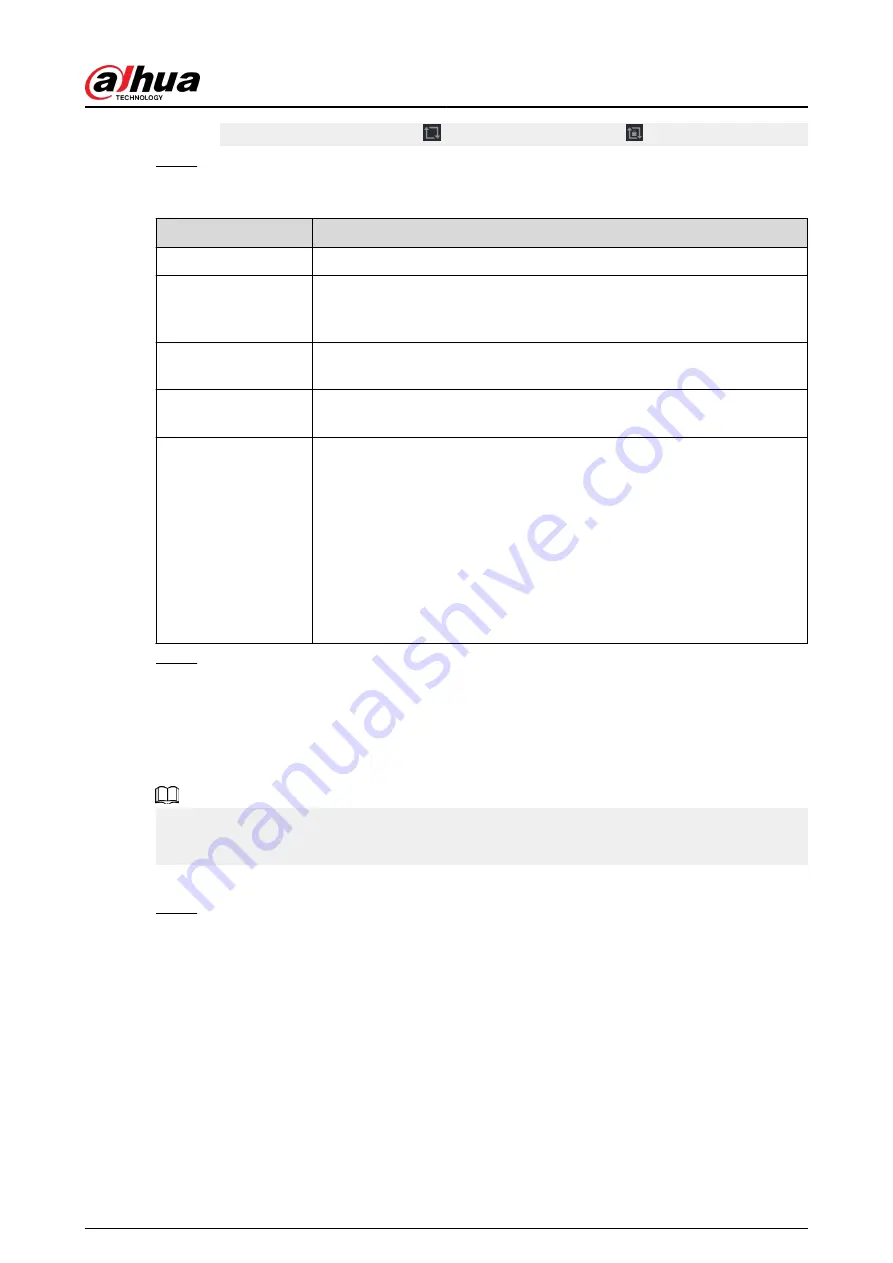
●
On the navigation bar, click to enable the tour and click to disable it.
Step 2
Configure the tour setting parameters.
Table 5-84 Tour parameters
Parameter
Description
Enable Tour
Enable tour function.
Interval
Enter the amount of time that you want each channel group displays on
the screen. The value ranges from 5 seconds to 120 seconds, and the
default value is 5 seconds.
Motion Tour, Alarm
Tour
Select the View 1 or View 8 for Motion Tour and Alarm Tour (system
alarm events).
Live Layout
In the Live Layout list, select View 1, View 4, View 8, or other modes that
are supported by the Device.
Channel Group
Display all channel groups under the current Window Split setting.
●
Add a channel group: Click Add, in the pop-up Add Group channel,
select the channels to form a group, and then click Save.
●
Delete a channel group: Select the checkbox of any channel group,
and then click Delete.
●
Edit a channel group: Select the checkbox of any channel group and
then click Modify, or double-click on the group. The Modify Channel
Group dialog box is displayed. You can regroup the channels.
●
Click Move up or Move down to adjust the position of channel group.
Step 3
Click Apply to save the settings.
5.16.3 Custom Layout
Background Information
You can set customized video split mode.
●
This function is for some series products. See the actual product for detailed information.
●
Device max. supports 5 customized videos.
Procedure
Step 1
Select Main Menu > DISPLAY > Custom Split.
User's Manual
402
Содержание DHI-NVR5432-EI
Страница 1: ...ZHEJIANG DAHUA VISION TECHNOLOGY CO LTD V2 3 4 Network Video Recorder User s Manual...
Страница 14: ...Appendix 4 Compatible Network Camera List 449 Appendix 5 Cybersecurity Recommendations 455 User s Manual XIII...
Страница 89: ...Figure 2 103 Alarm input port 1 User s Manual 75...
Страница 116: ...NVR21 S3 NVR21 P S3 NVR21 8P S3 NVR41 EI NVR41 P EI NVR41 8P EI Figure 3 47 Typical connection User s Manual 102...
Страница 118: ...S3 NVR21HS 8P S3 NVR41HS EI NVR41HS P EI NVR41HS 8P EI Figure 3 49 Typical connection User s Manual 104...
Страница 127: ...Figure 3 60 Typical connection 3 5 15 NVR616 4KS2 Series Figure 3 61 Typical connection User s Manual 113...
Страница 137: ...Figure 5 8 Unlock pattern login User s Manual 123...
Страница 152: ...Figure 5 23 AcuPick human detection User s Manual 138...
Страница 153: ...Figure 5 24 AcuPick motor vehicle detection Step 5 Configure the search conditions as needed User s Manual 139...
Страница 156: ...Figure 5 27 Shortcut menu 1 User s Manual 142...
Страница 184: ...Figure 5 59 Modify IP Step 7 Click Next Figure 5 60 Device initialization Step 8 Click Finished User s Manual 170...
Страница 217: ...Figure 5 87 AcuPick human detection User s Manual 203...
Страница 218: ...Figure 5 88 AcuPick motor vehicle detection Step 5 Configure the search conditions as needed User s Manual 204...
Страница 222: ...Figure 5 92 Thumbnails Step 7 Point to the target you want and then click to check the details User s Manual 208...
Страница 223: ...Figure 5 93 Custom search 2 Step 8 Configure the search conditions as needed User s Manual 209...
Страница 335: ...Figure 5 203 TCP IP Step 2 Click to configure the NIC card and then click OK User s Manual 321...
Страница 387: ...Figure 5 253 Pattern login User s Manual 373...
Страница 444: ...Figure 5 314 Shutdown 2 User s Manual 430...
Страница 453: ...Figure 6 5 Cluster log Step 2 Enter the start time and end time Step 3 Click Search User s Manual 439...
Страница 471: ......






























