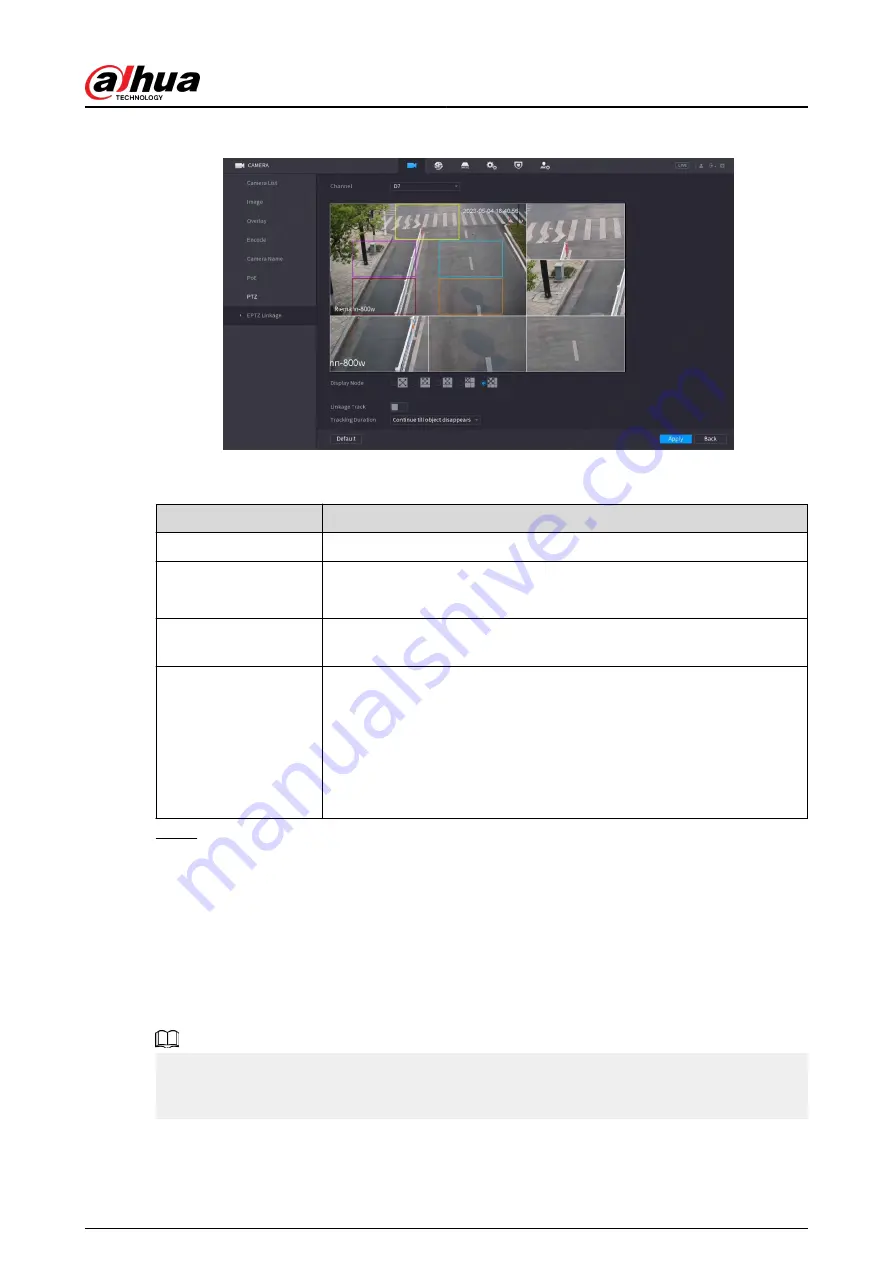
Figure 5-45 EPTZ linkage
Table 5-15 Parameters description
Parameter
Description
Channel
Select the linkage channel.
Display Mode
Select the number of tracked channels. Full screen, 1+1, 1+3 and 1+5
modes are available, and full screen is selected by default.
Linkage Track
After Linkage Track is enabled, intelligent events will be tracked. It is
disabled by default.
Tracking Duration
You can select Continue till object disappears or Custom from the
Tracking Duration dropdown list. Custom range is 5–300 seconds.
For example, if we set the custom range from 30 s to 60 s:
After tracking target A for 30 s, if a new target B appears, the device will
start tracking target B. If no new target appears during the tracking of
target A, the device will stop tracking A after 60 s.
Step 4
Click Apply.
5.6.7.5.2 EPTZ Live View
Check the EPTZ linkage in the live page.
Right-click the live page, and then select EPTZ. Enable EPTZ, and then you can view local EPTZ live
videos.
According to the EPTZ configuration of the corresponding channel, you can see split image and
tracking display effects.
When switching to splitting, live view layout or channel order, the device automatically exits the
EPTZ live view mode. When switching to main menu or playbac page, the device exits that page,
and then returns to EPTZ live view mode.
User's Manual
157
Содержание DHI-NVR5432-EI
Страница 1: ...ZHEJIANG DAHUA VISION TECHNOLOGY CO LTD V2 3 4 Network Video Recorder User s Manual...
Страница 14: ...Appendix 4 Compatible Network Camera List 449 Appendix 5 Cybersecurity Recommendations 455 User s Manual XIII...
Страница 89: ...Figure 2 103 Alarm input port 1 User s Manual 75...
Страница 116: ...NVR21 S3 NVR21 P S3 NVR21 8P S3 NVR41 EI NVR41 P EI NVR41 8P EI Figure 3 47 Typical connection User s Manual 102...
Страница 118: ...S3 NVR21HS 8P S3 NVR41HS EI NVR41HS P EI NVR41HS 8P EI Figure 3 49 Typical connection User s Manual 104...
Страница 127: ...Figure 3 60 Typical connection 3 5 15 NVR616 4KS2 Series Figure 3 61 Typical connection User s Manual 113...
Страница 137: ...Figure 5 8 Unlock pattern login User s Manual 123...
Страница 152: ...Figure 5 23 AcuPick human detection User s Manual 138...
Страница 153: ...Figure 5 24 AcuPick motor vehicle detection Step 5 Configure the search conditions as needed User s Manual 139...
Страница 156: ...Figure 5 27 Shortcut menu 1 User s Manual 142...
Страница 184: ...Figure 5 59 Modify IP Step 7 Click Next Figure 5 60 Device initialization Step 8 Click Finished User s Manual 170...
Страница 217: ...Figure 5 87 AcuPick human detection User s Manual 203...
Страница 218: ...Figure 5 88 AcuPick motor vehicle detection Step 5 Configure the search conditions as needed User s Manual 204...
Страница 222: ...Figure 5 92 Thumbnails Step 7 Point to the target you want and then click to check the details User s Manual 208...
Страница 223: ...Figure 5 93 Custom search 2 Step 8 Configure the search conditions as needed User s Manual 209...
Страница 335: ...Figure 5 203 TCP IP Step 2 Click to configure the NIC card and then click OK User s Manual 321...
Страница 387: ...Figure 5 253 Pattern login User s Manual 373...
Страница 444: ...Figure 5 314 Shutdown 2 User s Manual 430...
Страница 453: ...Figure 6 5 Cluster log Step 2 Enter the start time and end time Step 3 Click Search User s Manual 439...
Страница 471: ......






























