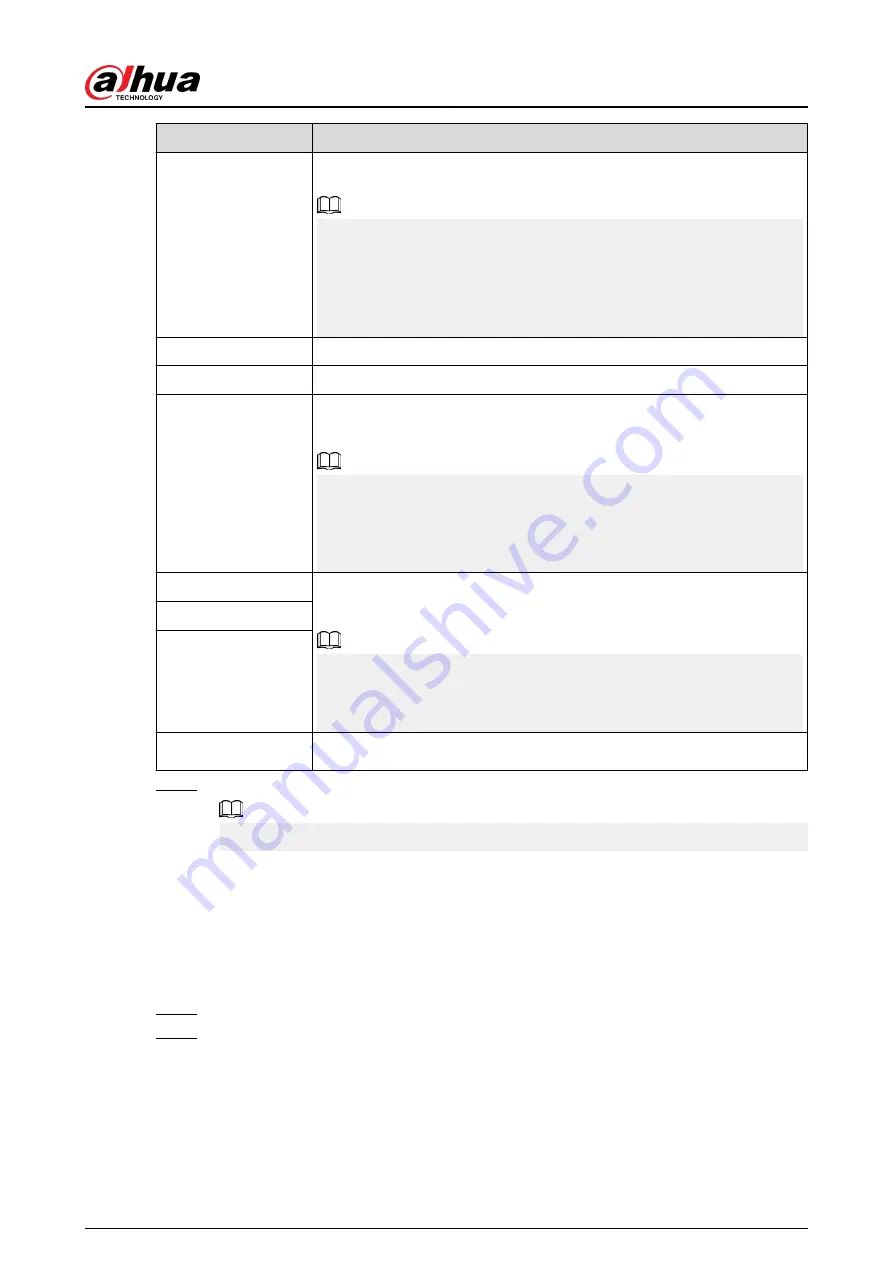
Parameter
Description
NIC Member
When the network mode is Fault Tolerance or Load Balance, you need
to select the checkbox to bind NIC cards.
●
Make sure that at least two NIC cards are installed.
●
NIC cards using different ports such as optical port and electrical port
cannot be bound together.
●
After binding NIC cards, you need to restart the Device to make the
change effective.
IP Version
Select IPv4 or IPv6. Both versions are supported for access.
MAC Address
Displays the MAC address of the Device.
DHCP
Enable the system to allocate a dynamic IP address to the Device. There is
no need to set IP address manually.
●
If you want to manually configure the IP information, disable the DHCP
function first.
●
If PPPoE connection is successful, the IP address, subnet mask, default
gateway, and DHCP are not available for configuration.
IP Address
Enter the IP address and configure the corresponding subnet mask and
default gateway.
●
The IP address and default gateway must be on the same network
segment.
●
Click Test to check whether the IP address is available.
Subnet Mask
Default Gateway
MTU
Displays the MTU value of the NIC card.
Step 3
On the TCP/IP page, configure the DNS server.
This step is compulsive if you want to use the domain service.
●
Obtain DNS server automatically.
When there is DHCP server on the network, you can enable DHCP so that the Device
can automatically obtain a dynamic IP address.
●
Configure DNS server manually.
Select the IP version, and then enter the IP addresses of preferred and alternate DNS
server.
Step 4
Select a NIC card as the default card.
Step 5
Click Apply.
User's Manual
323
Содержание DHI-NVR5432-EI
Страница 1: ...ZHEJIANG DAHUA VISION TECHNOLOGY CO LTD V2 3 4 Network Video Recorder User s Manual...
Страница 14: ...Appendix 4 Compatible Network Camera List 449 Appendix 5 Cybersecurity Recommendations 455 User s Manual XIII...
Страница 89: ...Figure 2 103 Alarm input port 1 User s Manual 75...
Страница 116: ...NVR21 S3 NVR21 P S3 NVR21 8P S3 NVR41 EI NVR41 P EI NVR41 8P EI Figure 3 47 Typical connection User s Manual 102...
Страница 118: ...S3 NVR21HS 8P S3 NVR41HS EI NVR41HS P EI NVR41HS 8P EI Figure 3 49 Typical connection User s Manual 104...
Страница 127: ...Figure 3 60 Typical connection 3 5 15 NVR616 4KS2 Series Figure 3 61 Typical connection User s Manual 113...
Страница 137: ...Figure 5 8 Unlock pattern login User s Manual 123...
Страница 152: ...Figure 5 23 AcuPick human detection User s Manual 138...
Страница 153: ...Figure 5 24 AcuPick motor vehicle detection Step 5 Configure the search conditions as needed User s Manual 139...
Страница 156: ...Figure 5 27 Shortcut menu 1 User s Manual 142...
Страница 184: ...Figure 5 59 Modify IP Step 7 Click Next Figure 5 60 Device initialization Step 8 Click Finished User s Manual 170...
Страница 217: ...Figure 5 87 AcuPick human detection User s Manual 203...
Страница 218: ...Figure 5 88 AcuPick motor vehicle detection Step 5 Configure the search conditions as needed User s Manual 204...
Страница 222: ...Figure 5 92 Thumbnails Step 7 Point to the target you want and then click to check the details User s Manual 208...
Страница 223: ...Figure 5 93 Custom search 2 Step 8 Configure the search conditions as needed User s Manual 209...
Страница 335: ...Figure 5 203 TCP IP Step 2 Click to configure the NIC card and then click OK User s Manual 321...
Страница 387: ...Figure 5 253 Pattern login User s Manual 373...
Страница 444: ...Figure 5 314 Shutdown 2 User s Manual 430...
Страница 453: ...Figure 6 5 Cluster log Step 2 Enter the start time and end time Step 3 Click Search User s Manual 439...
Страница 471: ......






























