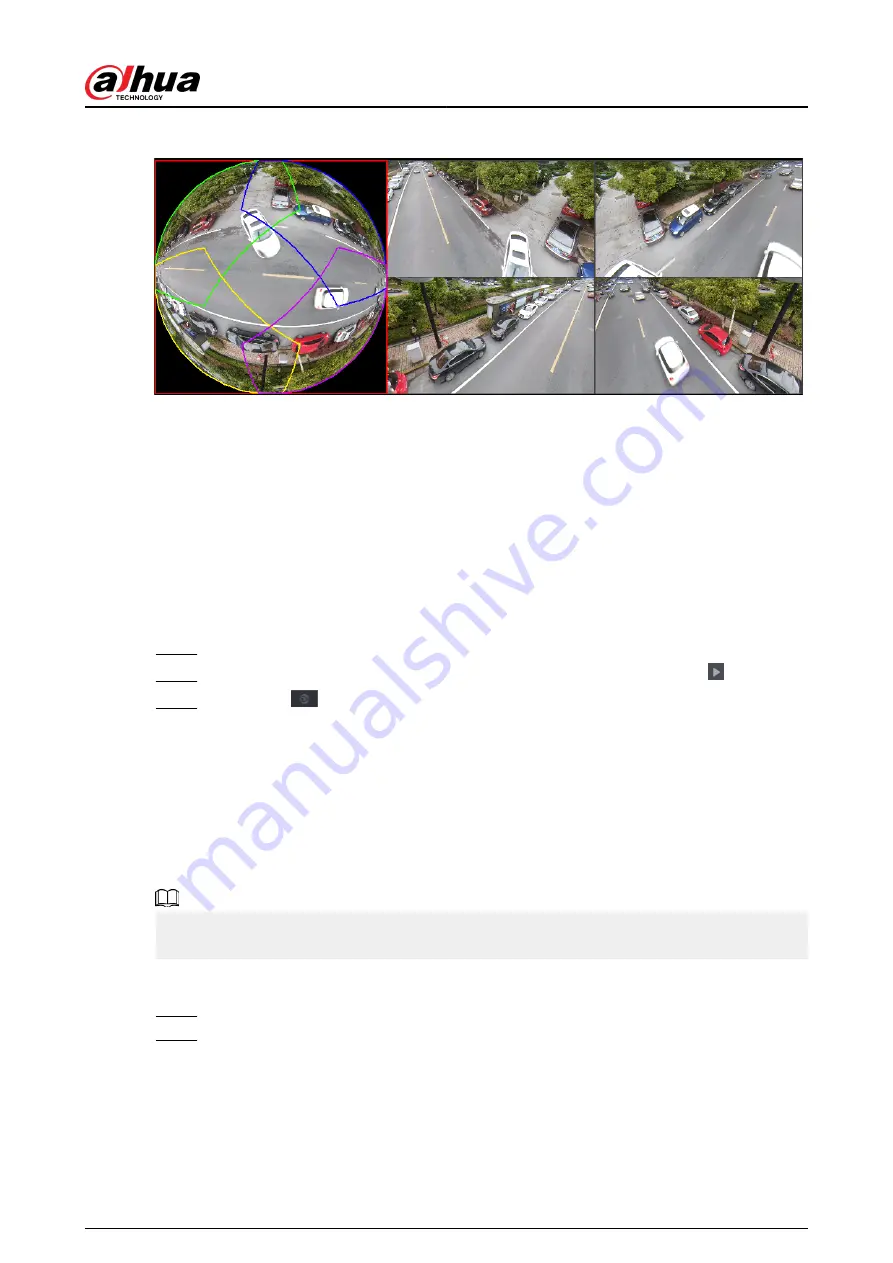
Figure 5-53 De-warp
You can adjust the color pane on the left pane or use your mouse to change the position of the
small images on the right pane to realize fish eye de-warp.
Operation: Use mouse to zoom in, zoom out, move, and rotate the image (Not for wall mount
mode.)
5.6.10.2 Fisheye De-warp During Playback
Background Information
When playing back the fisheye record file, you can use de-warp function to adjust video.
Procedure
Step 1
On the main menu, click BACKUP.
Step 2
Select 1-window playback mode and corresponding fish eye channel, click to play.
Step 3
Right-click
, and then you can go to the de-warp playback page. For detailed
information, see Figure 5-53 .
5.6.11 Temperature Monitoring
Background Information
When NVR connects to the camera that supports temperature detection, the system can display
instant temperature.
●
This function might collect the human temperature in the surveillance video.
●
This function is available on select models.
Procedure
Step 1
Go to Main Menu > DISPLAY > Display to enable the temperature test function.
Step 2
On the live page, click any position on the thermal channel video. The temperature at the
position is displayed.
User's Manual
164
Содержание DHI-NVR5432-EI
Страница 1: ...ZHEJIANG DAHUA VISION TECHNOLOGY CO LTD V2 3 4 Network Video Recorder User s Manual...
Страница 14: ...Appendix 4 Compatible Network Camera List 449 Appendix 5 Cybersecurity Recommendations 455 User s Manual XIII...
Страница 89: ...Figure 2 103 Alarm input port 1 User s Manual 75...
Страница 116: ...NVR21 S3 NVR21 P S3 NVR21 8P S3 NVR41 EI NVR41 P EI NVR41 8P EI Figure 3 47 Typical connection User s Manual 102...
Страница 118: ...S3 NVR21HS 8P S3 NVR41HS EI NVR41HS P EI NVR41HS 8P EI Figure 3 49 Typical connection User s Manual 104...
Страница 127: ...Figure 3 60 Typical connection 3 5 15 NVR616 4KS2 Series Figure 3 61 Typical connection User s Manual 113...
Страница 137: ...Figure 5 8 Unlock pattern login User s Manual 123...
Страница 152: ...Figure 5 23 AcuPick human detection User s Manual 138...
Страница 153: ...Figure 5 24 AcuPick motor vehicle detection Step 5 Configure the search conditions as needed User s Manual 139...
Страница 156: ...Figure 5 27 Shortcut menu 1 User s Manual 142...
Страница 184: ...Figure 5 59 Modify IP Step 7 Click Next Figure 5 60 Device initialization Step 8 Click Finished User s Manual 170...
Страница 217: ...Figure 5 87 AcuPick human detection User s Manual 203...
Страница 218: ...Figure 5 88 AcuPick motor vehicle detection Step 5 Configure the search conditions as needed User s Manual 204...
Страница 222: ...Figure 5 92 Thumbnails Step 7 Point to the target you want and then click to check the details User s Manual 208...
Страница 223: ...Figure 5 93 Custom search 2 Step 8 Configure the search conditions as needed User s Manual 209...
Страница 335: ...Figure 5 203 TCP IP Step 2 Click to configure the NIC card and then click OK User s Manual 321...
Страница 387: ...Figure 5 253 Pattern login User s Manual 373...
Страница 444: ...Figure 5 314 Shutdown 2 User s Manual 430...
Страница 453: ...Figure 6 5 Cluster log Step 2 Enter the start time and end time Step 3 Click Search User s Manual 439...
Страница 471: ......






























