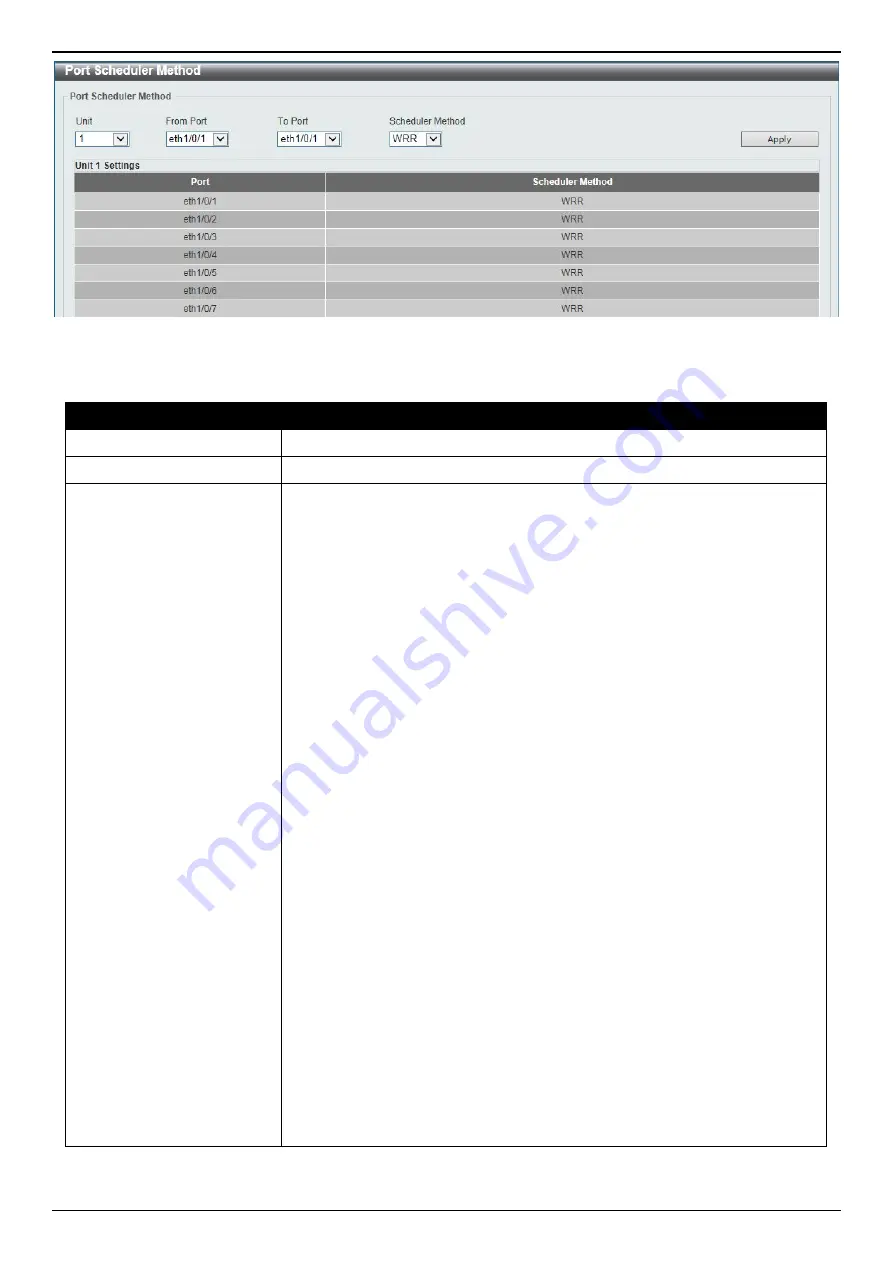
DGS-3130 Series Layer 3 Stackable Managed Switch Web UI Reference Guide
249
Figure 7-2 Port Scheduler Method Window
The fields that can be configured are described below:
Parameter
Description
Unit
Select the Switch unit that will be used for this configuration here.
From Port - To Port
Select the range of ports that will be used for this configuration here.
Scheduler Method
Select the scheduler method that will be applied to the specified port(s).
Options to choose from are Strict Priority (
SP
), Round-Robin (
RR
), Weighted
Round-Robin (
WRR
), and Weighted Deficit Round-Robin (
WDRR
). By default,
the output queue scheduling algorithm is
WRR
.
•
Strict Priority (SP)
specifies that all queues use strict priority
scheduling. It provides strict priority access to the queues from the
highest CoS queue to the lowest.
•
Round-Robin (RR)
specifies that all queues use round-robin
scheduling. It provides fair access to service a single packet at each
queue before moving on to the next one.
•
Weighted Round-Robin (WRR)
operates by transmitting permitted
packets into the transmit queue in a round robin order. Initially, each
queue sets its weight to a configurable weighting. Every time a packet
from a higher priority CoS queue is sent, the corresponding weight is
subtracted by 1 and the packet in the next lower CoS queue will be
serviced. When the weight of a CoS queue reaches zero, the queue
will not be serviced until its weight is replenished. When weights of all
CoS queues reach 0, the weights get replenished at a time.
•
Weighted Deficit Round-Robin (WDRR)
operates by serving an
accumulated set of backlogged credits in the transmit queue in a round
robin order. Initially, each queue sets its credit counter to a configurable
quantum value. Every time a packet from a CoS queue is sent, the size
of the packet is subtracted from the corresponding credit counter and
the service right is turned over to the next lower CoS queue. When the
credit counter drops below 0, the queue is no longer serviced until its
credits are replenished. When the credit counters of all CoS queues
reaches 0, the credit counters will be replenished at that time. All
packets are serviced until their credit counter is zero or negative and
the last packet is transmitted completely. When this condition happens,
the credits are replenished. When the credits are replenished, a
quantum of credits are added to each CoS queue credit counter. The
quantum for each CoS queue may be different based on the user
configuration.
To set a CoS queue in the
SP
mode, any higher priority CoS queue must also
be in the strict priority mode.
Click the
Apply
button to accept the changes made.
Содержание DGS-3130 Series
Страница 1: ......






























