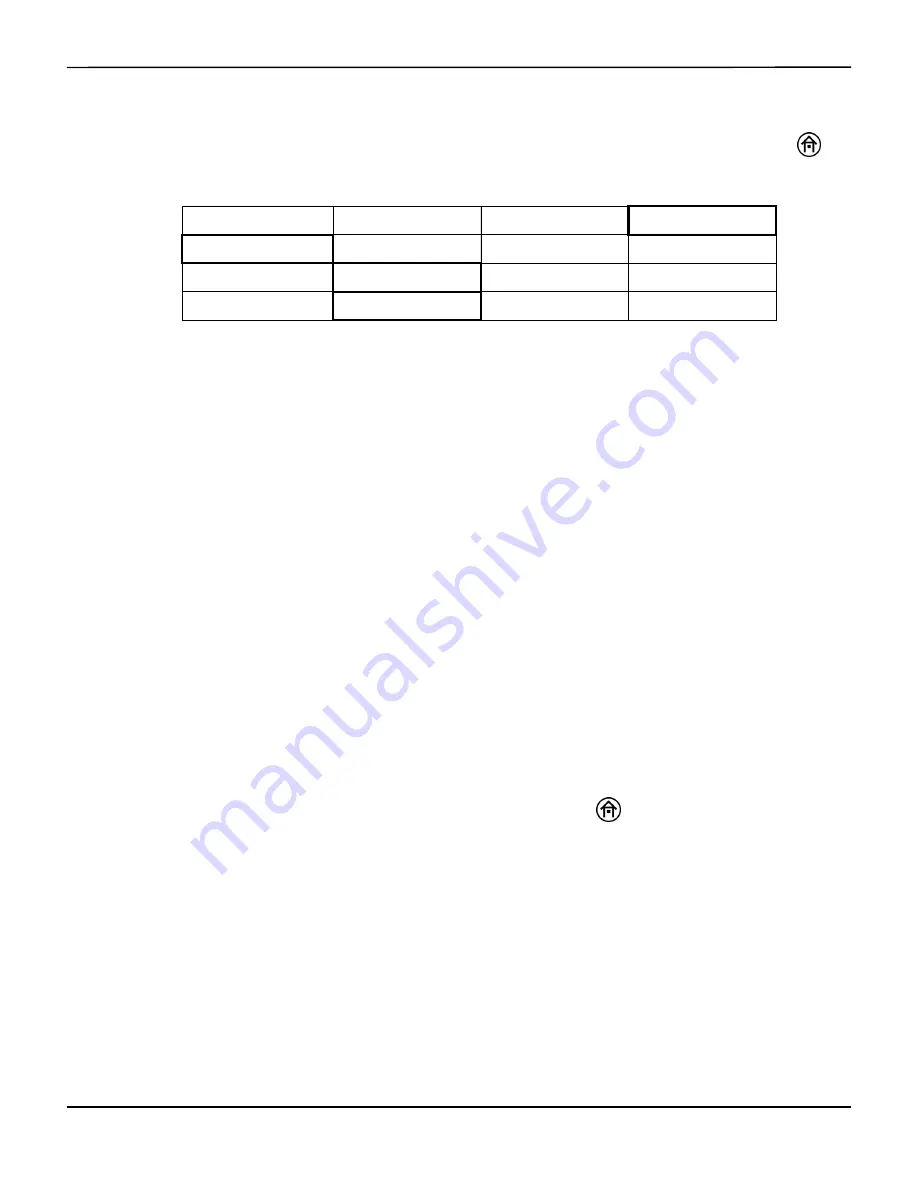
Using the Monitor Ports
7-10
Operator's Manual
Once the INVOS™ system components and the Philips components are connected, the monitor
is on and in Run function. To enable transmission from the INVOS™ system, press the HOME
key to display the Main screen and perform the following navigation bar options:
Restart the INVOS™ system to ensure proper connection. This setting will be retained until
changed by selecting a different output format.
Note:
If INVOS™ system messages do not appear on the remote monitor’s screen within a short period of time
after restarting the INVOS™ system, it may be necessary to change the configuration of the remote monitor
to accept device alarms. Consult with hospital staff to determine who has the password needed to do this.
While details will vary among particular monitor models, the general steps to configure the
remote monitor include the following:
1.
Press the
MONITOR SETUP
key on the front panel.
2.
Press the
OPERATING MODES
soft key.
3.
After entering the correct password, press the
CHANGE OPMODES
soft key.
4.
Change
DEVICE ALARMS
to
ACCEPTED
.
5.
Press
STORE
and
CONFIRM
.
6.
Change back to
MONITORING
mode.
7.
Press the
MAIN SCREEN
key to resume monitoring.
When the remote monitor setup is completed, press the HOME
key on the INVOS™ system
monitor to display the Main screen.
7.4.2
Select Digital Output Port Data Format
When the INVOS™ system is part of a medical monitoring system, the INVOS™ system output
format can be set to communicate with the external device’s interface software (see section
to determine appropriate format). This setting will be retained until changed
by selecting a different output format.
BASELINE MENU
EVENT MARK
ALARM AUDIO ON/OFF
NEXT MENU
OUTPUT SELECT
USER CONFIGURATION
TIME SCALE
NEXT MENU
USB
DIGITAL OUTPUT
PREVIOUS MENU
PCLINK
PHILIPS
PREVIOUS MENU
MAIN MENU
Содержание INVOS 5100C
Страница 1: ...Operator s Manual INVOS Regional Saturation Patient Monitoring System Model 5100C...
Страница 12: ...Page Left Intentionally Blank x Operator s Manual...
Страница 26: ...Introduction Page Left Intentionally Blank 1 14 Operator s Manual...
Страница 30: ...Product Overview Page Left Intentionally Blank 2 4 Operator s Manual...
Страница 46: ...Installation Page Left Intentionally Blank 3 16 Operator s Manual...
Страница 50: ...Quick Setup Page Left Intentionally Blank 4 4 Operator s Manual...
Страница 142: ...Database Operational Mode and Area Under the Curve Page Left Intentionally Blank 8 24 Operator s Manual...
Страница 164: ...Specifications Page Left Intentionally Blank A 12 Operator s Manual...
Страница 170: ...Clinical Studies Page Left Intentionally Blank B 6 Operator s Manual...
Страница 176: ...Glossary Page Left Intentionally Blank C 6 Operator s Manual...
Страница 177: ......






























