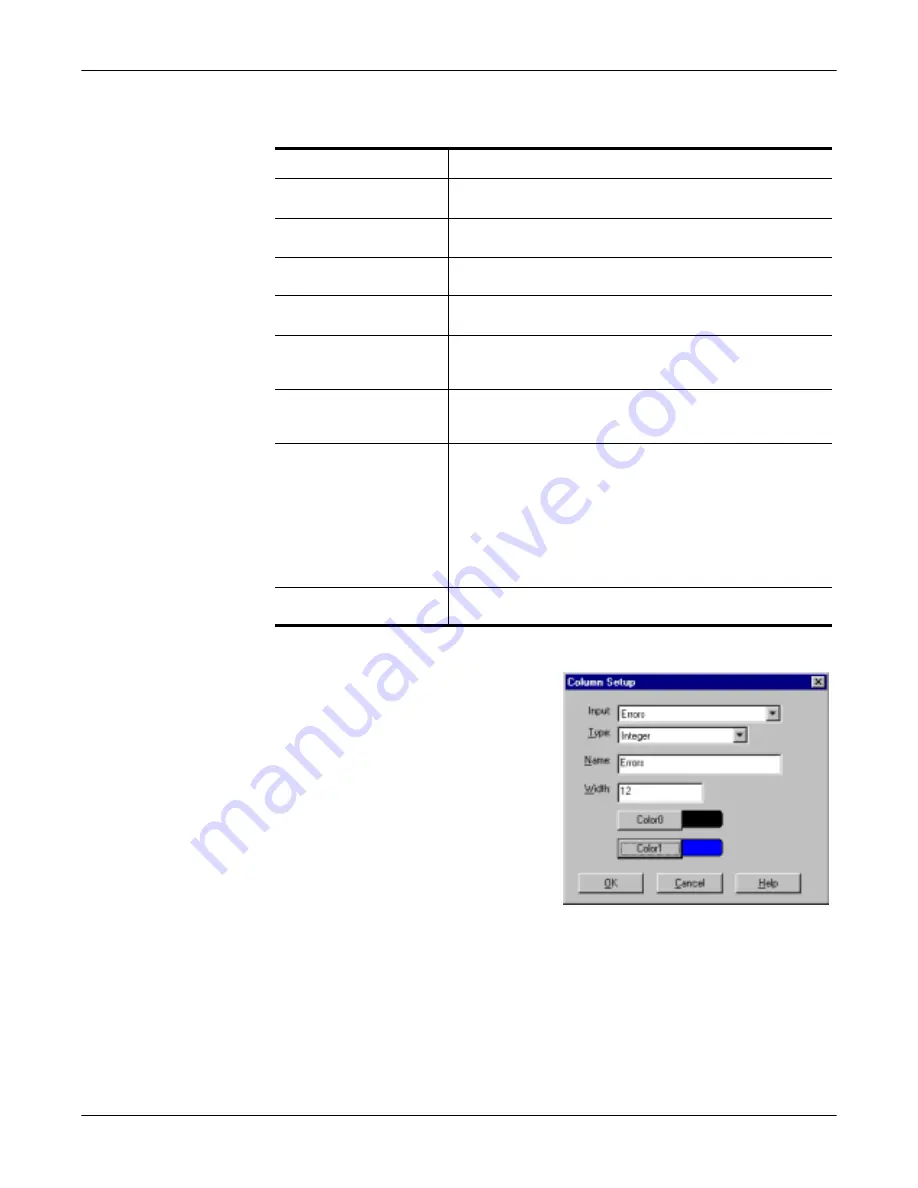
36
PC104 RocketPort Option
Changing Screen Appearance
Changing Screen
Appearance
While Port Monitor is running, there are a number of commands and controls that
change the appearance of the screen.
resets the selected display fields to their null values.
Column Setup
When you select
Add
or
Properties
from
the column pop-up menu, the Column
Setup window displays:
•
Use the
Input
drop list to select the
variable displayed in the column.
•
Use the
Type
drop list to select the
way in which the value displays:
either as an integer, as an on/off
state, as an integer with a kilo,
mega, or giga suffix, or as an
hh:mm:ss time stamp. This defaults
to the appropriate type for the
selected Input variable.
•
Use the
Name
variable to change
the column heading name.
•
Use the
Width
variable to specify
the column width in characters.
•
Use
Color0
to set the column character color when the value is zero.
•
Use
Color1
to set the column character color when the value is not zero.
•
When done, click
OK
to save your changes and return to Port Monitor.
Desired Change
Procedure
Change the monitor
window font.
Select
Font
from the
Edit
menu.
Change width of a
single column.
Left-click on the column separator (vertical) line and
drag it to the desired width.
Change column
placement.
Left-click in the middle of the column you want to
move and drag it to the desired location.
Remove a column.
Right-click on the column you want to remove and
select
Remove
from the pop-up menu.
Clear all fields and
reset them to null
values.
Right-click on the upper left cell in the table and select
Reset
from the pop-up menu.*
Clear any single field
except
the upper left
cell.
Right-click on the field to be cleared and select
Reset
from the pop-up menu.*
Add a column.
Right-click on the column now occupying the desired
location and select
Add
from the pop-up menu.
You are prompted to name the variable you want to
display, as well as other information. (See
Column
Setup
, below.)
After you click
OK
, the column is inserted in the
selected location and the existing column is moved to
the right.
Change other properties
of a column.
Right-click on the column and select
Properties
from
the pop-up menu. (See
Column Setup
, below.)
Содержание DeviceMaster ATS-XPE
Страница 1: ...Installation and Configuration Guide ...
Страница 24: ...24 Managing Files on the ATS XPE Using Remote Desktop through a Modem 6 Select the Connect button ...
Страница 76: ...76 Important Safety Information This page was intentionally left blank for double sided printing ...
Страница 78: ...78 Appendix C Default System Values Accessing the Motherboard ...
Страница 96: ...96 Index Index ...
















































