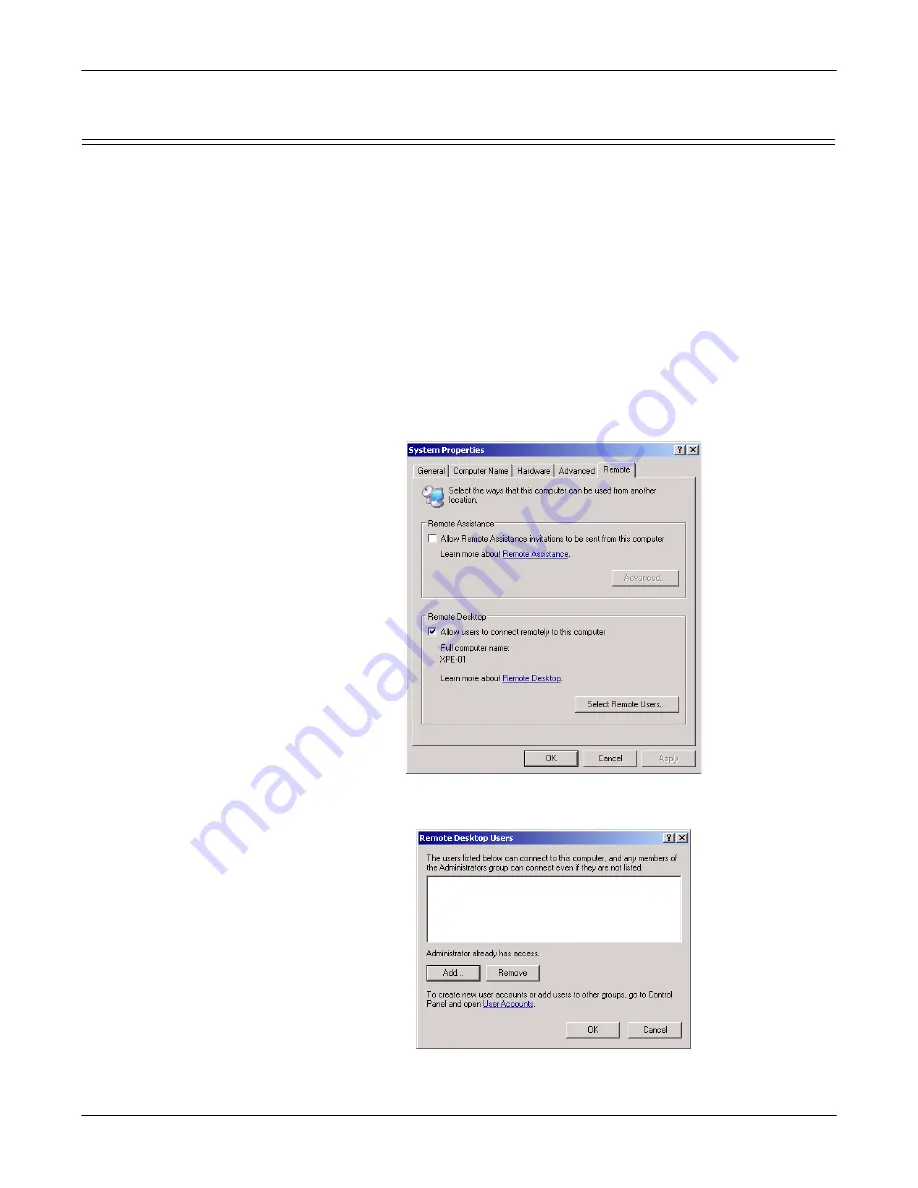
Installation and Setup
19
Setting Up Remote Desktop Access
Setting Up Remote Desktop Access
Remote Desktop is installed and configured on the ATS-XPE so that
administrators can control the ATS-XPE (host) from a remote location through a
modem or a network connection. See the
Installation and Configuration Guide
to
enable remote users that do not have administrative permissions.
You may need to install Remote Desktop on a Windows XP client or Terminal
Services on a Microsoft client with an operating system previous to Windows XP.
You can download the Terminal Services client (
msrdpcli.exe
) from Microsoft or
install Remote Desktop (
msrdpcli.exe
) from a Windows XP CD.
Note:
If you need to create additional users, use the User Accounts control panel. A
password is required on any dial-in account. To use the default
Administrator account for dial-in, you must create a password for the
account.
The following procedure is only required if the Remote Desktop user does not have
administrative rights.
1.
Open the
System
control panel on the ATS-XPE (host) and select the
Remote
tab.
2.
Select the
Select Remote Users...
button and add those users to the list using the
Add
button.
Содержание DeviceMaster ATS-XPE
Страница 1: ...Installation and Configuration Guide ...
Страница 24: ...24 Managing Files on the ATS XPE Using Remote Desktop through a Modem 6 Select the Connect button ...
Страница 76: ...76 Important Safety Information This page was intentionally left blank for double sided printing ...
Страница 78: ...78 Appendix C Default System Values Accessing the Motherboard ...
Страница 96: ...96 Index Index ...
















































