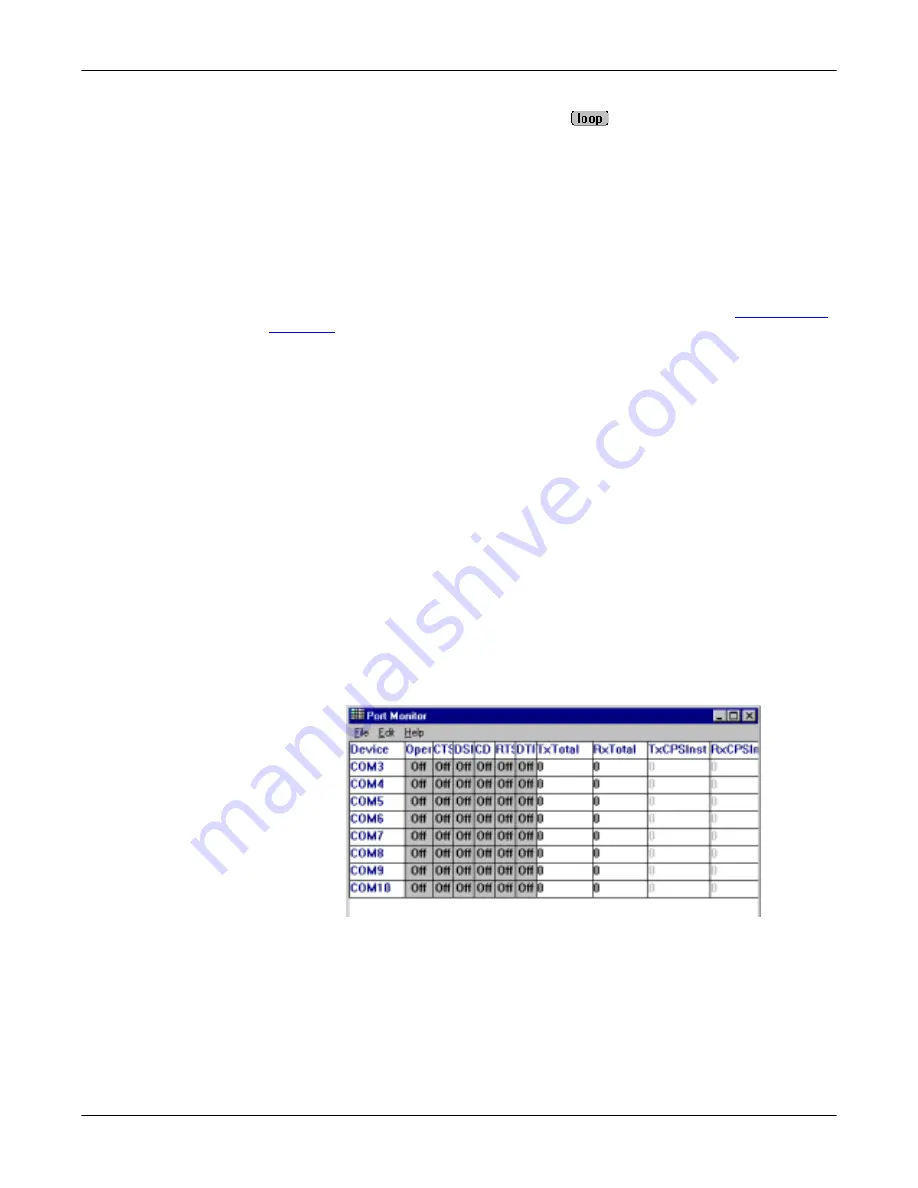
PC104 RocketPort Option
35
Using Port Monitor
The right most light is the loop indicator:
If this is on, the COM port internal loopback feature is activated and any
information or code entered in the terminal window loops back through the COM
port circuitry. If this is off, the COM port internal loopback is deactivated, and any
information or code entered in the terminal window is sent out of the port.
Using Port Monitor
The Port Monitor program (
portmon.exe
) offers a summary of all Comtrol device
statistics in one spreadsheet view. It also enables you to verify operation of all
Comtrol device ports from a single window.
The Port Monitor display follows the familiar spreadsheet model: each COM port
is a horizontal row, and each vertical column displays a variable or value for the
respective COM port. For definitions of the abbreviations used, see
Port Monitor can also produce statistics and reports that can help you verify the
operation of the COM ports and connected peripherals. Some immediate feedback
includes:
•
The state of the modem control and status signals
•
Open ports
•
Raw byte input and output counts obtained from NS-Link
•
Port errors
The available statistics include:
•
Instantaneous characters per second (CPS) calculations
•
Minute, hour, and day CPS averages and peaks
•
Carrier detect (CD) signal runtime and transition count
Reports can be automatically generated on an hourly and/or daily basis, and can
cover all ports collectively or a separate report for each port. You can also set how
often the values are recalculated, fine-tuning thoroughness against system
efficiency, and automatically run external batch files to perform additional
processing and analysis.
Starting Port
Monitor
To run Port Monitor, select
Port
Monitor
from the Comtrol program group. The
monitor window displays:
Note:
To change the appearance of the screen, see the following discussion.
Once the monitor window displays, Port Monitor is active and collecting data. If
any cumulative data has been saved from previous sessions, it is automatically
brought in and used.
Port Monitor continues to run and collect data until you terminate it, at which
point all accumulated data is automatically saved for use in the next session.
Содержание DeviceMaster ATS-XPE
Страница 1: ...Installation and Configuration Guide ...
Страница 24: ...24 Managing Files on the ATS XPE Using Remote Desktop through a Modem 6 Select the Connect button ...
Страница 76: ...76 Important Safety Information This page was intentionally left blank for double sided printing ...
Страница 78: ...78 Appendix C Default System Values Accessing the Motherboard ...
Страница 96: ...96 Index Index ...
















































