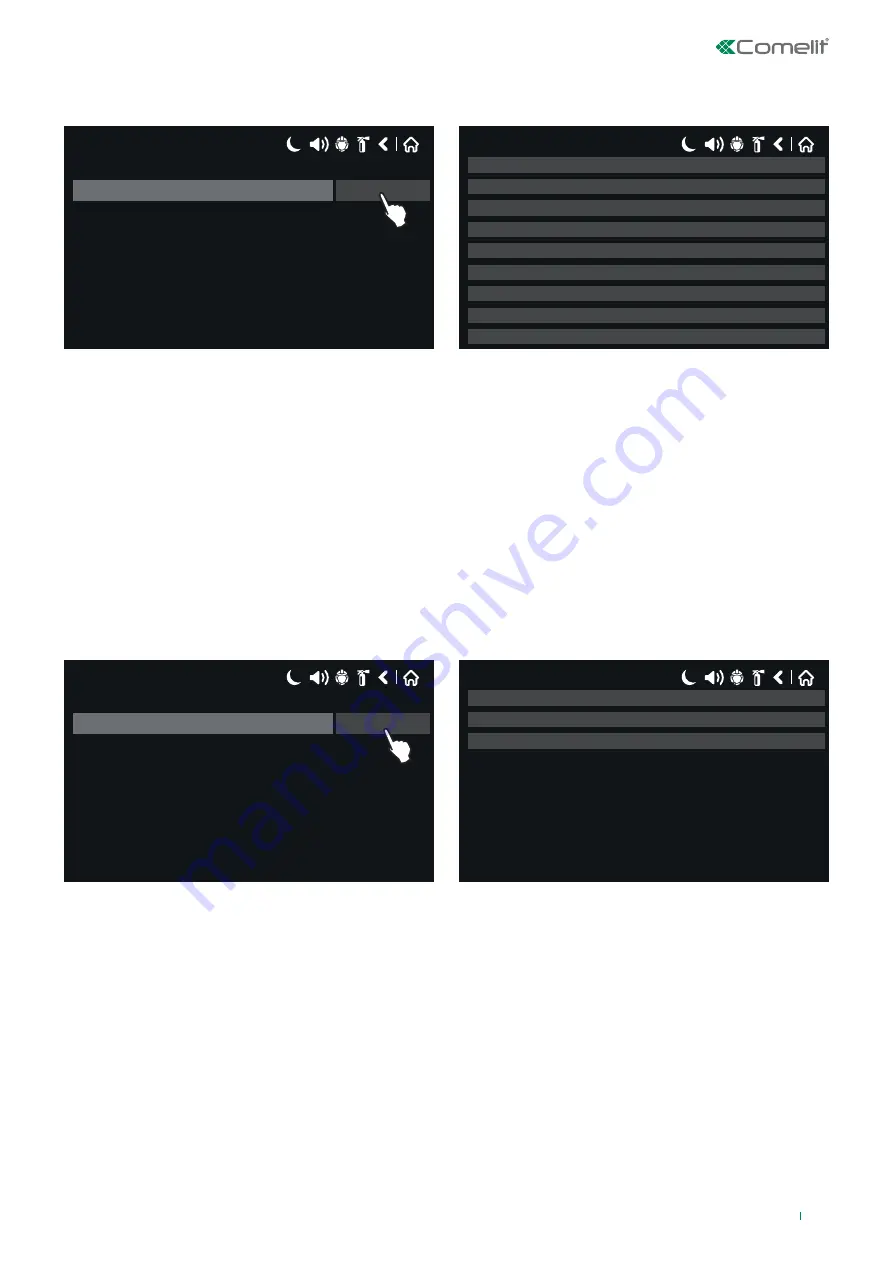
•
ACTION
: select this option when the output should be activated by an “Action” that has taken place in the system.
Press the button next to the “Functions” field to select the type of Action to be linked with activation of the output, as shown
below:
17/06/2020 14:06
Silence buzzer
Function
17/06/2020 14:06
Silence buzzer
Reset
Evacuate
Silence alarm
Delay override
Class change
Silence alarm (strobe ON)
Day mode
Night mode
◊
SILENCE BUZZER
- Output enabled when a buzzer silencing event occurs in the system.
◊
SILENCE SOUNDER
– Output enabled when a sounder silencing event occurs in the system.
◊
RESET
- Output enabled when a Reset event occurs in the system.
◊
EVACUATE
– Output enabled when an Evacuate event occurs in the system.
◊
DELAY OVERRIDE
– Output enabled when a Delay Override event occurs in the system.
◊
CLASS CHANGE
- Output enabled when a Class Change event occurs in the system.
◊
SILENCE ALARM (STROBE ON)
– Output enabled when a Silence Alarm (Strobe ON) event occurs in the system. Enter
the zone number.
◊
DAY MODE
– Output enabled if Day Mode is set on the system.
◊
NIGHT MODE
– Output enabled if Night Mode is set on the system.
To save any new parameters, press “Save” on the main output screen.
•
EVENT
: select this option when the output should be activated by a general “Event” that has taken place in the system.
17/06/2020 14:06
Alarm
Function
17/06/2020 14:06
Alarm
Warnings
Faults
Press “MORE” to set the type of event that will enable the output:
◊
Alarm
- Output enabled when a Fire Alarm event occurs in the system.
◊
Faults
- Output enabled when a Fault event occurs in the system.
◊
Warnings
- Output enabled when a Technical Warning event (indication) occurs in the system.
To save any new parameters, press “Save” on the main output screen.
63


































