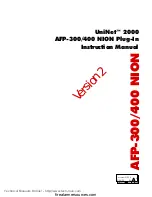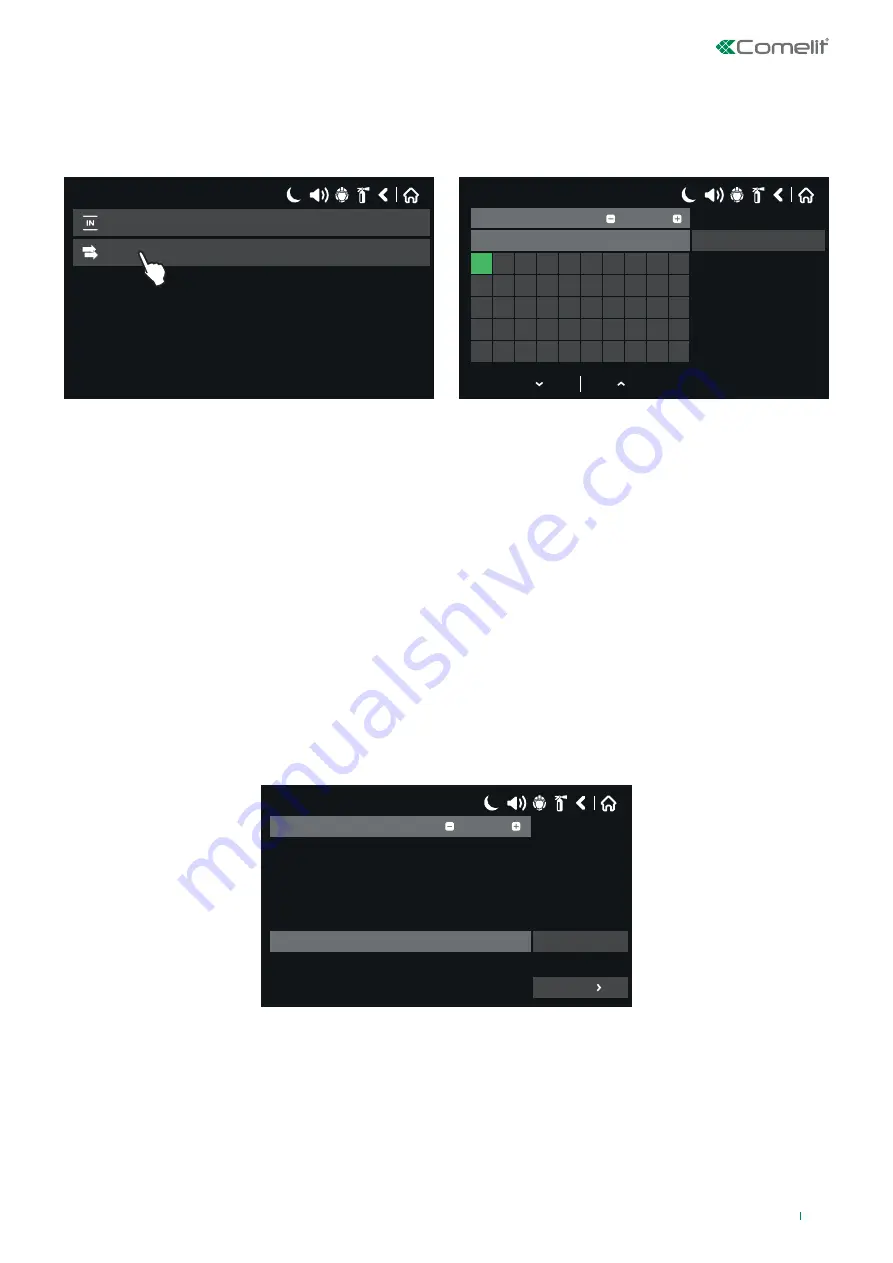
4.5.2 INPUT GROUP - View and change
This menu can be used to quickly view and change the inputs belonging to a group and, if necessary, to change their
parameters.
To enter the “Input Group” menu, press the following in sequence:
SYSTEM – PROGRAMMING – INPUTS – GROUPS
17/06/2020 14:06
Groups
Inputs
17/06/2020 14:06
1
2
3
4
5
6
7
8
9
10
11 12 13 14 15 16 17 18 19 20
21 22 23 24 25 26 27 28 29 30
31 32 33 34 35 36 37 38 39 40
41 42 43 44 45 46 47 48 49 50
OR
Input logic
Group
1
All inputs are shown on the screen for a group (use the up and down arrows to scroll through); they are represented by small
square buttons. If the input belongs to that group, the button is green, otherwise it will be grey.
The + & - buttons can be used to scroll through and view all input groups (max. 250).
- Operating logic:
use the button next to the “Input Logic” field to set the operating logic for the inputs added to that specific group:
- OR function: at least one input belonging to the group should be “TRUE” to activate the relevant output.
- AND function: all the inputs belonging to the group should be “TRUE” to activate the relevant output.
To save any new parameters, press “Save”.
4.6 Logic Outputs
To access the Outputs menu, select the sequence below:
SYSTEM – PROGRAMMING – OUTPUTS
17/06/2020 14:06
Output Number
None
Type
1
More
Initial screen for an unprogrammed logic output. The active button shows NONE.
59