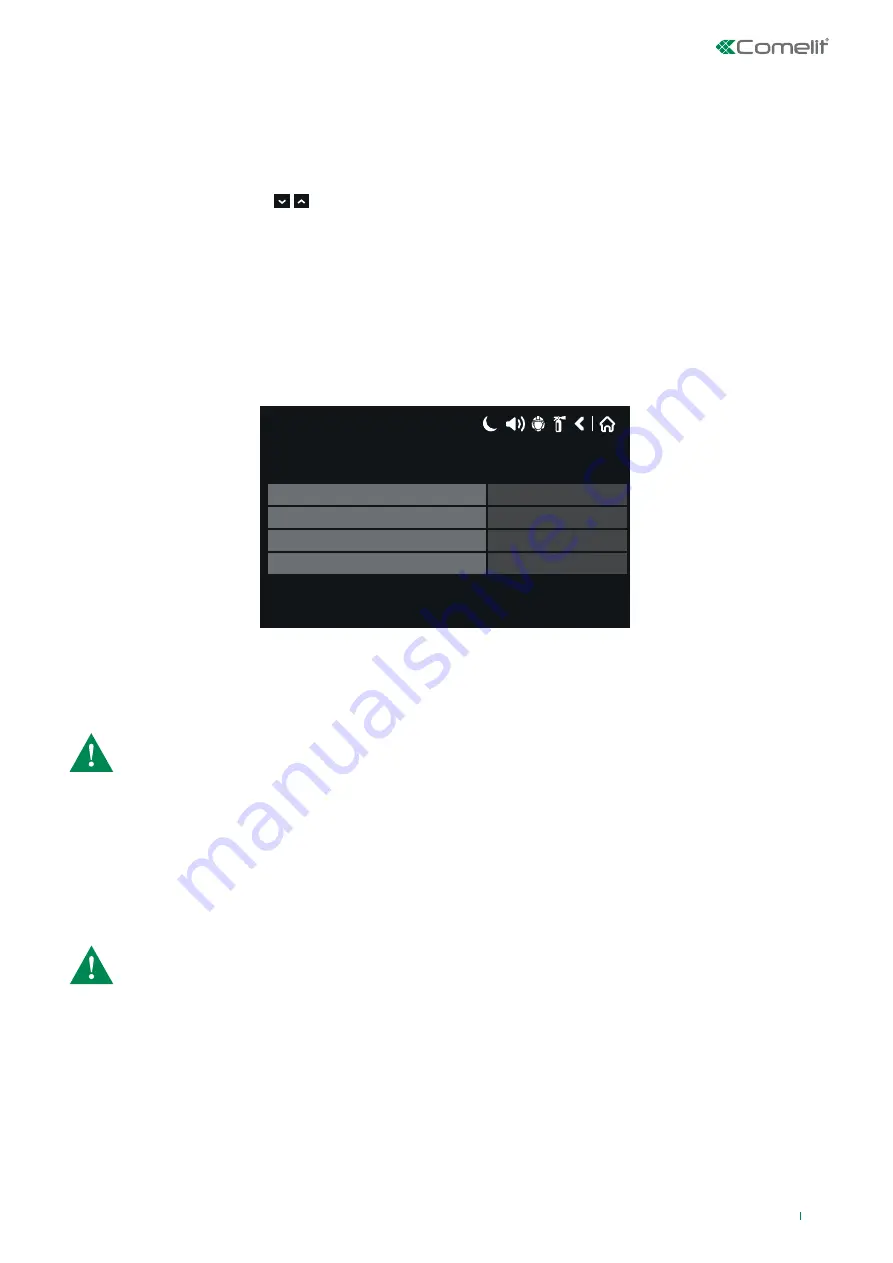
5.8.3 Zone Devices
The user / installer can use the “Zone Devices” button to view all the addresses of all devices grouped by Loop and by Zone.
To change the loop number, press the button by the “Loop” field.
To select the zone number, press the button by the “Zone” field. Use the virtual keypad to enter the zone number and press
OK.
The addresses of the devices belonging to the selected loop or zone are shown with a green background, otherwise the
background remains grey. Use the
17/06/2020 14:06
1
2
3
4
5
6
7
8
9
10
11 12 13 14 15 16 17 18 19 20
21 22 23 24 25 26 27 28 29 30
31 32 33 34 35 36 37 38 39 40
41 42 43 44 45 46 47 48 49 50
51 52 53 54 55 56 57 58 59 60
Enabled
Disabled
N/A
Loop
1
17/06/2020 14:06
1
2
3
4
5
6
7
8
9
10
11 12 13 14 15 16 17 18 19 20
21 22 23 24 25 26 27 28 29 30
31 32 33 34 35 36 37 38 39 40
41 42 43 44 45 46 47 48 49 50
51 52 53 54 55 56 57 58 59 60
Enabled
Disabled
N/A
Loop
1
buttons to scroll through the list of devices. Press the number of a present device
(green) to move to its configuration screen.
5.8.4 Output Disablements
The user / installer can use the “
Outputs
” button to Enable or Disable the monitored outputs for panel 41CPE118:
• Sounders (SND)
• Fire Brigade (FIRE R)
• Fire Protection (FIRE P)
• Fault (FAULT)
CAUTION: the disabled output will not be enabled by its enabling event.
17/06/2020 14:06
Fault Output
Fire Protection
Enabled
Fire Brigade
Sounder
Enabled
Disabled
Disabled
After editing, save the changes.
5.9 Software Revision
On accessing the “Software Revision” menu from the maintenance menu, you can view the screen with the main CPU software
version and the firmware update loaded on the panel.
This menu is also used to update the panel firmware.
CAUTION: Before proceeding with the firmware update, SAVE the system programming on the local
computer using programming software (file extension *.* TDF); it is recommended to perform a Restore
Default using the reset Jumper inside the panel.
Before updating the firmware on panel 41CPE118, download the latest firmware version (file extension *.* BIN) from our official
website www.pro.comelitgroup.com.
To disable / enable an output, press the button next to the desired output; if it is enabled the button will be green, if disabled it
will be yellow.
If an output is disabled, the fire panel will generate the message “Output Disabled”, while the “DISABLEMENTS” LED on the
front will be activated.
81




























