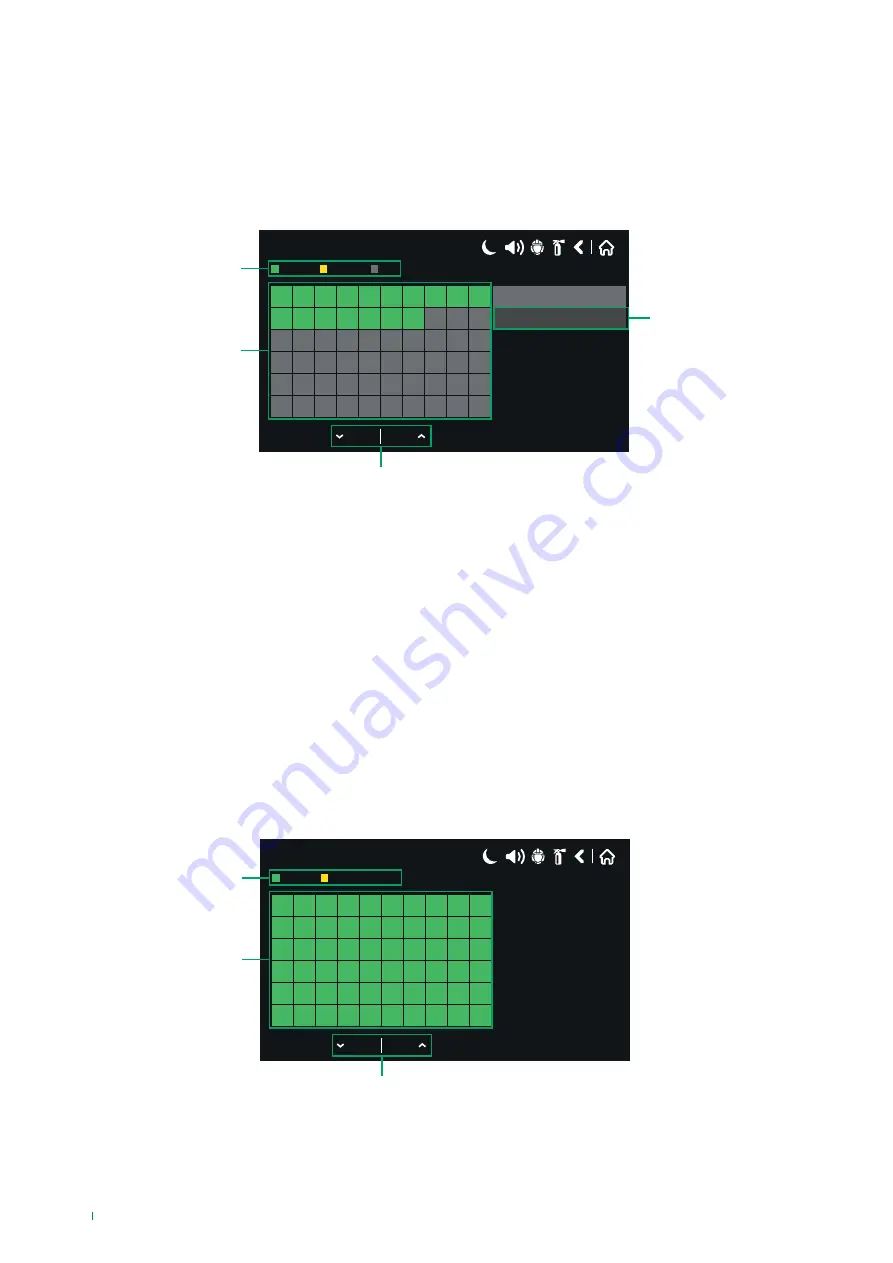
5.8.1 Disabling Loop Devices
The “Loop Devices” button is used to bring up the screen for configuring every single device on the loop, as seen previously in
the device programming menu - paragraph 4.3.2; from this point the user / installer can examine device status and parameters
and, if necessary, disable them.
By pressing “View” next to “Loop Devices”, you can view the status of all devices in each Loop. If they are green, the devices
are present; if they are yellow they are disabled; and if they are grey, no device is linked to that address (free address). Press
the number of the relevant device to move to its configuration screen.
17/06/2020 14:06
1
2
3
4
5
6
7
8
9
10
11 12 13 14 15 16 17 18 19 20
21 22 23 24 25 26 27 28 29 30
31 32 33 34 35 36 37 38 39 40
41 42 43 44 45 46 47 48 49 50
51 52 53 54 55 56 57 58 59 60
Enabled
Disabled
N/A
Loop
1
1
2
4
3
1.
Device status icons
2.
Loop Devices (1-250 per loop)
3.
Buttons used to scroll through the list of devices
4.
Button used to select the loop number
If a device is disabled, the fire panel will generate the message “Loop Device Disabled”, while the “DISABLEMENTS” LED on
the front will be activated. A disabled device cannot generate messages for the panel. When all devices (sensors or buttons) for
a zone programmed in normal mode are disabled, or all devices except one for a zone in “Two Devices” mode are disabled, the
zone is automatically disabled, generating the message: “ZONE DISABLED”.
5.8.2 Zone Disablements
The “Zone” button is used to bring up the screen for configuring every single panel zone, as seen previously in the zone
programming menu; from this point the user / installer can examine the parameters for the various zones and, if necessary,
take steps to disable them.
By pressing “View” next to “Zones”, you can view the status of all the zones present. If they are green, the zones are present; if
they are yellow they are disabled. Press the number of the relevant zone to move to its configuration screen.
17/06/2020 14:06
1
2
3
4
5
6
7
8
9
10
11 12 13 14 15 16 17 18 19 20
21 22 23 24 25 26 27 28 29 30
31 32 33 34 35 36 37 38 39 40
41 42 43 44 45 46 47 48 49 50
51 52 53 54 55 56 57 58 59 60
Enabled
Disabled
1
2
3
1.
Zone status icons
2.
Zones (1-500)
3.
Buttons used to scroll through the list of zones
If a zone is disabled, the fire panel will generate the message “Zone Disabled”, while the “DISABLEMENTS” LED on the front
will be activated.
80





























