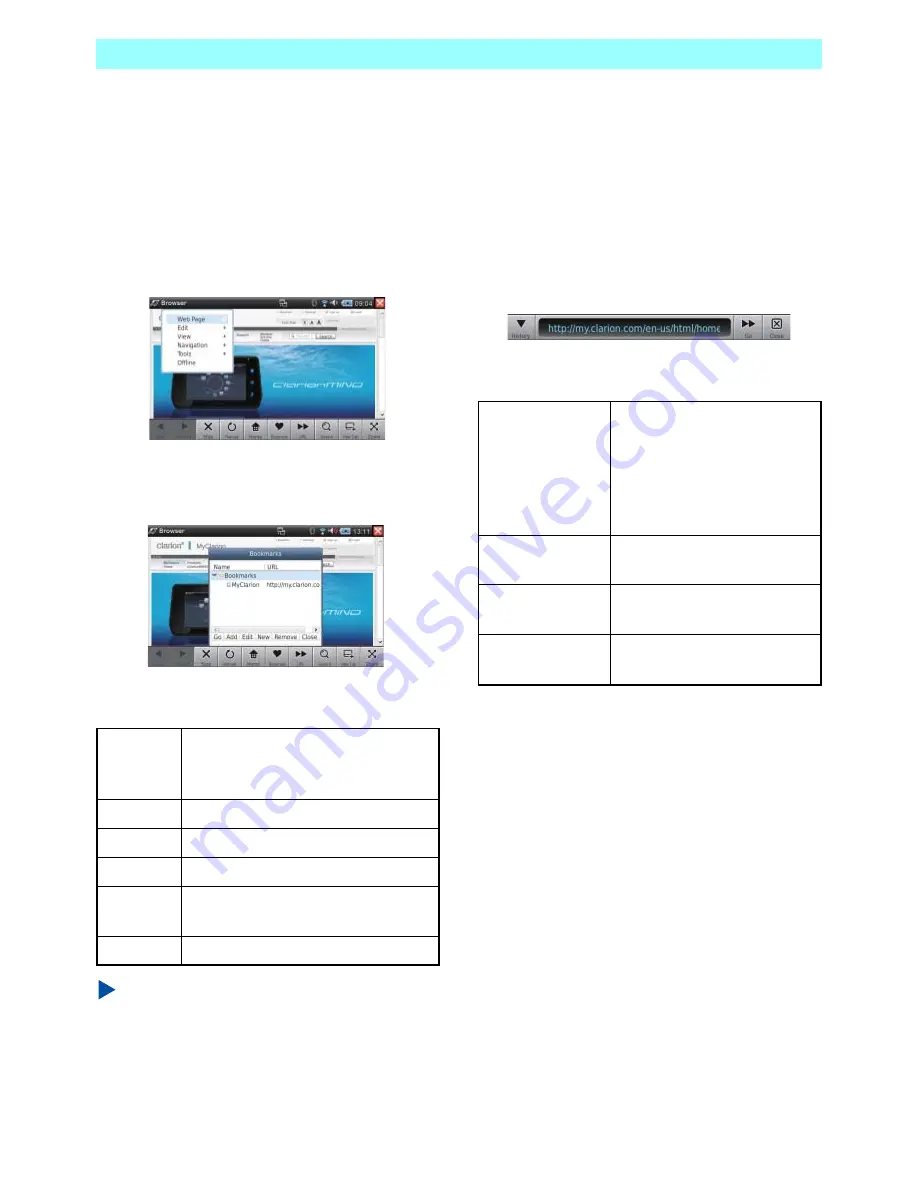
Chapter 5 Applications
42
NR1UB/NR1UW/NR1UR
5-1-3
Editing Bookmarks
Use the procedure below to add a new
bookmark, and to edit or delete an existing
bookmark.
1
Tap the application title [Browser] on the left
side of bar at the top of the screen.
This displays the Browser menu.
2
On the Browser menu, tap [Navigation] and
then [Bookmarks].
This displays the bookmark editing screen.
The following describes the functions of the keys
at the bottom of the screen.
NOTE
•
If you delete the bookmark or directory, you
need to register it again.
•
A newly created directory does not appear in
the toolbar Bookmark list.
5-1-4
Entering a URL to Display a Website
Tapping the toolbar [URL] key displays a URL
input bar in the toolbar position.
The URL input bar shows the URL of the
currently open web page.
In the URL input area, enter the URL you want
then tap the [Go] key to display the applicable
web page.
The following describes the functions of the URL
input bar.
Go
Selecting a bookmark and then
tapping this key displays the
applicable web page.
Add
Adds a new bookmark.
Edit
Edits the selected bookmark.
New
Creates a new directory.
Remove
Deletes the selected bookmark or
directory.
Close
Closes the bookmark editing screen.
History
Displays a history list of past
input URLs. Selecting a URL
in the history list and then
tapping the [Go] key will
display the applicable web
page.
URL input area
Tap to display a software
keyboard for input of a URL.
Go
Displays the web page of the
URL in the input area.
Close
Closes the URL input bar and
displays the toolbar.














































