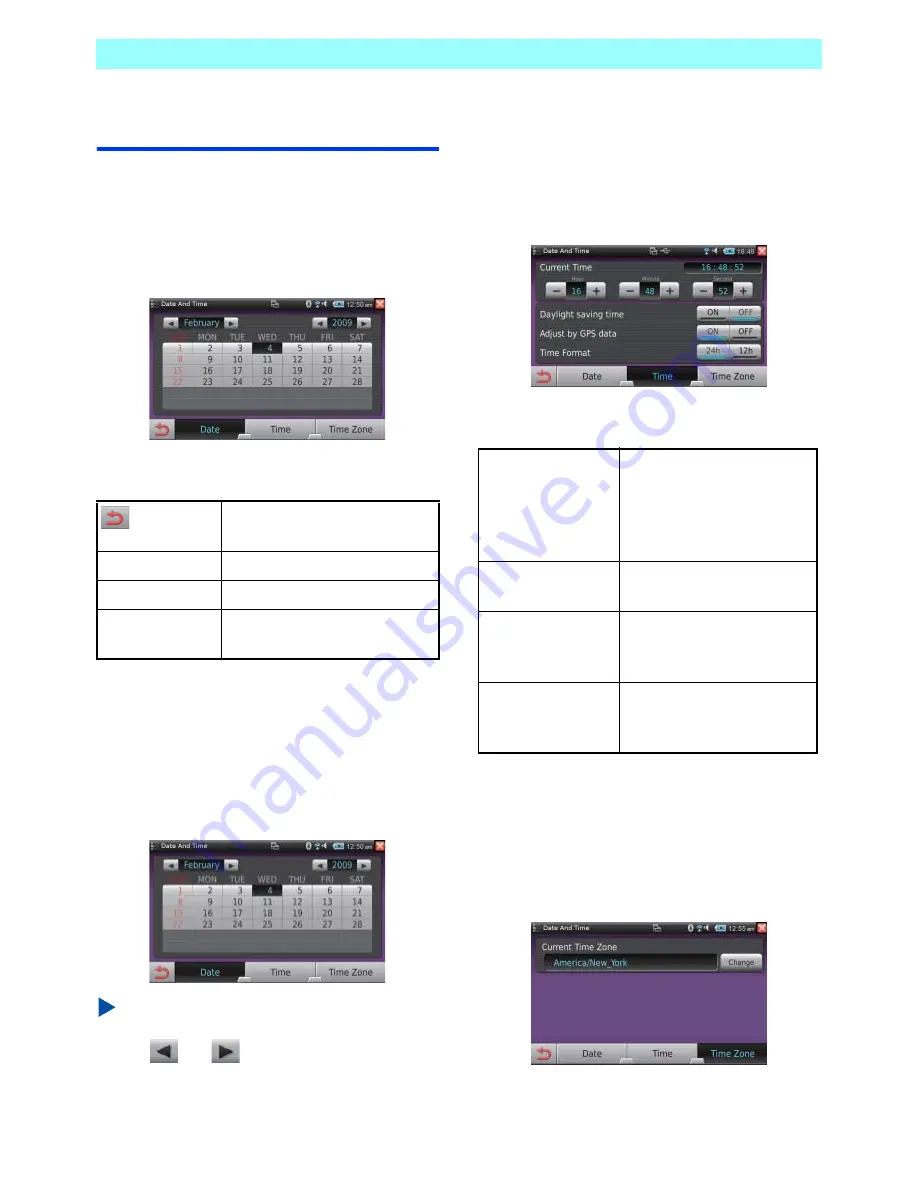
Chapter 7 Control Panel
108
NR1UB/NR1UW/NR1UR
7-3
Date and Time
Use Date and Time to configure current time,
date, and time zone settings.
1
On the Control Panel, tap the [Date and
Time] key.
This displays the Date And Time screen.
The following describes the functions of the bar
on the screen.
7-3-1
Setting the Current Date
1
On the Date And Time screen, tap the
[Date] key.
On the calendar that appears, specify the
current date.
NOTE
You can change the year and month by tapping
the
and
keys on either side of the
applicable setting.
7-3-2
Setting the Current Time
1
On the Date And Time screen, tap the
[Time] key.
Set the current time and specify the time
format.
The following describes the functions of the keys
on the screen.
7-3-3
Setting the Time Zone
1
On the Date And Time screen, tap the
[Time Zone] key.
2
Tap the [Change] key.
Saves the settings and exits the
setting screen.
Date
Specifies the current date.
Time
Specifies the current time.
Time Zone
Specifies the time zone where
the unit is being used.
Current Time
Specifies the current time.
Tap the Hour, Minute, and
(increase) and -
(decrease) keys to change
the settings.
Daylight saving time Tap the [ON] key to use the
summertime setting.
Adjust by GPS data Causes the time setting to
be adjusted automatically
according to GPS data.
Time Format
Specifies either 24-hour
format or 12-hour format for
time display.






























